
All Solutions

Explore all the solutions you can create with Paperform: surveys, quizzes, tests, payment forms, scheduling forms, and a whole lot more.
See all solutions











Connect with over 2,000 popular apps and software to improve productivity and automate workflows
See all integrationsSolutions
All Solutions

Explore all the solutions you can create with Paperform: surveys, quizzes, tests, payment forms, scheduling forms, and a whole lot more.
See all solutionsIntegrations

Connect with over 2,000 popular apps and software to improve productivity and automate workflows
See all integrationsResources
Airtable vs. Notion: which is right for you?

Airtable and Notion are both excellent tools designed to help you stay organised and collaborate with your team. But while you might find both tools on a listicle about time-saving apps, they’re not designed to do the same thing.
Airtable is a type of super-powered spreadsheet software that can do a whole lot more than make spreadsheets, and Notion is a super-powered note-taking app that can do a whole lot more than take notes).
Both tools are seriously robust, and capable of creating everything from simple collaborative documents to complex project management systems. Because they’re both so versatile, it can be difficult to decide which tool is best for you.
That’s where this post comes in. In the sections below, we’ll compare both tools in terms of ease of use, collaboration features, integrations, price and more, so you can pick the tool that fits your specific use case.
Summary
- Airtable and Notion are both tools designed to help you stay organised and collaborate with your team.
- Notion is best for those who want a versatile productivity tool for task, note, project, and knowledge management, as well as complex database creation.
- Airtable is best for those who need an intuitive database management tool with features like filtering, sorting, and grouping, as well as real-time collaboration and integration with third-party apps.
- Notion and Airtable can be used together to create a powerful database and collaboration system—Notion for writing notes and organizing information, and Airtable for managing data and tracking projects.
- Both tools offer a free plan suitable for individuals or small teams to try out, and integrate with Paperform natively.
Airtable: flexible databases that work how you do
Airtable is a cloud-based software that combines the features of a spreadsheet and a database to create a versatile and user-friendly tool for organizing, managing and collaborating on projects.
At its core, Airtable is essentially a database that is structured like a spreadsheet. You can create custom databases and tables with rows and columns that can be filtered, sorted and grouped to meet their specific needs.
Airtable is a versatile tool that can be adapted to various use cases, making it a popular choice for many individuals and businesses. Its flexibility and customizable features allow you to create and curate data in a way that works best for you. Here are just a few examples:
- Project Management: Airtable can be used to manage projects, assign tasks, track deadlines, and collaborate with team members. It can also be customized to fit the needs of specific teams or projects.
- Customer Relationship Management: Airtable's tables and fields make it an ideal platform for managing customer data, tracking sales leads, and monitoring customer interactions. It can also be integrated with other tools, such as email marketing software, to streamline workflows.
- Content Creation and Publishing: Airtable can be used to organize content ideas, plan editorial calendars, and track content production workflows. It can also be integrated with tools such as WordPress for seamless publishing.
Airtable also offers real-time collaboration, allowing team members to work on the same database simultaneously. Users can add comments, tag collaborators, and see real-time updates as changes are made. Airtable also integrates with other tools, such as Slack or Google Drive, to streamline workflows between apps.
Notion: the digital jack of all trades
Notion is a versatile productivity tool that combines note-taking, project management, and knowledge management in a single platform. It's essentially a digital workspace where you can create, organize, and collaborate on different types of content, from simple to-do lists to complex databases.
One of the most flexible aspects of Notion is its ability to adapt to different use cases. For example:
- Personal productivity: You can use Notion to keep track of your tasks, goals, and ideas. You can create to-do lists, habit trackers, and goal trackers, and use different views to visualize your progress.
- Team collaboration: Notion can also be used for team collaboration, as it allows you to share pages, databases, and documents with your colleagues. You can use it to manage projects, brainstorm ideas, and share knowledge.
- Knowledge management: Notion is also great for storing and organizing information, such as notes, articles, and research papers. You can use it to create a digital library, a knowledge base, or a research database.
Another flexible aspect of Notion is its modular structure. It uses a building block approach, where you can create different types of blocks—from text and media to full databases and embeds—and arrange them in different ways.
Like Airtable, Notion also offers a wide range of templates and integrations, which further enhance its flexibility. You can use templates to quickly create pages, and integrations to connect with tools like Google Drive, and Trello.
Airtable vs Notion: Which is easier to use?
It's hard to definitively say which is easier to use between Notion and Airtable since both have their own unique strengths and weaknesses.
Notion offers a more structured and hierarchical approach to organizing information, which can be great for those who prefer a more organized system. On the other hand, Airtable's spreadsheet-like interface and customizable templates make it easy to quickly set up a complex database without any prior experience.
Airtable’s interface is familiar, but technical
When getting started with Airtable, you can choose to create your own project (or “Base”), or select from one of their pre-made templates. These templates cover a good number of popular use cases, like event planning, creating a content calendar, or tracking a product launch.
If you’re brand new to Airtable, it’s probably best to create your own base from scratch. The templates are great, but they can be a little overwhelming to navigate for beginners. Just check out this project tracker template.
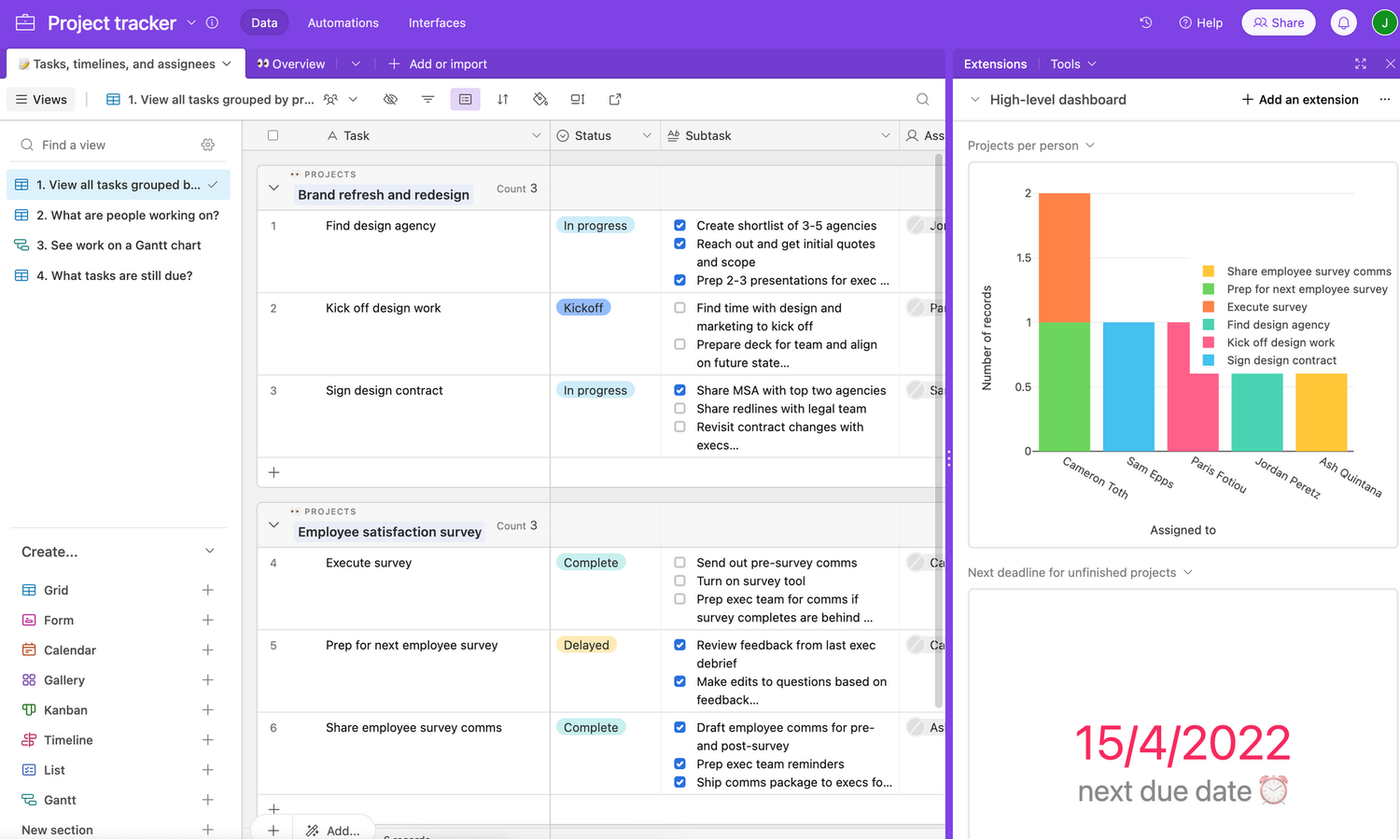 (Source: Airtable)
(Source: Airtable)There’s a lot going on. Airtable provides some contextual menus to help newcomers, but it’s pretty hard to learn how to use the interface when there are so many pre-made fields to navigate.
By default, Airtable will create your base as a grid. You can adjust the columns and rows by clicking on the arrow and selecting “edit field.” You can also add columns or rows by clicking on the plus icon, and drag rows around to change their order.
You can add tables from other Airtable bases, Microsoft Excel, or Google Sheets, or create your own by clicking “Add or import.” For more complex use cases, you can create several projects within your base.
You can choose to view your projects as grids, cards in a gallery, on a calendar, or as a Kanban board. There are additional view modes available on paid plans.
Airtable’s interface is a little more technical than that of Notion, with a wide range of powerful features to choose from. The contextual menus are helpful, but it can be overwhelming to get started—especially for the tech-averse among us.
Once you get over the learning curve, however, there are virtually no limits to what you can do. You could use it to do everything from managing customer service requests to outlining large-scale projects.
If you're facing difficulties navigating the Airtable interface, it may be beneficial to hire an Airtable Developer from Toptal to support your project. They offer a comprehensive marketplace of Airtable developers, engineers, programmers, coders, architects, and consultants.
Want a form builder that integrates with Airtable and Notion?
Start your 14-day free trial now.
Notion’s interface is simple, but has a learning curve
Airtable lets you choose your features and actions from a plethora of dropdown menus and tabs. Notion, on the other hand, goes with a more bare-bones approach. Rather than clicking through every possible option, Notion’s doc style editor offers only you the features you ask for using slash commands.
Like Airtable, Notion also offers templates to help you get started, created by the team and community. They’re a little easier to dive into than Airtable's. Just navigate to the templates tab on the left to find one that suits your needs.
Templates cover most all of the use cases you might need, from creating a personal CRM to travel planning or creating a mood board. Here’s what the project tracker template looks like.
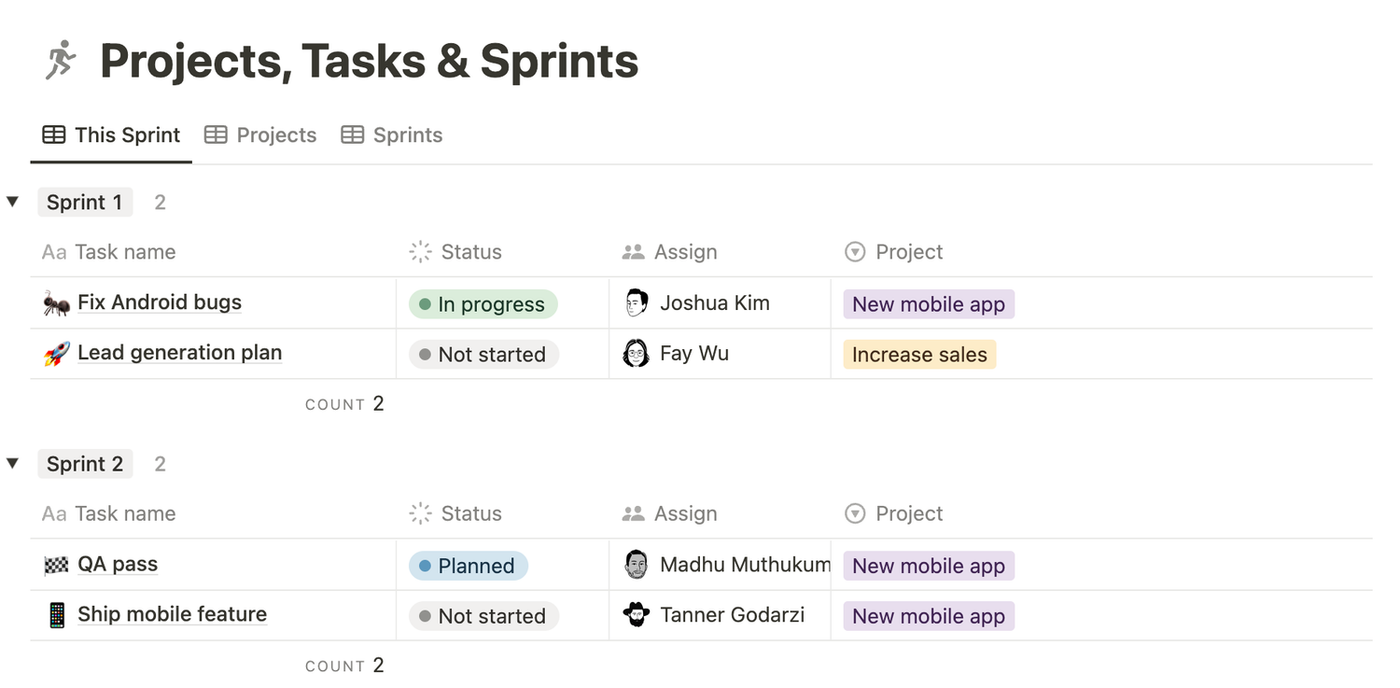 (Source: Notion)
(Source: Notion)Just like Airtable, you can adjust the view of your page by clicking the three-dot icon and selecting “Layout.” From here, you can choose to view your project tracker as a board, a table, a timeline, a list, a calendar, or a gallery.
To adjust the pre-existing fields, click on them and select edit. This will open up a menu on the right-hand side of the screen where you can change any element of the projects on the board.
Notion allows you to add as many pages as you like, nest pages within one another, or create 'teamspaces' to work with your friends and colleagues. To nest pages, click the plus icon on the page you’d like to nest within and add as many subsequent pages as you like.
Notion’s interface is a little more beginner friendly, largely because it works more like a text editor than a spreadsheet. The intuitive slash commands are a key feature that makes adding fields a breeze, and adjusting your layout or creating more complex pages is relatively intuitive to pick up.
Airtable vs Notion: Sharing settings are an even match
Both Airtable and Notion are excellent collaborative tools. You can share pages, tables, processes, and lists with your team or the general public in just a matter of clicks.
To share a base in Airtable, simply click the “Share” button at the top right-hand side of the screen. You can share the base with a fellow Airtable user via email, or create a link to share the base with several people at once.
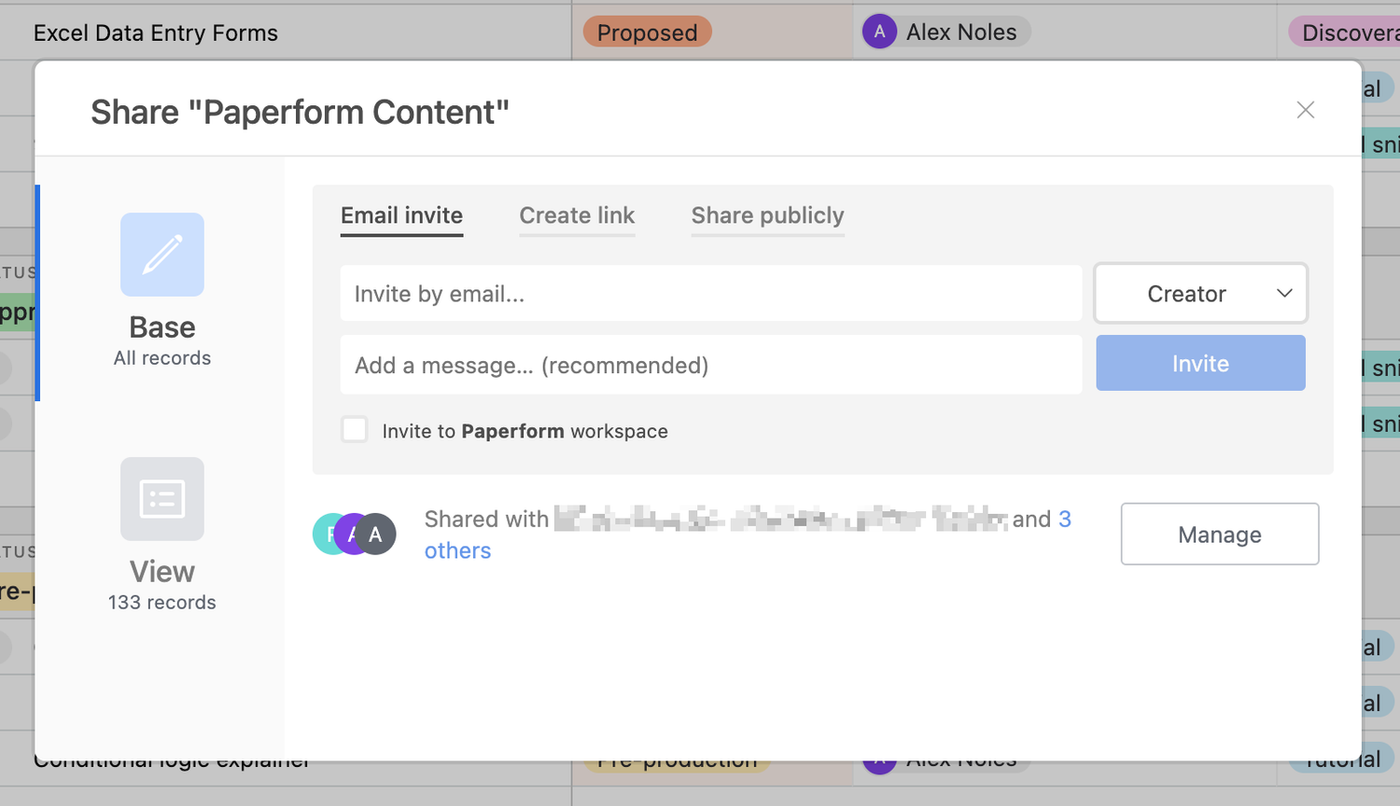 (Source: Airtable)
(Source: Airtable)Airtable gives plenty of freedom. You can choose to have collaborators join you as editors or viewers (it's similar to Google Docs if you're familiar) and you can even share a base in a particular layout.
Non-Airtable users don’t need to miss out on the fun, either. You can create a view-only link for anyone to see your table by clicking on the “share publicly” tab.
The team collaboration settings in Notion and Airtable are fairly similar. Click the “share” button to share your page with a colleague or post it to the web.
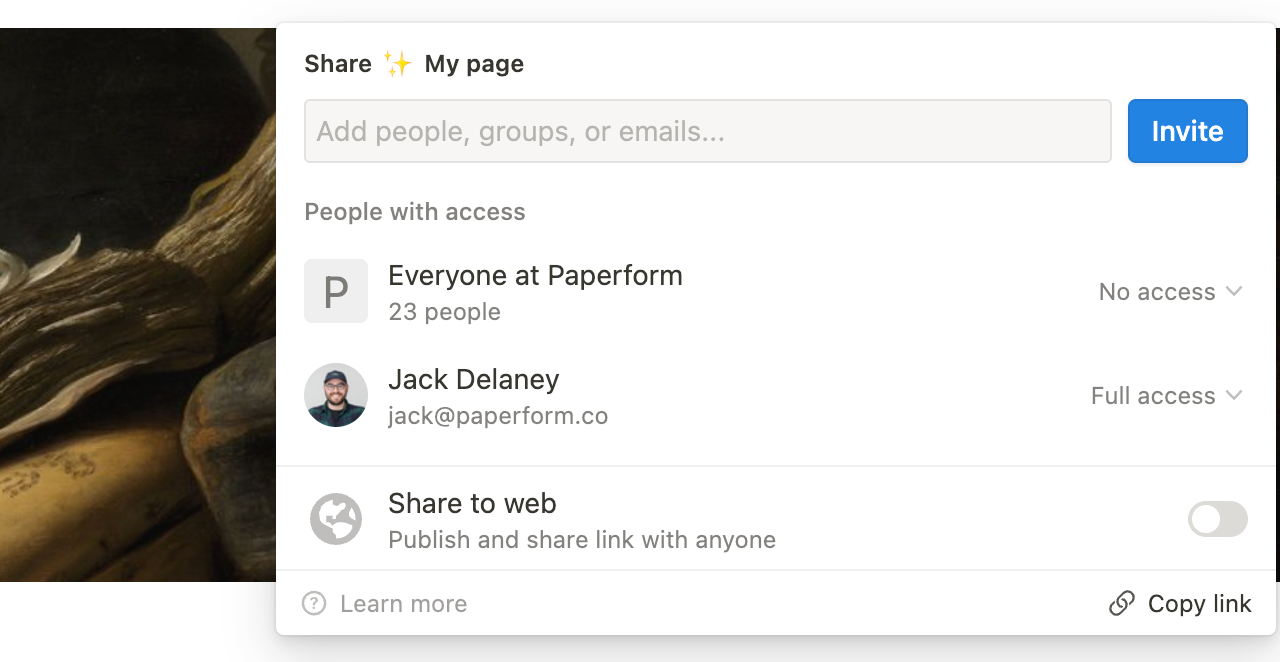 (Source: Notion)
(Source: Notion)Unlike Airtable, you can create a public link for your page that allows Notion users to edit the page. Of course, you can also create a view-only link for, say, if you don't want a client to be able to edit the page.
Notion makes it easy to share anything—from entire Tteamspaces to a single page, so you can be in complete control of who has access to your information. It’s a handy feature, especially if you plan to use Notion as their central database but still need to share certain policies or procedures.
Let’s say you run a company that works with freelance content creators. You could create a content guidelines page in your company’s Notion database, and share only that page with your hired workers. They get the information they need, and the rest of your company's information remains private.
Airtable vs Notion: Integrations
Integrations allow you to share data across platforms to automate everyday processes, like having a Slack message sent every time someone fills out your online form. Both Notion and Airtable support integrations, although Airtable offers more direct options.
Airtable supports more native integrations
Airtable is a powerful tool all on its own. But when you combine it with the other apps in your toolbelt, the automation potential is virtually endless.
For anyone looking to update information across apps in real-time, like customer service teams, Airtable’s robust integration library may be the deciding factor between these two tools.
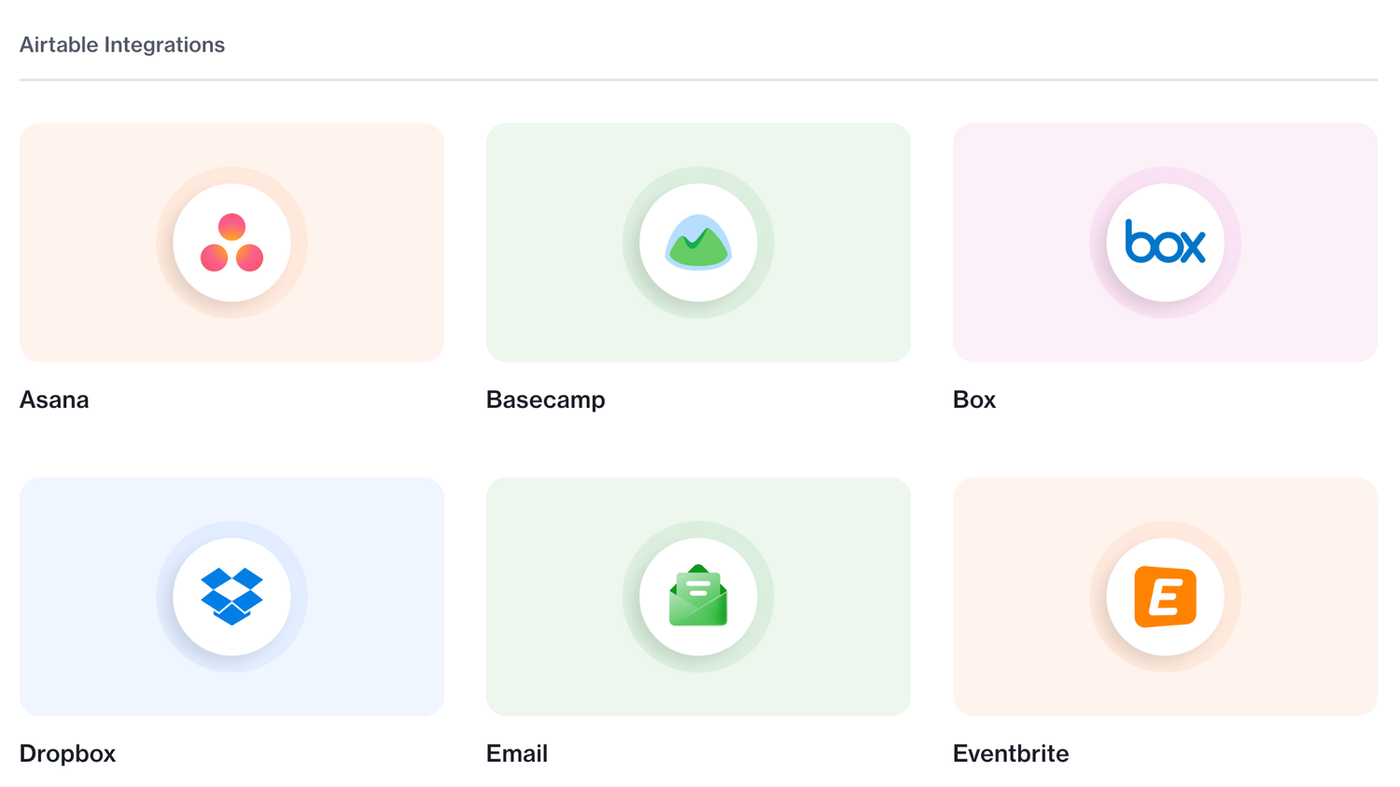 Just a few of Airtable's integrations (Source: Airtable)
Just a few of Airtable's integrations (Source: Airtable)Airtable supports over 30 native integrations, including connections with the G-suite, Salesforce, Dropbox, Slack, Instagram, Zendesk, and Asana.
These connections can automate all kinds of processes, like creating a new Zendesk ticket from an Airtable base or form or having a social media post sent automatically when you update a task in your base.
It’s worth noting that while many of these integrations are available on all plans, some, like the Salesforce integration, are available only to higher-paying customers. That doesn’t mean it’s not possible to find a workaround, though.
You can access more than 1,000 additional app connections by using a third-party integration platform like Zapier to share data and automate processes between Airtable and your other favourite tools.
But Notion's API and embeds are great
Notion does not offer as many native integrations as Airtable. You can connect with Jira, Google Drive, Slack and a handful more. These connections allow you to have messages sent or Jira boards updated from actions on your Notion page.
While you can’t necessarily share data directly across all of your favourite apps, Notion does support embedded information from these apps within your Notion pages.
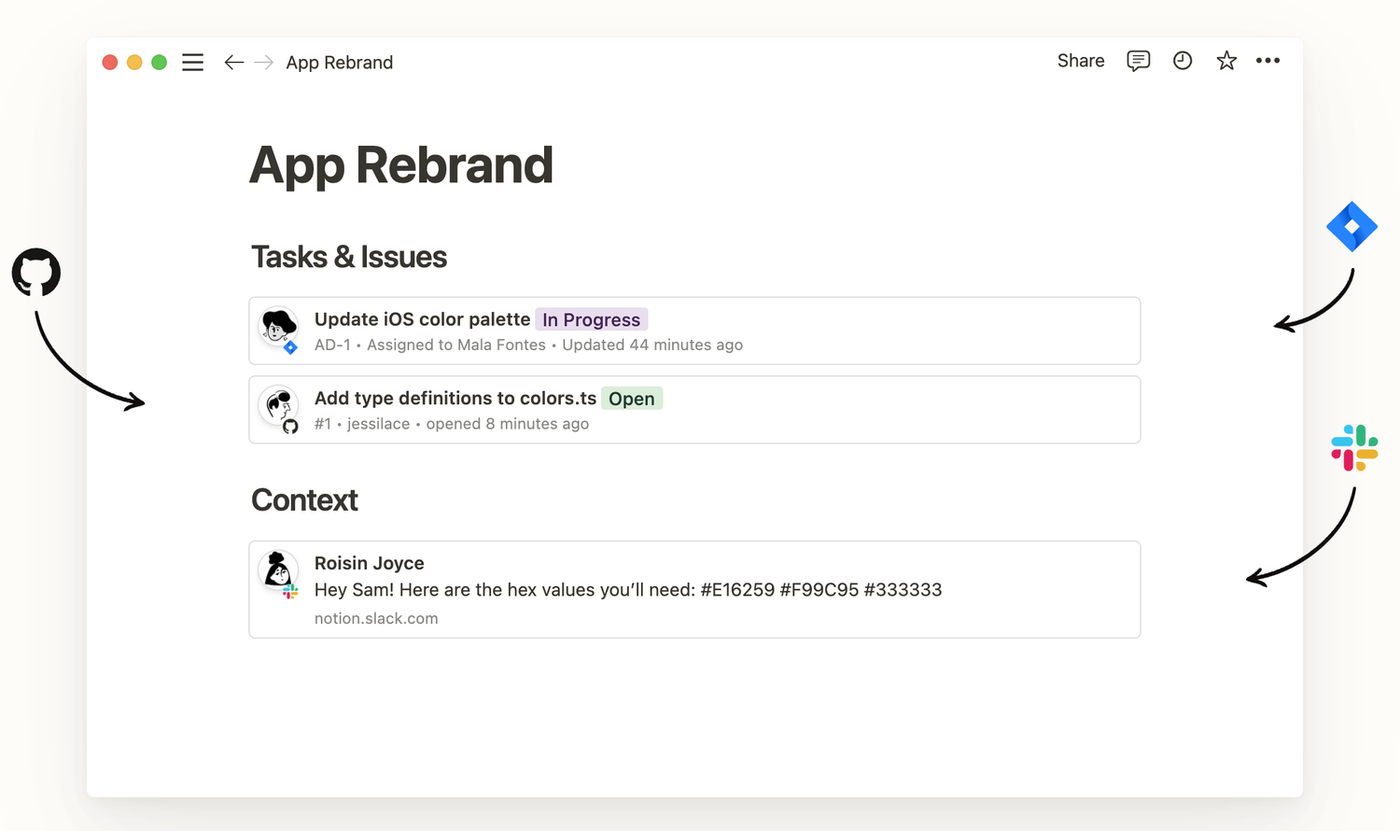 (Source: Notion)
(Source: Notion)For example, if you chose to keep your company documents in Notion, but kept a database in Airtable, you could embed the entire database within a Notion page. From that page you can edit it as if you were interacting with it from the website.
The integration library isn’t as robust as Airtable’s. But for the tech-savvy and highly motivated user, that isn’t necessarily a problem. As of 2021, Notion released their API publicly so anyone with the knowledge can create as many custom automation as they like—provided the apps work with Notion’s API.
Of course, an easier solution is to use a third-party integration platform like Zapier or Make. Here are a few popular Zapier templates to get you started:
Airtable vs Notion: Comparing pricing tiers
Money is a huge factor when deciding which app to add to your tool belt. If you're looking for a tool that can fill a lot of roles for you, then Notion is the best bet. It's cheaper than Airtable, and while it's not as good at what Airtable does, it can do it for a fraction of the cost, when you consider the other benefits it brings.
Both tools offer a free plan suitable for individuals or small teams though, so if you aren't sure whether you're going to get bang for your buck, spend some time with those plans to test them out.
Here's an overview of what you get on each pricing tier:
| Tier | Airtable | Notion |
|---|---|---|
| Free | Unlimited bases, collaborate up to 5 people, not all integrations supported | Collaborate up to 10 people, native integrations included, unlimited pages |
| Plus | $10/month billed annually, 3 sync integrations, custom branded forms, automatic table syncing | $8/month billed annually, unlimited blocks for teams, unlimited file uploads, collaborate with up to 100 people |
| Pro/Business | $20/month billed annually, 10 extensions per base, 7 sync integrations, 20GB of attachments per base, Gantt & Timeline Views, Personal & locked views | $15/month billed annually, SAML SSO, Private teamspaces, Bulk PDF export, Advanced page analytics, collaborate with up to 250 people |
Airtable vs Notion: Is there one clear winner?
Airtable and Notion are two powerful tools. Both can help you stay organised, keep track of projects across teams, and save time through automations. Which one is best for you comes down to how you like to work, and what type of project you’re working on.
Use Notion if...
Use Notion if you need a central hub for all of your company's processes, policies, and knowledge management. Notion's intuitive text editor and simple interface make it easy to create and share pages with colleagues, while its powerful database functionality allows you to create everything from simple to-do lists to complex project management systems.
Use Airtable if...
Use Airtable if you need a more powerful, spreadsheet-style database with features like filtering, sorting, and grouping. Airtable's interface can be a little more complicated to use than Notion's, but it offers more customization options and is better suited for tasks that require more structure, like managing projects or organizing customer data.
Use both Notion and Airtable if...
Use both together if you want the best of both worlds! Notion and Airtable can be used together to create a powerful database and collaboration system. Use Notion for writing notes and organizing information, and use Airtable for managing data and tracking projects. Both tools integrate seamlessly with each other, so you can easily link pages and bases together.
Get started with the generous free plans and see which best suits your needs. Both tools also integrate with Paperform directly. Try out both integrations for free with our 7 day free trial to better manage your data and workflows.
Related reading
Paperform Contributor
Deepak (Dee) Shukla, the dynamic founder of Pearl Lemon, built the leading SEO agency in London by l...
When Luiz Sifuentes lost the platform powering his entire web design business, he rebuilt smarter—wi...
Julie Winter, a broker licensed in 20 states with over 5,000 homes sold, uses Paperform to automate ...
All of our product updates and big company news for Paperform and Papersign from Oct 24 - May 25 to ...