
All Solutions

Explore all the solutions you can create with Paperform: surveys, quizzes, tests, payment forms, scheduling forms, and a whole lot more.
See all solutions











Connect with over 2,000 popular apps and software to improve productivity and automate workflows
See all integrationsSolutions
All Solutions

Explore all the solutions you can create with Paperform: surveys, quizzes, tests, payment forms, scheduling forms, and a whole lot more.
See all solutionsIntegrations

Connect with over 2,000 popular apps and software to improve productivity and automate workflows
See all integrationsResources
Make vs. Zapier: Which Automation Platform is Best?

Do you spend your day flitting between writing emails, checking Slack messages, pasting data into spreadsheets, and updating project management tools?
Context switching—where you juggle too many tasks at once—is super common in modern workplaces. It also causes a 20 to 80% productivity loss, and the solution isn't trying harder. It's automation.
By feeding mundane processes into a single, powerful automation tool like Zapier or Make, these repetitive tasks can execute seamlessly in the background, giving you back valuable hours.
But how do you choose between the two tools?
- Zapier is a great jumping-off point if you're new to automation. It's intuitive, links with a huge library of apps, and doesn't require any coding knowledge.
- Make (formerly Integromat) has a highly visual interface that allows you to see the entire automation process and easily adjust your workflow. It's a complex alternative to Zapier, which may suit you if you already have a solid grounding in automation.
Keep reading for more details and an in-depth comparison of Zapier and Make. Too busy to read? You can always check out the video instead:
What is Zapier?
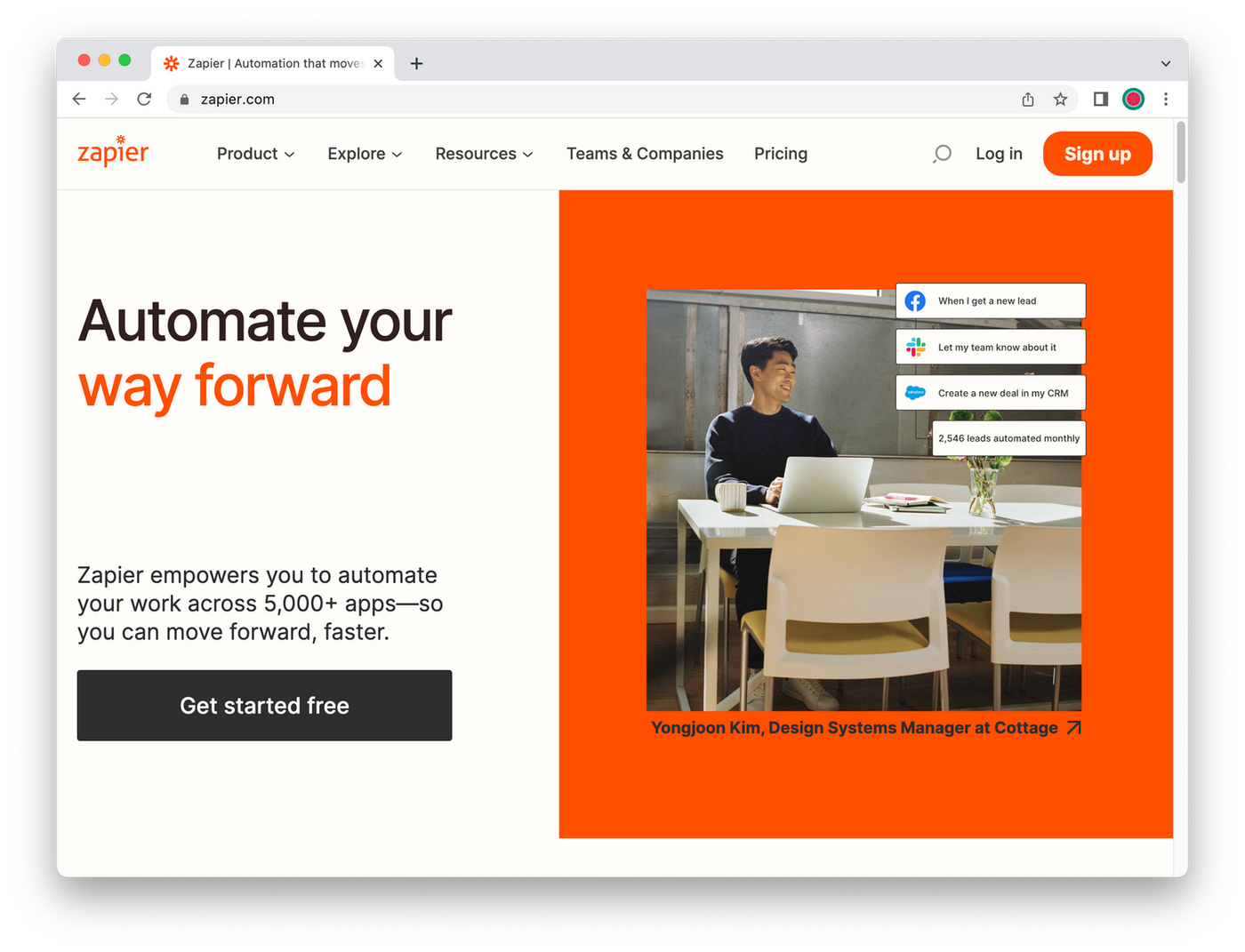 (via Zapier)
(via Zapier)Zapier is a popular workflow automation tool that allows you to connect two or more apps like Paperform, Gmail, Trello, Slack, Hubspot CRM, Dropbox, Google Docs, and thousands more.
The beauty is you don’t need to hire a web developer to stitch your apps together. Instead, you can use Zapier’s no-code, point-and-click interface to simplify the task-building process.
For example, to share your new blog article with your social media audience, you might use a WordPress → Twitter integration. Or perhaps you want to send an email out after each newsletter form submission? You could use a Paperform → Gmail pairing.
As Zapier integrates with thousands of apps, there are numerous examples of time-savers like these you can work into your day—and they’re easy to set up too.
How does Zapier work?
Zapier relies on its “Zaps” to make automation a cinch. There are two parts to every Zap: the trigger and the action.
- Trigger - you’ll identify the event that your Zap should watch for (e.g., someone filling in a contact form on your website).
- Action - you’ll define which follow-up action event should take place (e.g., sending out an automatic email reply to the new contact).
Zapier uses pre-set templates, allowing you to create custom business tasks between two or more apps. It’s similar to conditional logic, as it uses "if this"/"then that" conditions to activate particular actions.
Create a free account in Zapier and head to the dashboard to create your step-by-step Zaps. Use the dropdown menu to select your triggers and actions. Save your Zap, test it, and that's it—just leave it to run in the background.
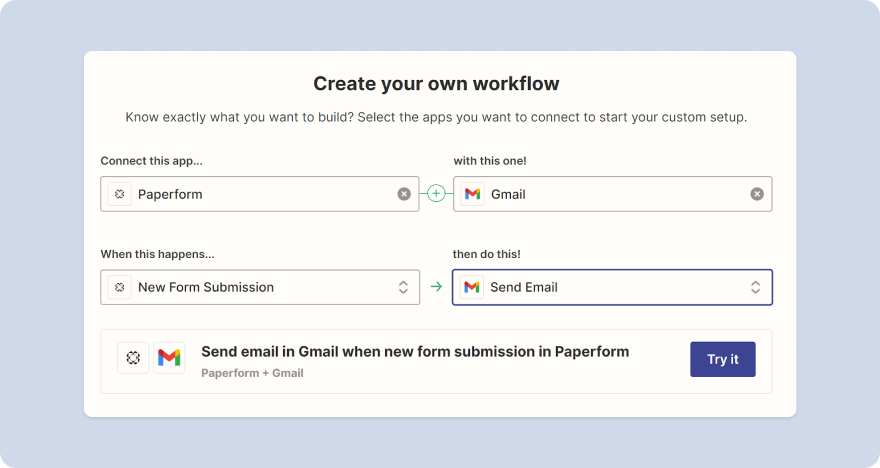 (via Zapier)
(via Zapier)You can add filters to your Zaps if you need to design a more complex workflow. For example, you might set your conditions so that data is only transferred when a respondent enters certain information.
If you're an automation newbie, we suggest getting to grips with the basic templates first. These will shave hours off your task list. As your automation skills improve, you can then experiment with more advanced Zaps.
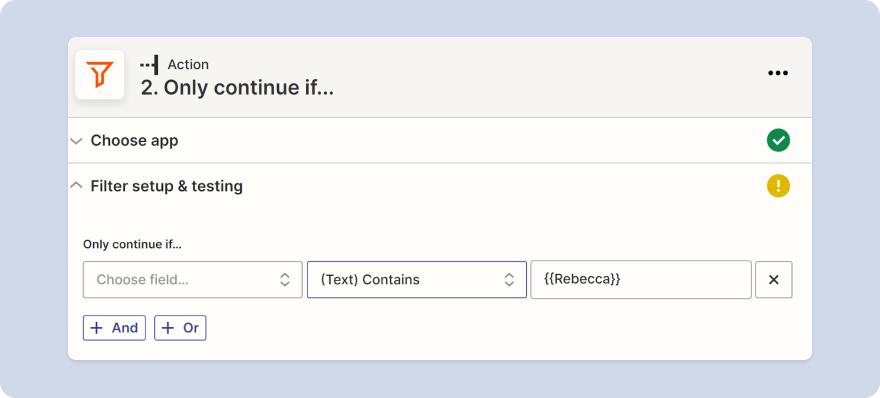 (via Zapier)
(via Zapier)Zapier Pricing
Zapier comes with a free plan, but four paid tiers are available if you need to up your automation game.
Here's what you get at each level:
| Tier | Price | Description |
|---|---|---|
| Free | Free forever | 100 tasks per month 5 Zaps per month 15-minute update time |
| Starter | $19.99 per month billed annually, or $29.99 month-to-month | 750 tasks per month 20 Zaps per month 15-minute update time |
| Professional | $49 per month billed annually, or $73.50 month-to-month | 2,000 tasks per month Unlimited Zaps per month 2-minute update time |
| Team | $299 per month billed annually, or $448.50 month-to-month | 50,000 tasks per month Unlimited Zaps per month 1-minute update time |
| Company | $599 per month billed annually, or $898.50 month-to-month | 100,000 tasks per month Unlimited Zaps per month 1-minute update time |
What is Make?
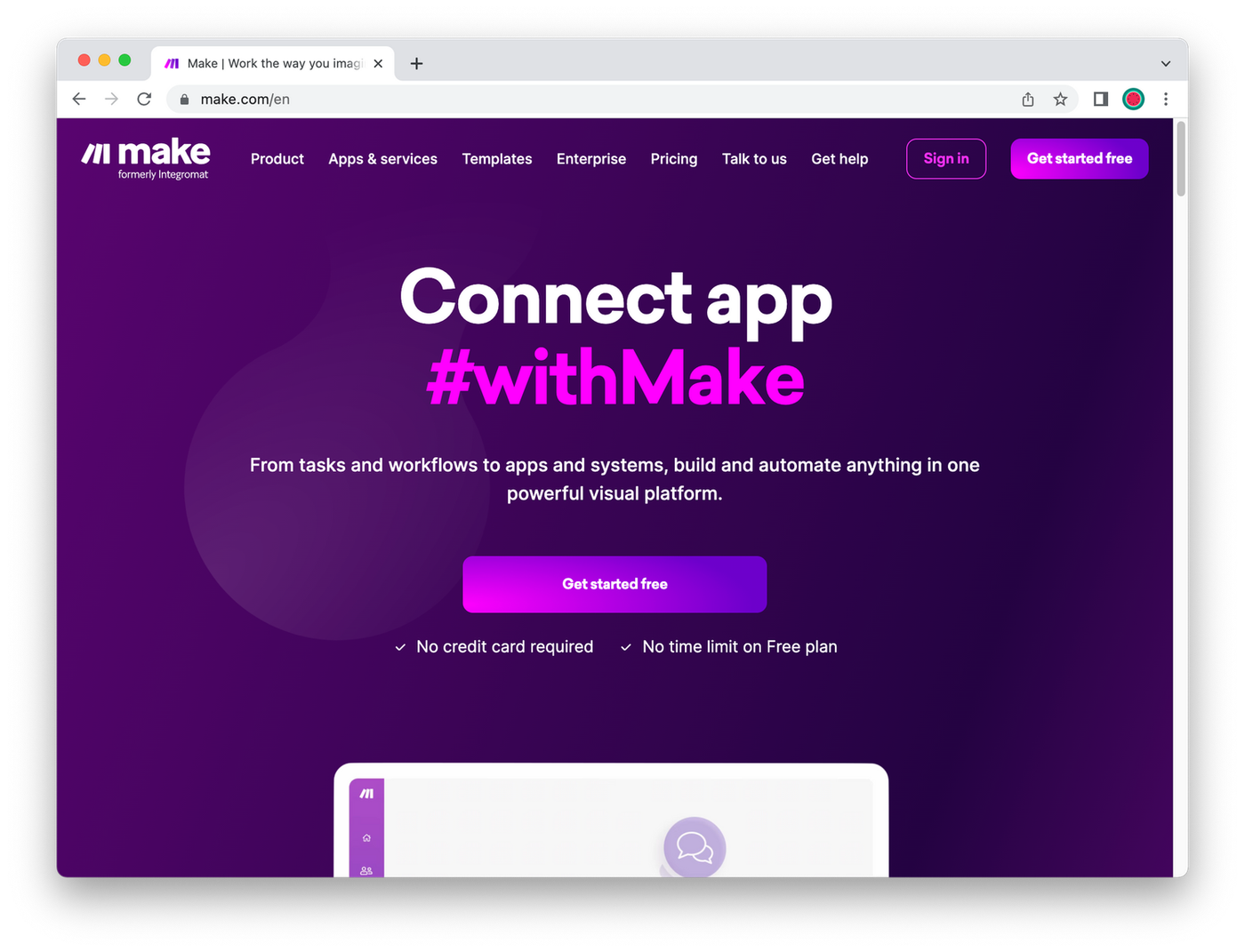 (via Make)
(via Make) Make (formerly Integromat) is similar to Zapier in that it allows you to build and automate workflows using its visual interface.
In just a few clicks, you'll connect the apps you need and decide how they'll interact with each other. With Make, these are called "scenarios" rather than Zaps.
While Zapier is a slightly more established automation tool (it's been around for a whole year longer), Make has cemented itself in the space thanks to the advanced features it offers.
How does Make work?
If you have a basic understanding of programming, you'll love Make's approach to automation. Make uses a drag-and-drop scenario editor (also known as a builder) to create your workflows.
It includes graphical elements that will appeal to visual learners:
- Modules: these look like bubbles and refer to each step of your automation, for example, actions, searches, triggers, and iterators.
- Functions: binary functions when you're working with text, dates, or numbers.
- Tools: extra functionality is available if you need to filter data or configure a multi-step scenario.
You can drag the modules around the page to better understand the workflow you're creating, and add filters to each step.
Take the quiz (powered by Paperform) to find out what Paperform can do for your business.
Make Pricing
Both Zapier and Make start out with a free plan but Make's is a much better deal, offering literally 10x the value each month (1,000 operations vs 100 Zaps)
Make’s pricing is also significantly cheaper than Zapier once you’re on a paid tier.
| Tier | Price | Description |
|---|---|---|
| Free | Free forever | 1,000 operations per month 2 active scenarios 15-minute minimal interval between scheduled scenarios |
| Core | $9 per month billed annually, or $10.59 month-by-month | 10,000 operations per month Unlimited active scenarios 1-minute minimal interval between scheduled scenarios |
| Pro | $16 per month billed annually, or $18.82 month-by-month | 10,000 operations per month Unlimited active scenarios 1-minute minimal interval between scheduled scenarios |
| Teams | $29 per month billed annually, or $34.12 month-by-month | 10,000 operations per month Unlimited active scenarios 1-minute minimal interval between scheduled scenarios |
| Enterprise | Contact sales team for a quote | 10,000 operations per month Unlimited active scenarios 1-minute minimal interval between scheduled scenarios |
Make (Integromat) vs. Zapier
Now we've taken a broad look at Make and Zapier, let's explore the strengths and weaknesses of each in a bit more detail.
Both are fantastic services, so we're not aiming to declare an overall winner. It’s about narrowing down the most powerful tool for your business.
Even if you decide to continue with both, it's helpful to understand where one excels and the other falls short.
You may even switch your allegiance as your business operations become more complex or your knowledge of automation increases.
1. Make vs Zapier: Features
There are many features to compare across Zapier and Make, including common differences with historical data and how to delay an automation step.
Historical data
When you set up a scenario in Make, you’ll have the option to process existing data from a certain historical date.
For example, if you want to put Paperform submission details into a spreadsheet or Gmail account, you can do that for users who’ve already completed your form.
This isn’t possible in Zapier—Zaps will start to run after you set them, and can't work backwards!
Delay vs. sleep function
In a standard automated workflow, each step in the process will fire up one after the other. As soon as your trigger event kicks in, your action will follow.
But what if you want more flexibility in your sequence? Perhaps you want to send a client onboarding email out 1-2 days after receiving their enquiry?
This is made easy in Zapier. You can choose the Delay by Zapier function, which gives you three options:
- Delay For: choose to delay for a specific amount of time
- Delay Until: to run your actions at a set time, e.g. noon tomorrow
- Delay After Queue: make sure each action has enough time to run before the zap continues.
 (via Zapier)
(via Zapier)Make includes the Sleep module for a similar purpose, but it has a maximum setting of 300 seconds (five minutes) which is fairly limited. There is a workaround if you want to create a longer delay, but it's not baked in.
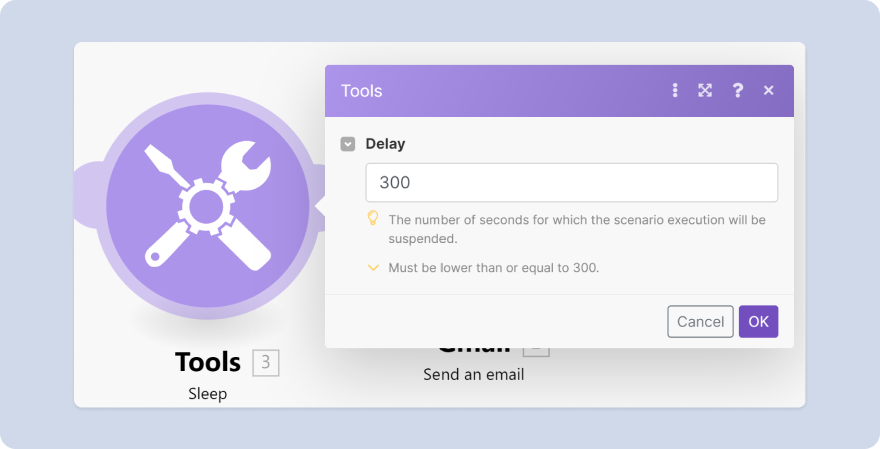 (via Make)
(via Make)2. Make vs Zapier: Usability
Zapier and Make are both no-code tools. Technically, you shouldn’t require any web dev knowledge to create fantastic automated sequences in either. But Zapier is more user-friendly if you’re a complete beginner.
Zapier's pre-made Zaps are a quick and efficient way to transfer data between apps. They're easy to configure and are helpful for a wide range of common use cases.
Zapier's functionality is slightly lacking when you want to do more complex tasks or develop new integrations that aren't available as pre-sets.
Although there are workarounds, you must be reasonably tech-savvy to implement them. For some, this might defeat the purpose of using Zapier in the first place.
Make feels like it's been created by developers for developers, and it definitely feels more challenging when you’re learning the ropes.
The bubble graphics for each module or step of your scenario create a brilliant representation so you can visualise how your workflow will pan out.
This may not be strictly necessary if you're setting up a straightforward A→B integration, but it's handy when you're ready to take things up a notch.
Zapier's user experience is based on a linear workflow design, which is easy to follow. But Make's drag-and-drop editor allows you to move your modules around and zoom in or out of the picture, which is useful when dealing with complex scenarios.
3. Make vs Zapier: Integrations
Zapier offers integrations with more than 5,000+ apps with "Recently Added" and "Coming Soon" options showcasing how the platform is continuously evolving.
All you need to do is type the name of your preferred app in Zapier's search box to see if it's listed.
Alternatively, you can browse through categories for inspiration, including productivity, business intelligence, human resources, marketing integrations, and more.
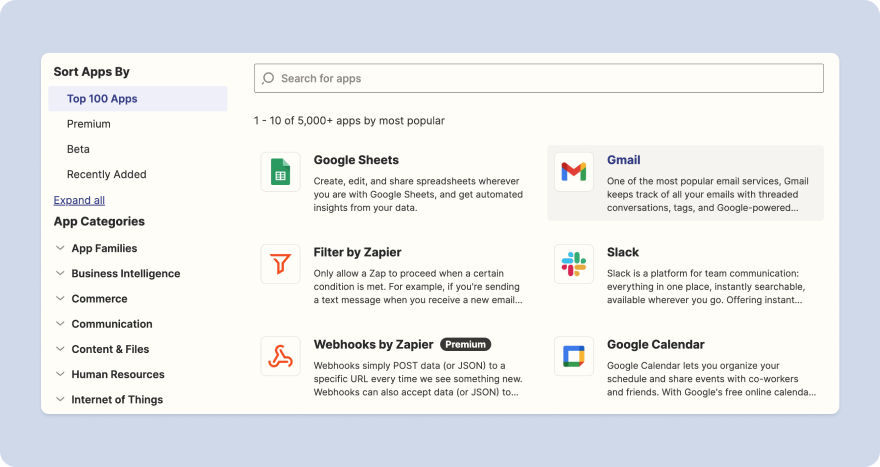 (via Zapier)
(via Zapier)Zapier has the edge over Make in terms of the number of integrations. Make offers 1,200+ apps compared to Zapier’s 5,000+.
Even though Make’s library is smaller, the chances are you’ll still find the app you want to work with, as all the top players are included on both platforms.
Finding the right app for your automated workflow in Make is also simple. The Integrations page displays 48 of the most popular apps, including the usual suspects like Google Sheets, Salesforce, Mailchimp, and Airtable.
If none of this appeal, use the search box to locate something specific or browse by category.
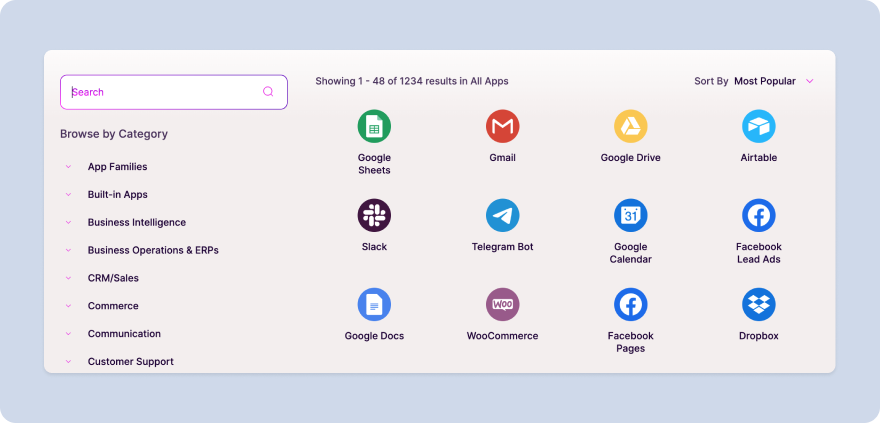 (via Make)
(via Make)Here’s a spanner in the works: imagine you’ve discovered that both Zapier and Make integrate with your chosen app—hurray! The next step is to work out if they integrate with the app in the same way.
There are some key differences to explore before you dive in. For example, let's say you want to integrate with the time tracking app, Toggl.
- Zapier has 24 pre-set actions and triggers available, including creating a new task, starting a time entry, creating a new tag, and more.
- Make has 35 options available, including the ability to delete clients, projects, and tags—these deletions are unsupported in Zapier without a workaround.
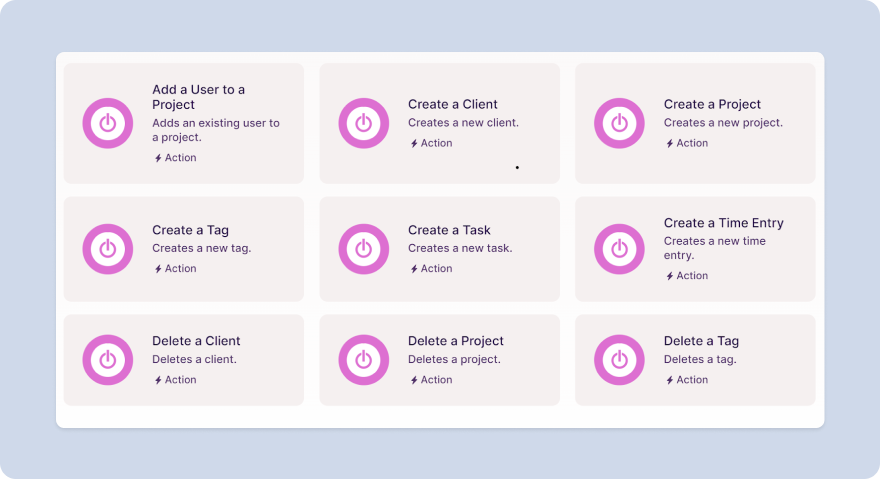 (via Make)
(via Make)4. Make vs Zapier: Automated workflows
But what about when things get more complicated, and you need to add automation paths or debug your workflow?
Adding automation paths
In Zapier, you have to set up paths that essentially split a single Zap into multiple workflows (a Zap within a Zap).
This branching logic is based on a set of conditions. For example, if A happens to your trigger app, X is the action. But if B happens, then Y is the action.
Zapier allows three paths and three nested paths, but there are two rules:
- You can only set these up after adding a trigger
- They must always be the final step of your Zap
Make has a similar approach to paths, and there's no limit to how many paths you choose in your workflow. You'll use the Router tool in Make to configure different conditions for each of your paths.
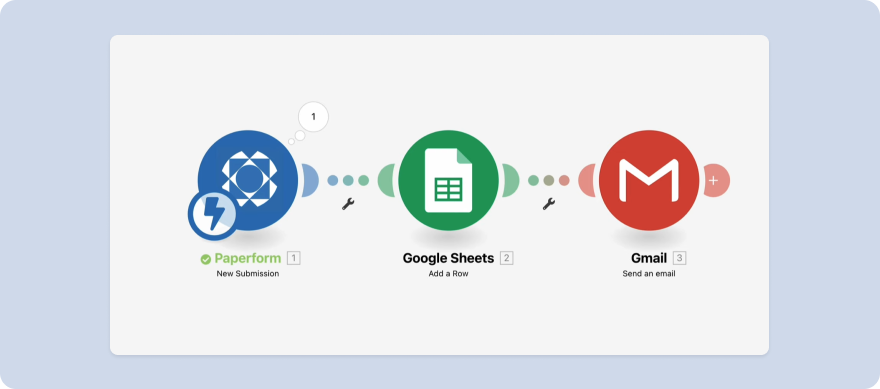 (via Make)
(via Make)Error handling
The more complex your workflow is, the more likely errors will creep in. Testing an automation before running it is critical, but this step is handled differently on each automation platform.
In Zapier, you test out individual steps in your workflow and then set your Zap to run live. This can be fiddly when you’re dealing with multi-step Zaps. If an error occurs, you'll need to head over to your Zap History’s debugging tool to analyse where it's failing.
Make has the edge when it comes to debugging workflows. As it's such a visual tool, you can watch your scenario run in real-time and see the data counting up. If an error occurs, you'll quickly pinpoint which module it's coming from to adjust.
5. Make vs Zapier: Value for money
Zapier is considerably more expensive than Make. But which gives you more bang for your buck?
Each app has a different approach to its free and paid plans, so it’s not just about the overall cost—it's also about weighing up how you use each tool.
Zapier calculates its price based on tasks. Every time an action is successful or a filter is passed, you use up one of your task credits. Triggers and filters that aren't passed don't count towards your limit.
If you need to use more than your five free Zaps each month or have complex workflows quickly eat up your 100-task allowance, you'll need to invest in an expensive plan. The price escalates rapidly as you move up the tiers.
Form a better life now.
Unfortunately, some Zapier nice-to-haves like auto-replay aren't available until you've upgraded to the Professional plan. This starts at $49 per month if you pay annually, which is a fairly significant fee.
In contrast, Make calculates the price based on operations, and its pricing plan is more generous than Zapier's. Each time a trigger is fired, or a scenario runs, you'll use an operation out of your allowance.
The free basic plan gives you 1,000 operations each month, which is plenty for even the most seasoned automation veterans. And filters aren't counted as part of your allowance either, which gives you some nice wiggle room.
The verdict: Make or Zapier for workflow automation?
Both Make and Zapier are valuable to small businesses, allowing you to automate repetitive manual tasks that consume your resources.
So, it comes down to selecting the tool that best fits your organisation and your skillset.
Choose Make if...
- You want a cost-effective online automation platform
- You want to create more complex workflows
- You already have a solid understanding of automation
Choose Zapier if...
- You're an automation newbie and want to try out some common use cases
- You need to build integrations with less well-known apps
- The allowance in the free plan is sufficient for your needs
Once you've chosen your favourite tool, all that's left is to work out which parts of your business to automate. Luckily, Paperform is supported on both Zapier, and Make, so you can't go wrong with whatever tool you choose.
Check out Paperform's YouTube tutorials for even more automation tutorials, so you can put your business on autopilot and make more time for the things that matter.
Deepak (Dee) Shukla, the dynamic founder of Pearl Lemon, built the leading SEO agency in London by l...
Here is the ultimate list of online form builders, what they do best, their pricing, and examples to...
When Luiz Sifuentes lost the platform powering his entire web design business, he rebuilt smarter—wi...
All of our product updates and big company news for Paperform and Papersign from Oct 24 - May 25 to ...