
All Solutions

Explore all the solutions you can create with Paperform: surveys, quizzes, tests, payment forms, scheduling forms, and a whole lot more.
See all solutions











Connect with over 2,000 popular apps and software to improve productivity and automate workflows
See all integrationsProducts
Solutions
All Solutions

Explore all the solutions you can create with Paperform: surveys, quizzes, tests, payment forms, scheduling forms, and a whole lot more.
See all solutionsIntegrations

Connect with over 2,000 popular apps and software to improve productivity and automate workflows
See all integrationsResources
How to create an interactive presentation and keep viewers engaged
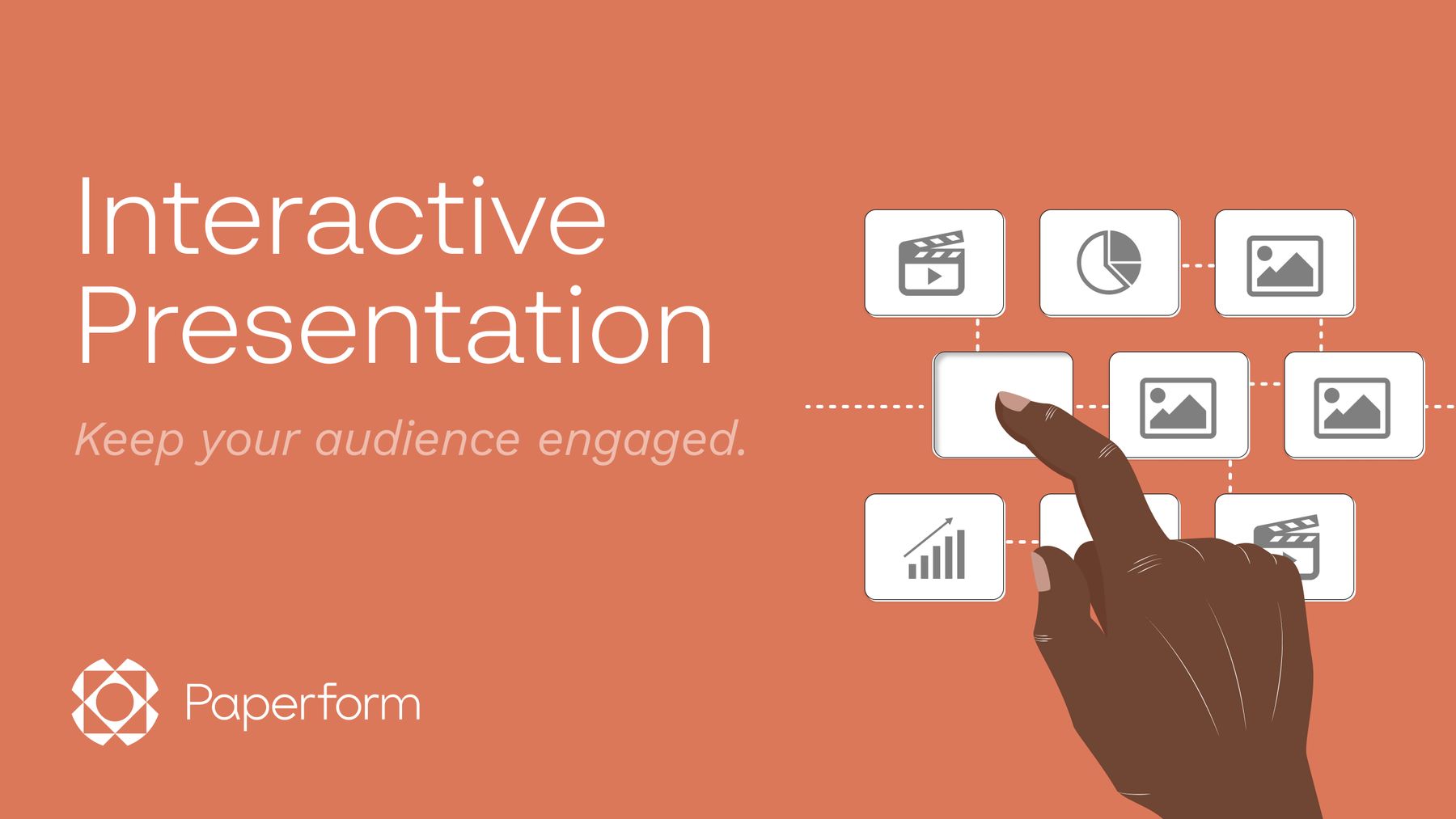
For most people, the word “presentation” is synonymous with boredom. Pair it with “business” or “educational” and you make it even worse. Before they even sit down to watch, your audience has flashbacks to that endless chemistry PowerPoint in the 10th grade. Yikes.
But here’s the thing: online presentations don’t have to be mind-numbing. Like most trends that started in 1990, they just need a makeover.
According to the experts, the best way to make your presentation more interesting, engaging, and effective is to make it interactive. It’s not even that hard to do. With the right tools, you can make your presentation interactive in just a few minutes.
What is an interactive presentation?
Unlike a static presentation, an interactive presentation includes opportunities for your audience to get involved in real-time. This can mean including video clips for discussion, live polls or quizzes, in-person activities, or incorporating stories to create a more engaging experience.
In a standard presentation, audience members watch something. In an interactive presentation, they do something. And when we learn by doing, we retain material significantly better.
There are tonnes of benefits to making your presentation interactive.
- Boost engagement: interactive elements make your presentation more engaging. When your audience knows they’re going to be a part of the experience, they’re more likely to stay present and focused throughout.
- Connect with your audience: the lecture format is one-sided. The presenter becomes the talking head, and everyone else is free to doze off. Making your presentation interactive transforms the lecture into a conversation, allowing you to connect with the other people in the room.
- Share the workload: interactive presentations make presenting easier. When you toss questions or activities to the crowd, you share the burden of transmitting the information. More work from the audience can mean less work for you.
- Personalised delivery: because they’re informed by participants, each interactive presentation is unique. That means you can tailor your presentation to the people you’re speaking to, personalising the experience to make it that much more meaningful.
The main types of interactive presentation
Before we get into how to build the perfect interactive presentation, you've first got to decide what type of presentation you want to run.
Is it formal? Entertaining? A live webinar or a delayed video uploaded to YouTube?Are you speaking to investors for your non-profit, prospective clients, or just trying to convince your partner to let you splash out some cash on a new TV?
The type of presentation you're running influences everything from your tone to the kind of online tools you might use to build it.
Your interactive elements should be relevant to the type of presentation you’re giving. You might include a Kahoot poll if you teach third-grade history, but you’ll need something a little more professional for a sales pitch.
8 ways to make your presentation interactive with Paperform
Paperform is a form builder first and foremost, but you can also use our tools as an interactive presentation software. Just treat each page of your form as a slide to create a custom presentation your audience will love.
It’s not a replacement for Powerpoint or Prezi, but it’s a great way to bridge some gaps and add interactive elements to your presentation. One of our own, Josh, uses Paperform to help his son Jesse create presentations for school.
Most recently, Jesse and his dad made an incredible presentation on the Amazon, complete with wild jungle GIFs, interactive animal quiz questions, and plenty of surprising jungle facts. We made this quick replica to show you how to use Paperform as an interactive presentation software.
When you host your slides on Paperform, you get access to all the sweet features that make our digital suite of tools so unique, like conditional logic, advanced calculations, heaps of design options, and built-in robust data analytics.
Making an effective presentation shouldn’t be a chore. Let’s walk through eight interactive presentation ideas you can try out today, and how you can implement them with Paperform.
1. Make use of visual elements
There’s nothing worse for your presentation design than endless blocks of text. Nobody wants to be lulled to sleep with a bedtime story about this quarter's financial goals.
As a general rule of thumb, if you’re going to say it, you don’t need to write it. The text should be used to remind you of your key points and topics, not to explain them in detail. That’s what you’re there to do. Try to use graphs, charts, or visualisations of data whenever possible.
Paperform it:
If you’ve collected your data via a Paperform poll or survey, we’ll make the visuals for you. Just head to our built-in analytics dashboard and download custom graphs created from your form results.
And if you create your interactive presentation slides with Paperform, you can also make use of our native integration with Unsplash and Giphy. Just think: all the royalty-free images and GIFs you might want, all without leaving the editor. You can even edit the images with our built-in editor.
 (Image Source: Paperform)
(Image Source: Paperform)Our integration with Adobe creative cloud allows you to import your branding and colour palette automatically, so creating personalised presentations is easy. And once you make one you like, you can share it as a template with the rest of your team so everyone can start from the same square one.
If you’re not using Paperform to host your presentation, you can always find your visuals separately and incorporate them into your slides on Prezi or Powerpoint. Wherever you host your slideshow, aim to have at least one visual for every two slides.
2. Start with icebreakers to set the tone
Icebreakers aren’t just for summer camp and blind dates. You can use them to build rapport, set the tone for what's to follow, and show that you have created a safe space that encourages audience participation. They can even be—dare we say?—fun.
When picking your icebreakers, try to be creative and topical. It’s a great opportunity to introduce audience interaction and gain some information that might be relevant to your presentation.
Let’s say you’re giving a presentation to your colleagues about the success of a recent advertising campaign. You could ask everyone what their favourite commercial is and why. Down the line, you can return to these answers for a brainstorming session about your next ad campaign.
If you're working with a small group (say 5-10 people) you can chat with your audience directly. If you’re working with a larger audience, you can ask folks to chat in pairs or send small groups off in virtual breakout rooms.
Paperform it:
With Paperform, you can send out your icebreaker as a quick, interactive poll. Include it within the presentation itself, or make a separate one and add the link to your slideshow software of choice.
However you choose to share it, your respondents can answer your Paperform in a few clicks, and you can view the results in real-time. It’s a constructive way to connect efficiently with your audience when presenting remotely.
3. Find your narrative
A story can be a great hook. Draw people in with an engaging personal anecdote, and return to it throughout the presentation. It’ll keep them engaged from the beginning, and recenter them along the way if they drift off.
Take our ad campaign presentation. You might start off with a short story about how much you loved Frosted Flakes commercials as a kid, and how you went as Tony the Tiger for Halloween one year. You can return to elements of this story throughout (maybe even a photo of the infamous costume).
Why use stories in a business presentation? For the same reason we tell fables to children. Stories to help us learn. When there’s a narrative behind your presentation, your audience will be inherently more connected to it, and more likely to remember what you say.
Paperform it:
Incorporating a story can be done in just about any presentation software. But if you want to get really creative with it, you could use Paperform to build your narrative into an escape room.
Just pick your story, create a few puzzles that relate to it, and use our advanced conditional logic to create a lock and key or branching-style escape room. You can present the escape room alongside your presentation, or hide the clues within the presentation itself to keep your participants hanging on every slide.
4. Let your audience decide the presentation order
Most presenters use a slide deck to support their presentations. Whether you use Powerpoint, Prezi, Google Slides, or heaps of cardstock like Andrew Lincoln in Love Actually, slide decks are a great way to keep yourself on track.
There are three main ways to progress through a slide deck.
- Standard navigation: this is the presentation you’re probably familiar with. A presenter clicks through their slides in real time, but the order is predetermined.
- A video presentation: a linear presentation where slides automatically play one after the other. This is great for presentations that will be inserted into a website or landing page, and not necessarily accompanied by a live person.
- Flexible navigation: this kind of presentation is influenced by the audience and the presenter. The presenter clicks through slides but can skip around freely and use interactive elements like buttons, clickable images, and direct download links.
Paperform it:
Paperform can help with all three. For standard navigation, simply add each “slide” as a new page in your Paperform, and progress through the pages as needed. Your respondents can do this, too.
Just send the link and allow latecomers or no-shows to progress through the presentation on their own time.
You can do the same thing with video presentations. Just add your recordings on individual pages, and include a short quiz after each video. With a little conditional logic, you can block viewers from progressing until they answer the comprehension questions correctly.
And then there’s the funky one: flexible navigation. It’s a great way to keep viewers engaged and on their toes. By using conditional logic, you can allow your audience members to alter the course of the presentation in real-time based on their feedback.
Take the ad campaign presentation, for example. You could ask folks what they would rather go over first: Instagram or YouTube stats. If they go with Instagram, you would click that option and your presentation would navigate you to the appropriate page.
Your audience doesn't need to (and probably shouldn't) decide the order of your entire presentation. But adding just one or two opportunities for viewer choice can make a huge difference in engagement levels.
5. Add polls and quizzes for gathering feedback
Polling audience members shows them that their opinion matters. It's also a fantastic way to get a sense of how the presentation is going, and whether attendees are understanding the topic.
Consider adding a true or false question with a surprising answer, or a quick pop quiz at the end of each section. If you’re presenting in person, you can answer the questions yourself based on feedback from the audience, like voting by applause or raised hands.
If your presentation is virtual, you can have respondents answer the poll on their own devices, either in the presentation itself or via a separate link.
Paperform it:
Paperform makes creating polls and quizzes easy. We have over 25 field types to choose from, so you can gather the right type of data every time. You can send out a lightning-fast yes or no poll, or ask your officemates to rank all the Harry Potter movies. We’ve got ranking and rating fields for that express purpose.
All Paperforms are mobile-optimised, so you can be sure your presentation polls and quizzes will look great on any device. And if you’re making a longer quiz but don’t want to overwhelm respondents, you can toggle on guided mode to display one question at a time.
Form a better life now.
6. Share a hashtag to promote social interaction
We live in the era of the second-screen experience. The chances are that while you're speaking, folks are simultaneously tweeting, emailing, or operating their entire small business on their phones.
Sure, that means your audience might be distracted. But fighting the current by asking them to turn their phones off is a losing battle. If you can’t beat them, join them.
Try making a branded hashtag to encourage participants to engage with your presentation on social media. It's a combination of word-of-mouth marketing, event promotion and social interaction all rolled into one.
When done well, social hashtags can:
- Encourage people to promote your event on social media
- Give attendees a way to share further discussions online
- Allow you to look at tagged responses to analyse customer opinions
- Draw attention to your presentation
- Keep attendees engaged with the material
Paperform it:
Paperform integrates with all your favourite social media platforms including Twitter, Instagram, and Facebook. With this connection in place, you can automatically post a tweet when someone submits your form.
You could use this integration to give folks a shout-out when they complete your digital presentation at home. Just include a short Paperform at the end of your presentation, ask for their handle and permission to shout them out online, and have a congratulatory post shared on your platform automatically.
It’s a great way to celebrate your audience members and boost awareness about your online presentation or webinar at the same time.
7. Include multiple Q&A opportunities
Sometimes, the best ideas are the simplest ones. If you want to know how your audience is going, just ask them. Q&A sessions give you the chance to do just that.
The trouble with traditional Q&A sessions is that they come too late into the presentation, and are too short to be meaningful. How often have you sat through an hour-long presentation, only to be asked if you have any questions at the very end?
One-time, end-of-presentation Q&As are not ideal. It’s easy for participants to forget their questions, and it puts pressure on them to make their time count.
There’s a better way: incorporate several, shorter Q&A sessions throughout your presentation. At the end of each section, take some time to answer audience questions and listen to audience input.
When your participants know they’ll be able to ask questions regularly, they’re more likely to stay present with each section. It also takes some of the pressure off and gives more shy participants several chances to consider raising a hand.
Paperform it:
If you host your presentation on Paperform, you can create a customised Q&A slide that you can use at the end of each section of your presentation.
Worried about time? Embed the video of a favourite song, and allow participants to ask questions while it plays. You get yourself a built-in timer, and you break up your presentation with some music clips. Win-win.
8. Improve based on participant feedback
You might have your own markers of a successful presentation—whether people laughed, followed you on Twitter, or sent you an email saying how much they loved it. That's all well and good, but it doesn’t give you a lot of tangible data. The best way to measure the success of your presentation is with a post-event survey.
Leave your audience with one final moment of interaction by sending out a feedback form after your presentation. They get to share their thoughts, and you gain actionable insights on how you can improve for your next presentation.
Paperform it:
Paperform has over 45 feedback form templates for you to choose from, each made by one of our in-house experts. Of course, you can make your own from scratch, or pick one of our other 650+ ready-made templates just because you like the style.
Whether you’re looking for a quick CSAT rating or lengthy open-text responses, Paperform can help you do it. Our no-code platform is designed to be easy to use, without skimping on all the advanced features you want.
Level up your presentation today
With the help of a PowerPoint maker, you can connect with your audience through interactive experiences, original content, and thoughtful slide design, you can put an end to boring presentations. Whether you’re working on your next pitch for the sales team or creating an interactive webinar for your website, Paperform can help you do it.
Our software is designed to be versatile, intuitive, and genuinely helpful. It’s a powerful tool that allows you to automate more of the mundane through our 3,000 direct and Zapier integrations, as well as our built-in shortcuts like automatic emails.
Want to give it a go for yourself? Try Paperform today with our 14-day free trial, and discover what you can create.
Paperform Contributor
Form a better life now.
Get your 7 day unrestricted trialHere is the ultimate list of online form builders, what they do best, their pricing, and examples to...
Independent retailers are some of the smartest operators in small business—but they’re forced to wor...
Independent retailers are some of the smartest operators in small business—but they’re forced to wor...
Looking for a worthy alternative to Zapier? In this guide, we've reviewed the best automation platfo...