
All Solutions

Explore all the solutions you can create with Paperform: surveys, quizzes, tests, payment forms, scheduling forms, and a whole lot more.
See all solutions











Connect with over 2,000 popular apps and software to improve productivity and automate workflows
See all integrationsProducts
Solutions
All Solutions

Explore all the solutions you can create with Paperform: surveys, quizzes, tests, payment forms, scheduling forms, and a whole lot more.
See all solutionsIntegrations

Connect with over 2,000 popular apps and software to improve productivity and automate workflows
See all integrationsResources
How to create a form in Excel (in 5 steps)

If you’ve ever manually added your contact information to a company-wide Excel spreadsheet, you’ve felt the need for Excel forms. This hidden feature is a great way to simplify the data entry process, so you can stay on top of those massive spreadsheets.
That is if you can figure out how to make a form in Excel. It’s not an intuitive process—even for number-crunching pros. That’s why we’re here to help. In the following sections, we’ll walk you through how to create your own custom Excel forms step by step, and offer a much easier solution.
How to create a form in Microsoft Excel
To get started making your Excel form, open a blank spreadsheet. For our tutorial we're going to gather preferences for employee birthday parties. Here's an example of the columns you'll add to your Excel worksheet:
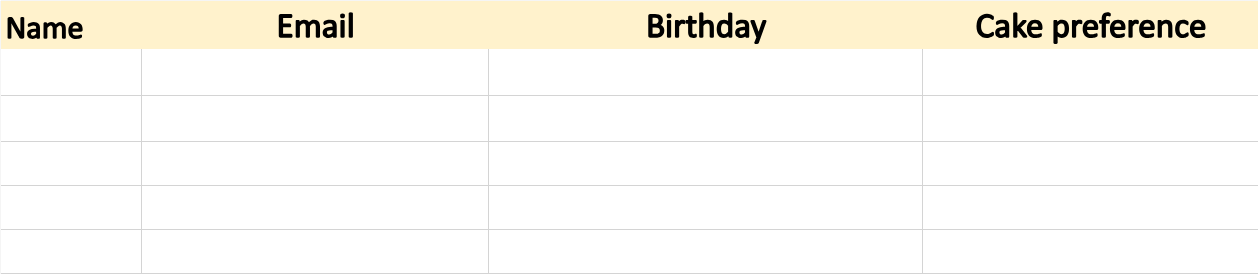 (Source: Microsoft Excel Online)
(Source: Microsoft Excel Online) Once you've set up your columns it's time to convert them into a table. Select the column headings, then Insert > Tables > Table. When the dialogue box pops up, check the My table has headers box.
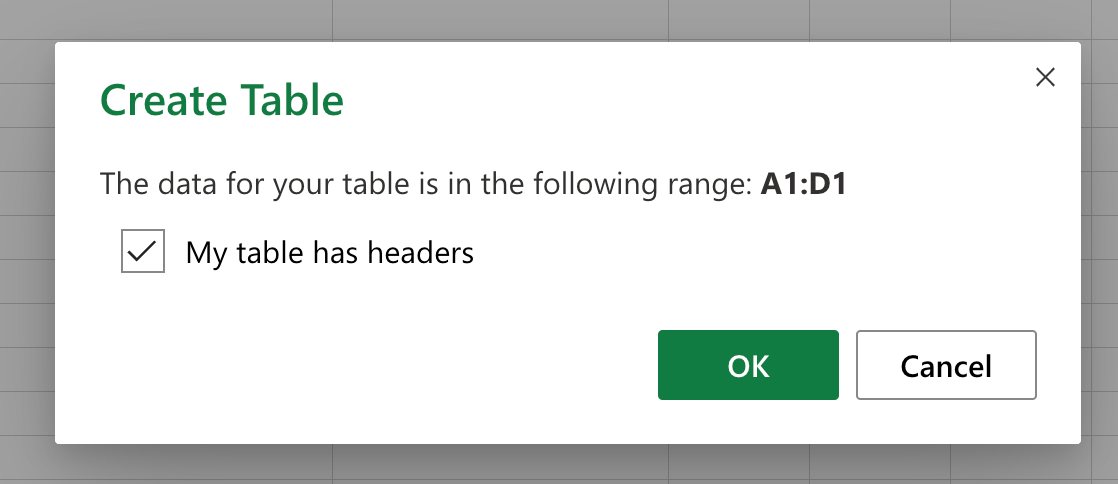 (Source: Microsoft Excel Online)
(Source: Microsoft Excel Online)Your columns should have transformed into an Excel table. One easy way to see if this has worked is whether the row below turns light blue.
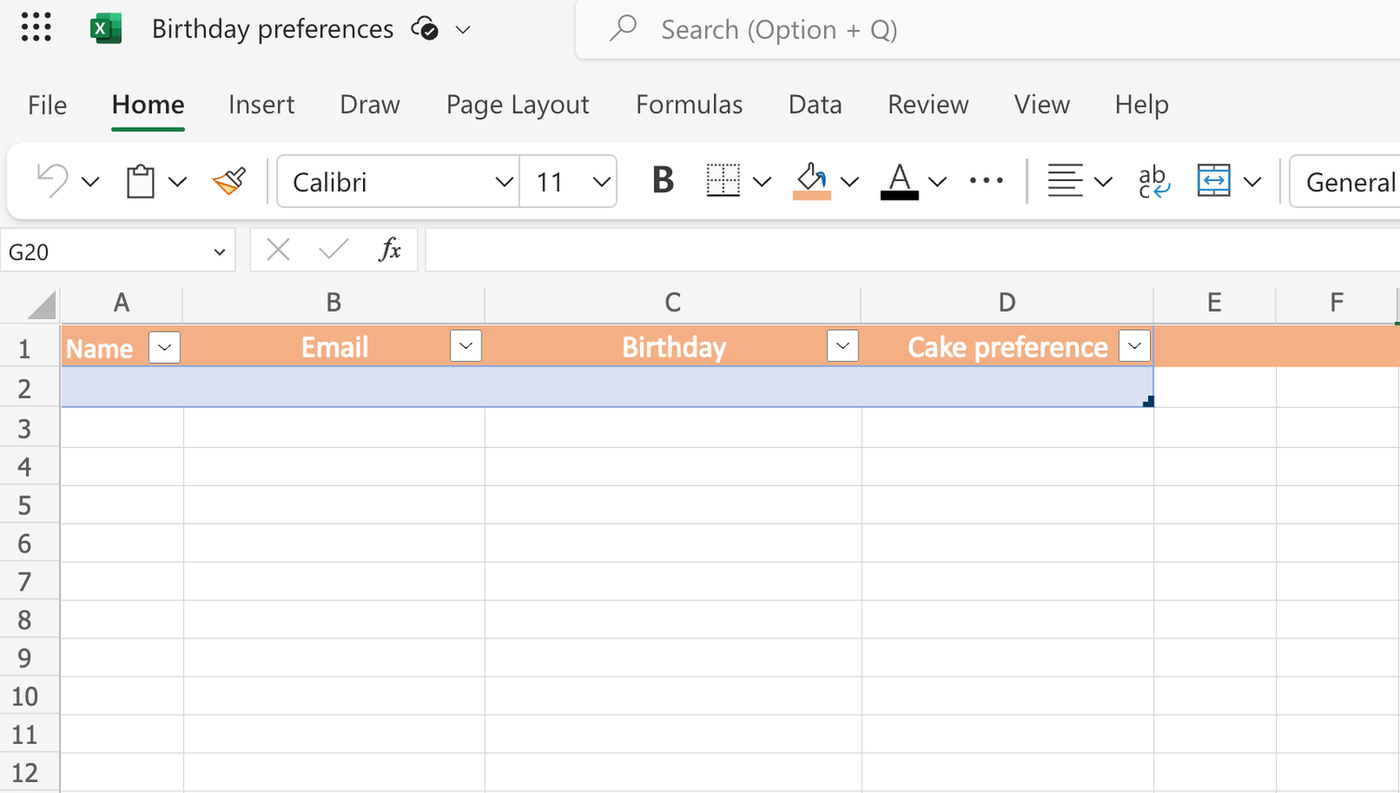 (Source: Microsoft Excel)
(Source: Microsoft Excel)Now we have to add a 'form' to the Excel sheet. Only, by default, the option isn't in the top menu. So first we have to add it in. To do this:
- Right-click on any icon in the top toolbar
- Click Customize the Ribbon
- Select All Commands from the drop-down list
- Select Form and click Add
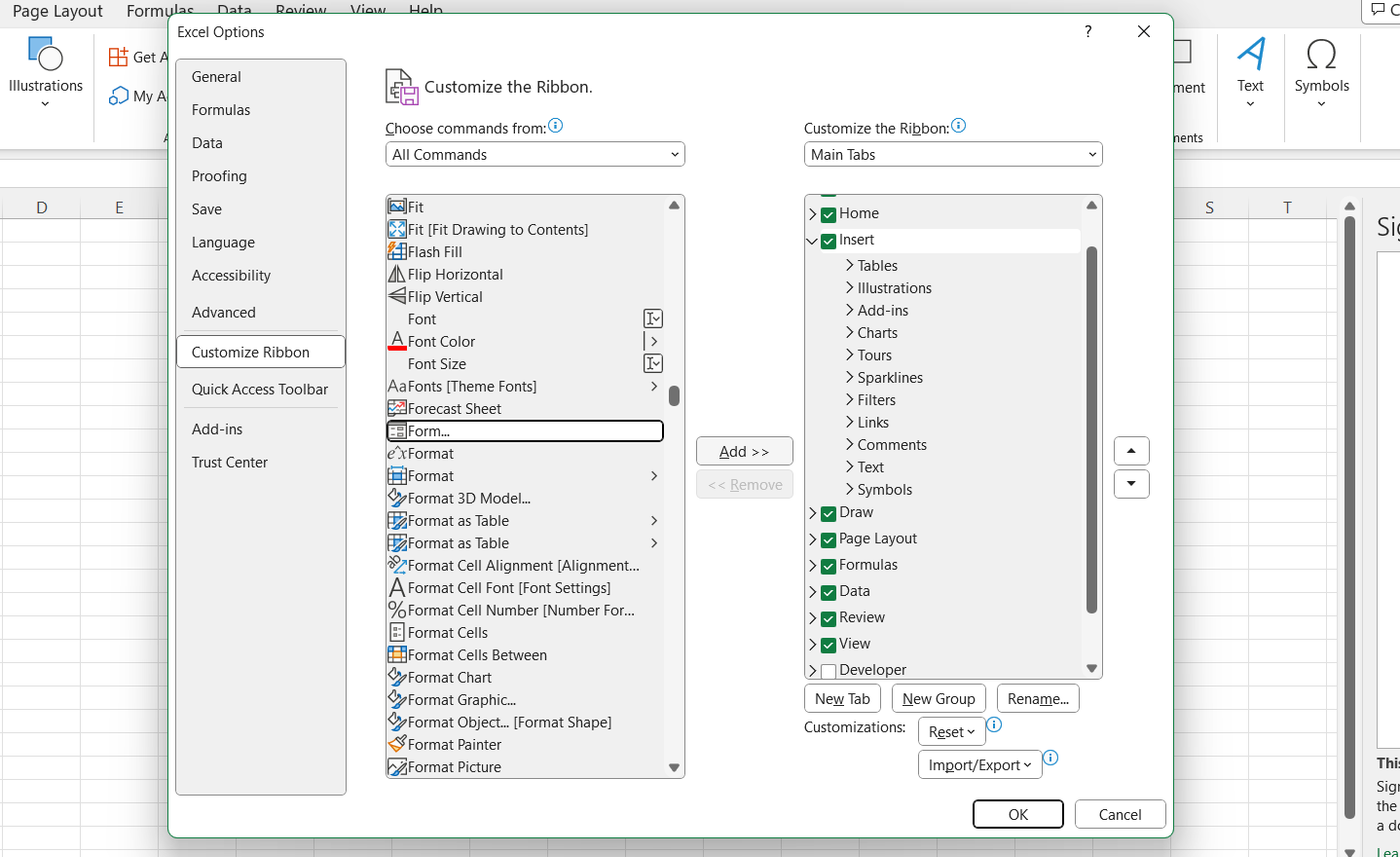 (Source: Microsoft Excel)
(Source: Microsoft Excel) Your work is nearly over. All you need to do is select the header row of your sheet, click on the Form button, and fill in the fields. Click New to add a response to the spreadsheet.
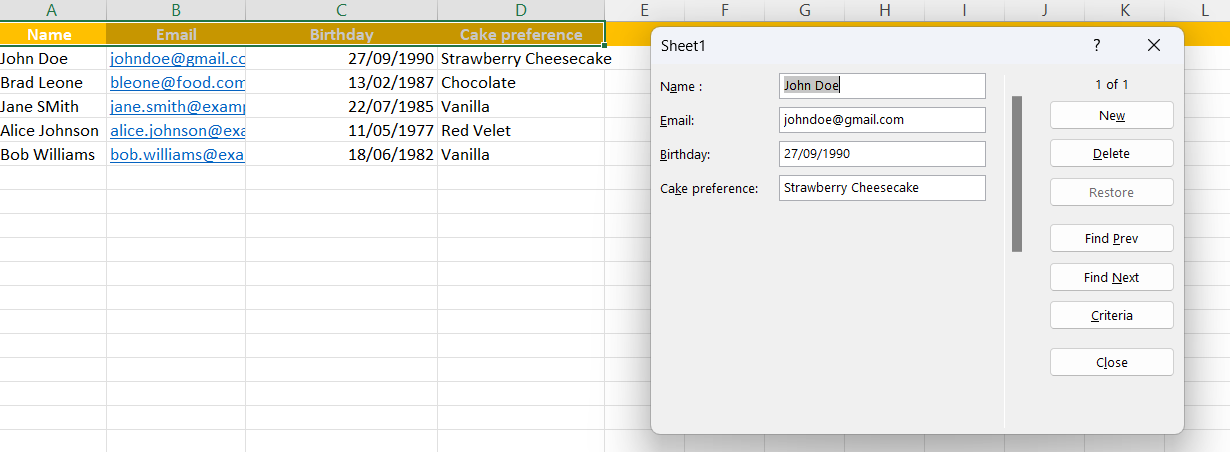 (Microsoft Excel)
(Microsoft Excel)Now you can go crazy and apply validation if you want to make sure the data is entered in a certain way (e.g. keeping responses to a certain length), but it's not necessary for your form to work.
Your Excel form is now ready to collect data! It's not exactly the most intuitive form in the world, but there are a few ways you can use it:
- Share the Excel file with co-workers and ask them to fill out the form with their details. You can share it via email, or create a direct link.
- Send out an email requesting the relevant information and input the data yourself.
Limitations of Excel forms
If making interactive forms in Excel feels like more trouble than it’s worth, you’re not alone. It’s sort of the worst of both worlds: it’s a pain in the butt to set up, and yields a pretty disappointing result.
- Difficult to use: Excel is not intended to be used as a form builder. It’s a powerful spreadsheet software capable of completing complex calculations and organising heaps of data. But when it comes to making customer feedback surveys or contact forms, it falls short. It’s not a user-friendly tool, and if this whopper of a tutorial is any indication, it’s certainly not a quick-fix for your form-building needs.
- No live customer support: when you get stuck building solutions in Excel, you’ll need to find your way out of the weeds on your own. That’s a challenge for anyone, but it presents a huge roadblock to new users in particular.
- Limited customisation options: you can adjust basic themes and colours with Excel, but there are few advanced customisation options to speak of. If you want to create a multi-page form that reflects your brand and supports conditional logic, you’re out of luck.
- Difficult to share: the whole point of creating a form is to gather data from a wide pool of respondents. Unfortunately, that’s easier said than done with Excel. You can only share Excel forms online using OneDrive, which makes them virtually unusable to any non-Excel user. There’s also no way to embed an Excel form on your website, or host it as a standalone URL.
Make beautiful forms with Paperform
If you want stylish, intuitive forms that anyone can fill out, you need a dedicated form builder like Paperform.
Paperform offers advanced form-building features like conditional logic, answer piping, and calculations, plus various design and sharing options. Choose from 650+ designer-made templates or create your own from scratch.
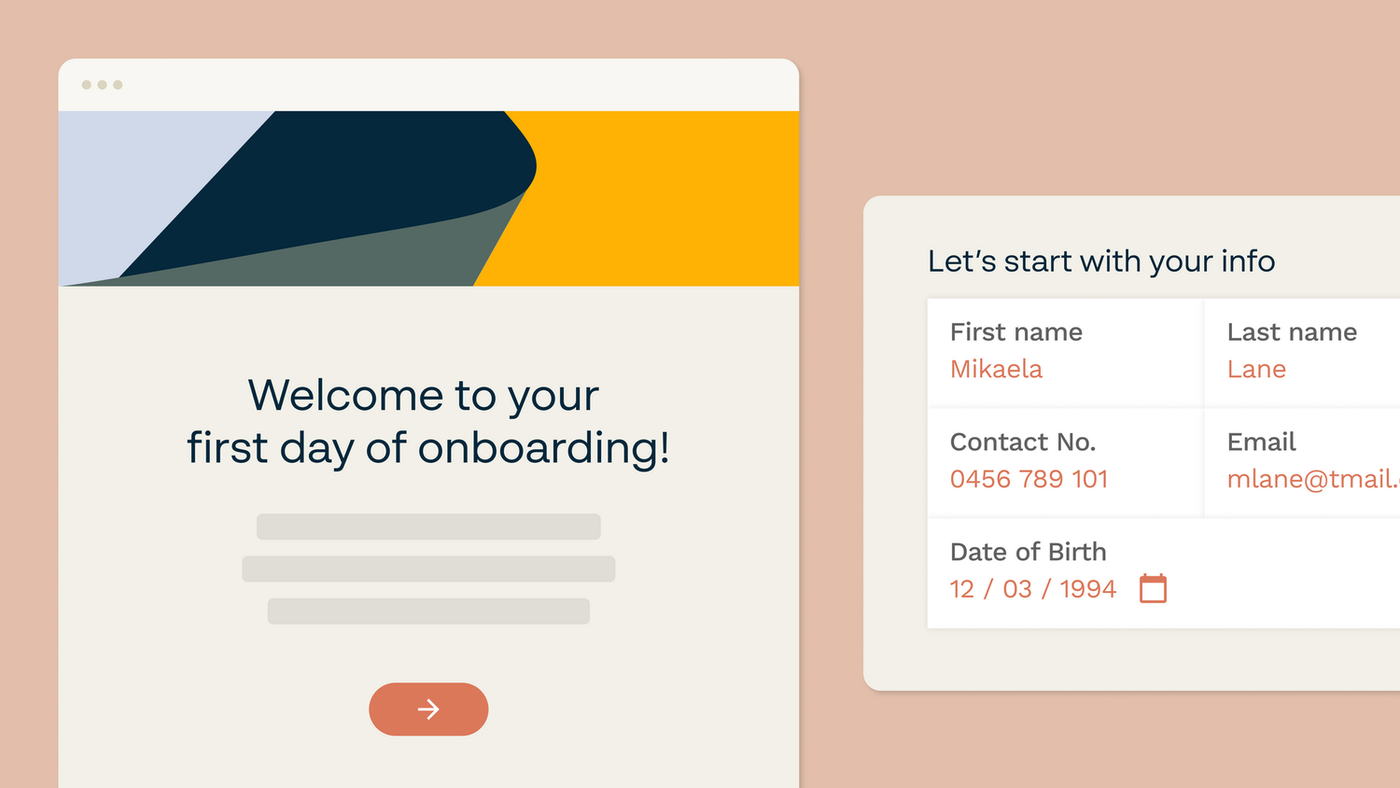
Click anywhere on the page to add one of our 25+ field elements, page breaks, images, videos, and more. Every aspect of your Paperform creation is easily customizable, so you can create a form that matches your brand perfectly.
Though Paperform is designed to be user-friendly, we understand that learning any new tool takes time. That's why our dedicated customer support team is available 24/7 to help you troubleshoot.
When it's time to share your form, your options are limitless. Every Paperform gets its own URL, so anyone can access it online. No hoops to jump through or clubs to join. You can also embed them on your website or share them on social media.
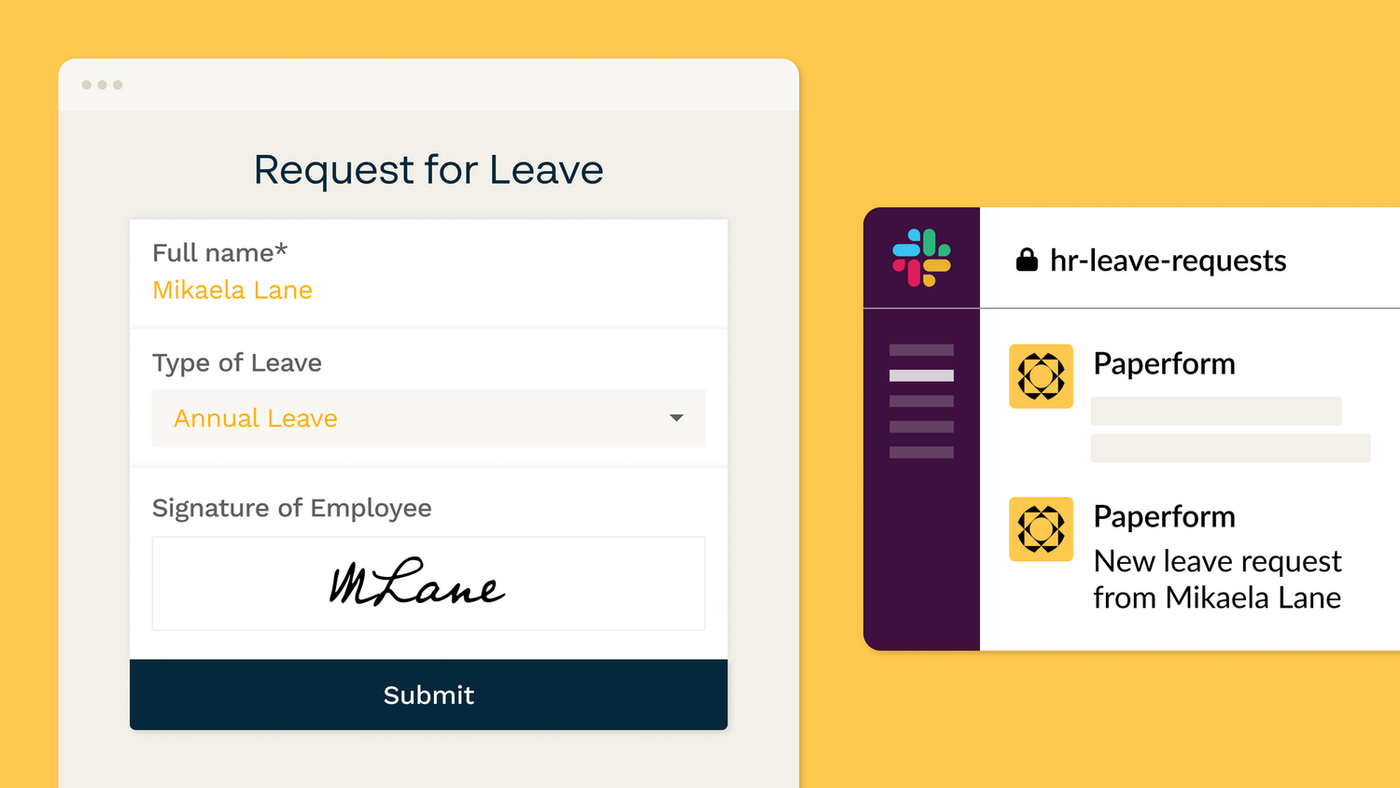
Here's the best part: you don't have to sacrifice the convenience of storing your responses in Excel. Connect your Paperform to your favorite spreadsheet software, and every response will automatically be added as a new row.
Your tech stack is like a football team. You wouldn't send your goalie in as a striker. So why have your spreadsheet software pretend to be a form builder?
With Paperform, you don't have to. Give it a go today with a 14-day free trial and see what our powerful digital suite of tools can do for you.
Related reading
Paperform Contributor
Form a better life now.
Get your 7 day unrestricted trialHere is the ultimate list of online form builders, what they do best, their pricing, and examples to...
Independent retailers are some of the smartest operators in small business—but they’re forced to wor...
Independent retailers are some of the smartest operators in small business—but they’re forced to wor...
The ultimate list of Black Friday and Cyber Monday SaaS deals for 2025