
All Solutions

Explore all the solutions you can create with Paperform: surveys, quizzes, tests, payment forms, scheduling forms, and a whole lot more.
See all solutions











Connect with over 2,000 popular apps and software to improve productivity and automate workflows
See all integrationsSolutions
All Solutions

Explore all the solutions you can create with Paperform: surveys, quizzes, tests, payment forms, scheduling forms, and a whole lot more.
See all solutionsIntegrations

Connect with over 2,000 popular apps and software to improve productivity and automate workflows
See all integrationsResources
Paperform pre-fill: the perfect way to save your customer's time

You’re staring down the barrel of an endless feedback form. Pages of required open-text questions glare back at you—and you haven’t even gotten through the contact information section. The panic sets in.
Just how long is this going to take?
A nightmare, we know. But luckily, it’s one you and your customers can avoid. With Paperform’s pre-fill feature, you can kiss those endless forms goodbye, and say hello to time-saving, conversion-boosting alternatives.
What is Paperform pre-fill?
Paperform’s pre-fill feature automatically fills form fields with known customer data so your respondents don't have to.
With pre-fill, your customers don’t have to slog through pages of contact information if they’ve already purchased something from your online store. Instead, their information will be populated automatically when they click on the form link. Your customers save time, and you get them to that payment page even faster. Double win.
Pre-fill works by using data from a previous form or an external tool (like your CRM) and sharing it with your Paperform via query string. (Don’t worry if that’s Greek to you—we’ll go over the nitty gritty details shortly).
It’s the perfect way to make your forms more efficient. And efficiency leads to all kinds of wonderful things in the marketing world—like boosting conversion rates, improving customer satisfaction levels, and saving precious time.
What are the benefits of Paperform pre-fill?
Paperform pre-fill is more than just a cool trick—the feature provides more than a couple real, tangible benefits for you, your customers, and your business.
- Speed: Pre-fill empowers your customers to answer your forms faster. Not only does that make their lives easier, but it can also boost your response rates. More people are inclined to finish a form if they know they can get it done quickly.
- Improve user experience: User experience is primarily determined by how easy it is to use a product or complete a process. In the world of online forms, that means making something as efficient and painless to fill out as possible. Giving customers a headstart with pre-filling is a great way to do just that.
- Personalisation: Just like you’re more inclined to buy that $7 coffee from a barista who knows your name, you're more likely to become a return customer when you feel personally valued and recognised by the company. Addressing your customers by name or remembering their order history allows you to add that personal touch.
- Reduce errors: People make mistakes. Computers make fewer mistakes. Using pre-fill for contact fields in particular helps reduce human error so you can be sure you get the right information, every time.
Getting started with Paperform pre-fill
Time to make the magic happen. Sign into your Paperform account and open up your form to get started. For this example, we’ll add pre-fill to the name field in a help request form.
- Find the question where you’d like to add pre-fill and click the gear icon to open up the Configuration menu.
- Scroll to the bottom to find the Pre-fill key. You’ll add this to your query string to create your pre-fill responses.
- You can use the pre-fill key provided or create a custom one. We’ve made the key “name” for this name field to make things a little easier.
Both dynamic and static pre-sills are commonly set up using a query string. A query string is part of a URL that triggers a certain action. It’s separated from the URL with a question mark. To set up pre-fill, you’ll use your form URL, and then add the pre-fill key in the query string.
Let’s walk through how to do it with a simple static pre-fill example.
- Click on the Share tab from your Paperform editor to copy your form link. Pro and Agency users can choose to customise this URL.
- Take this URL and add a question mark at the end, followed by your pre-fill key and the desired result. It should look something like this: https://gajrfe9v.paperform.co**?name=**Eliza
- Now when you click this link, the form will be pre-filled with the name. Ta-da!
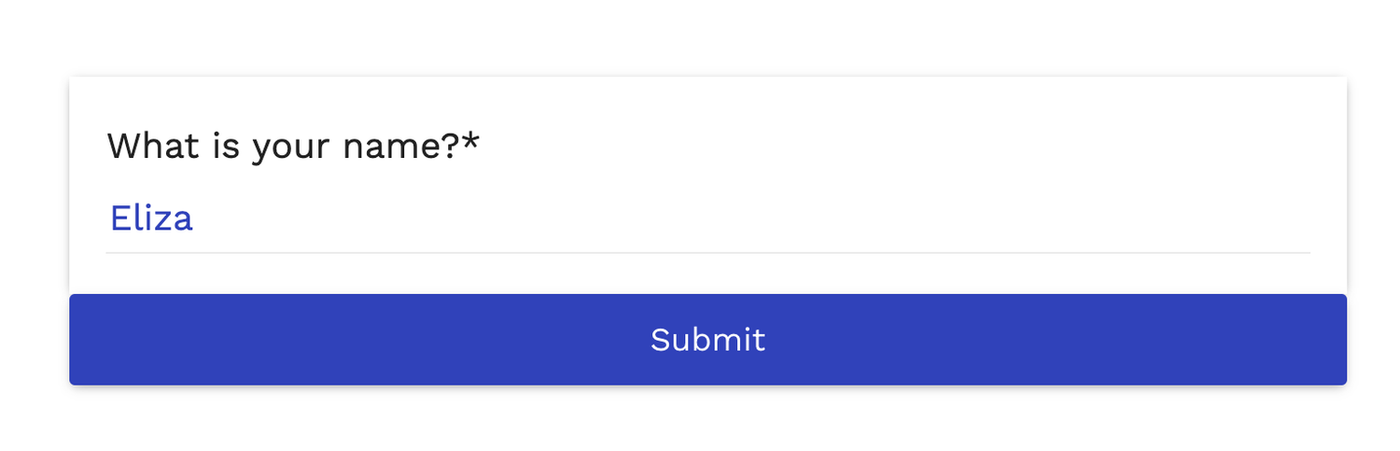 (Source: Paperform)
(Source: Paperform)Setting up dynamic pre-fill
Setting up dynamic pre-fill follows the same structure. All you have to do is replace the result (what comes after the equals sign) with your external tools merge tag.
You’ll need to find this in the tool itself, be it your CRM or an email management software. You can learn more about the process in the Paperform help centre.
You can also use data from another Paperform to create a dynamic pre-fill in a second Paperform. To do this, enable Redirect Upon Submission under the After Submission tab on the first form.
Link your second form in the space provided and use the pre-fill key to populate the next with your respondent’s unique answer.
 (Source: Paperform)
(Source: Paperform)In the example above, we’ve used the first form’s name field to collect the data we need to populate the second form’s name field automatically.
Save time (and headaches) with Paperform pre-fill
We’ve gone over a few potential uses for Paperform pre-fill in this post, but we’ve really only scratched the surface. The best way to get to know this powerful tool is to hop in and give it a try yourself.
If you’re not already a Paperform customer, you can try it all out yourself with a 14-day free trial, no credit card required.
With a feature this versatile and a digital suite of tools so easy to use, your options are only limited by your imagination. Start playing around today, and discover all the ways you can save time with Paperform.
Paperform Contributor
Deepak (Dee) Shukla, the dynamic founder of Pearl Lemon, built the leading SEO agency in London by l...
Here is the ultimate list of online form builders, what they do best, their pricing, and examples to...
When Luiz Sifuentes lost the platform powering his entire web design business, he rebuilt smarter—wi...
All of our product updates and big company news for Paperform and Papersign from Oct 24 - May 25 to ...