
All Solutions

Explore all the solutions you can create with Paperform: surveys, quizzes, tests, payment forms, scheduling forms, and a whole lot more.
See all solutions











Connect with over 2,000 popular apps and software to improve productivity and automate workflows
See all integrationsProducts
Solutions
All Solutions

Explore all the solutions you can create with Paperform: surveys, quizzes, tests, payment forms, scheduling forms, and a whole lot more.
See all solutionsIntegrations

Connect with over 2,000 popular apps and software to improve productivity and automate workflows
See all integrationsResources
Google Sheets vs. Excel: which spreadsheet app is right for you?

Whether you’re managing contact information or analysing form submissions, sometimes there’s nothing more helpful than a spreadsheet.
And, as you review your options for spreadsheet programs, you’re bound to come across two major players: Google Sheets and Microsoft Excel.
At first glance, they seem super similar. That’s reassuring in terms of making you feel like you can’t make the wrong choice. But it’s also confusing. With so much overlap, how can you choose which one is the best fit for your needs?
That’s where this guide comes in. We’ll break down everything you need to know about the Google Sheets vs. Excel debate—including their key differences and the pros and cons of each one.
What are spreadsheet tools anyway?
Before we get into the nitty gritty, let’s zoom out for a minute. Google Sheets and Excel are two types of spreadsheet software. But what exactly does that mean?
Spreadsheet programs help you organise any sort of data into a spreadsheet format—meaning, in rows and columns. Both options can also help you process, analyse, and understand data by using various formulas, functions, and features.
Being that they’re both spreadsheet tools, Google Sheets and Excel have a lot in common. However, there’s one big thing that immediately differentiates them: Google Sheets is a cloud-based application that creates online spreadsheets while Excel is primarily used for desktop spreadsheets.
Google Sheets: the biggest name in online spreadsheets
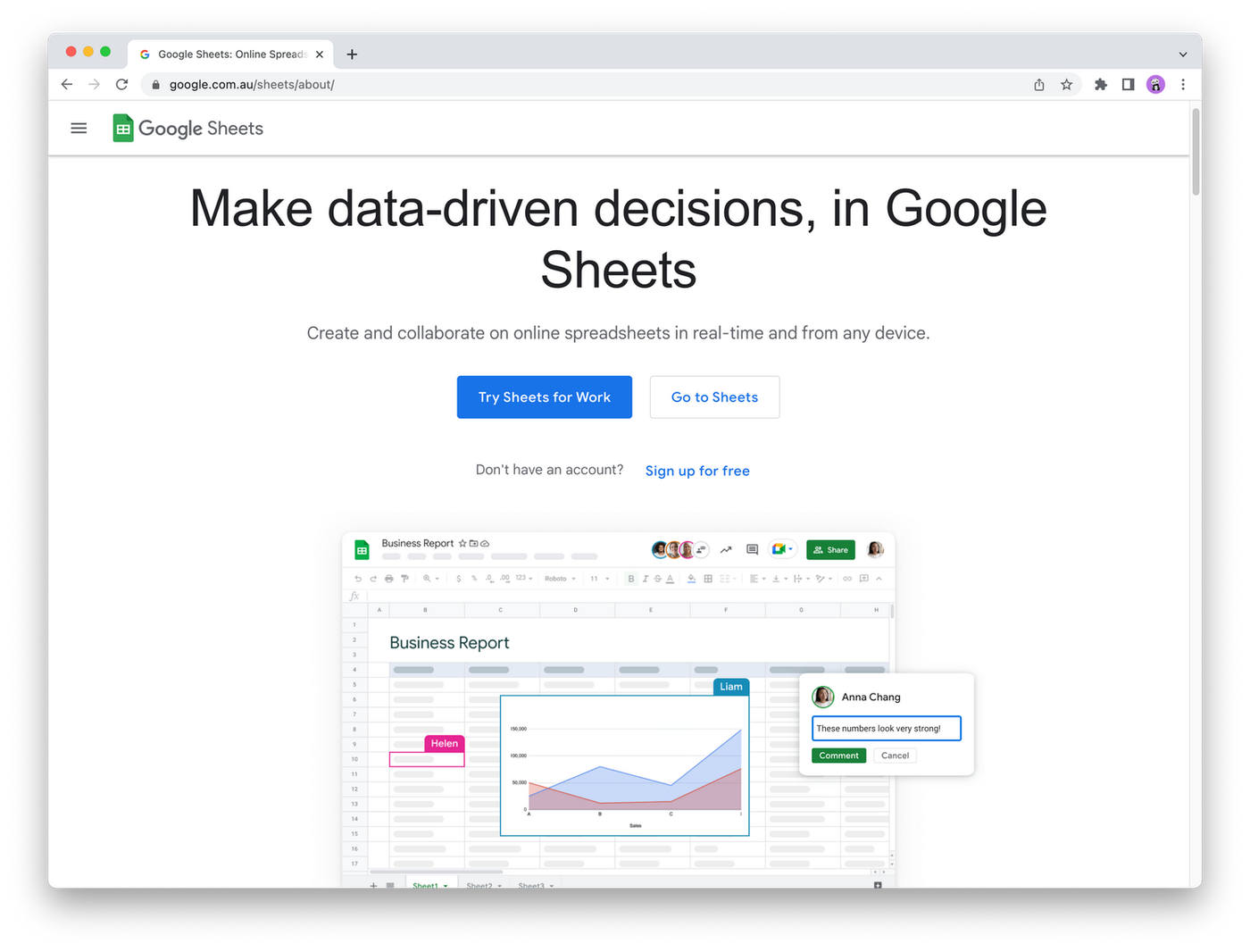 (Image Source: Google Sheets)
(Image Source: Google Sheets)Google Sheets is part of Google Workspace, which is Google’s suite of productivity tools that includes beloved favourites like Gmail, Google Docs, Google Drive, and Google Slides. With over two billion monthly active users, it’s a formidable office tools competitor for Microsoft.
From basic data visualisation and formulas to pivot tables and macros, Google Sheets has all of the standard data analysis and management features you’d expect out of any spreadsheet software.
But where this one really shines is online and real time collaboration. Much like with a Google Doc, you can share spreadsheets with other people with the click of a button.
And, because Google Sheets is cloud-based, people can edit the same spreadsheet at the same time. Any and all changes are automatically tracked in the spreadsheet’s built-in revision history.
Additionally, because Google Sheets are online, they’re easily accessed from any device you’re working on—without needing to remember to send yourself a file. Google Sheets even has a mobile version you can use to work with your spreadsheets on the go.
Google Sheets pricing
Another big selling point of Google Sheets is that it’s totally free to use. You can unlock additional features and collaboration tools by paying for Google Workspace, with plans starting at $6 per user per month. However, it’s not necessary to access Google Sheets.
Microsoft Excel: the biggest name in desktop spreadsheets
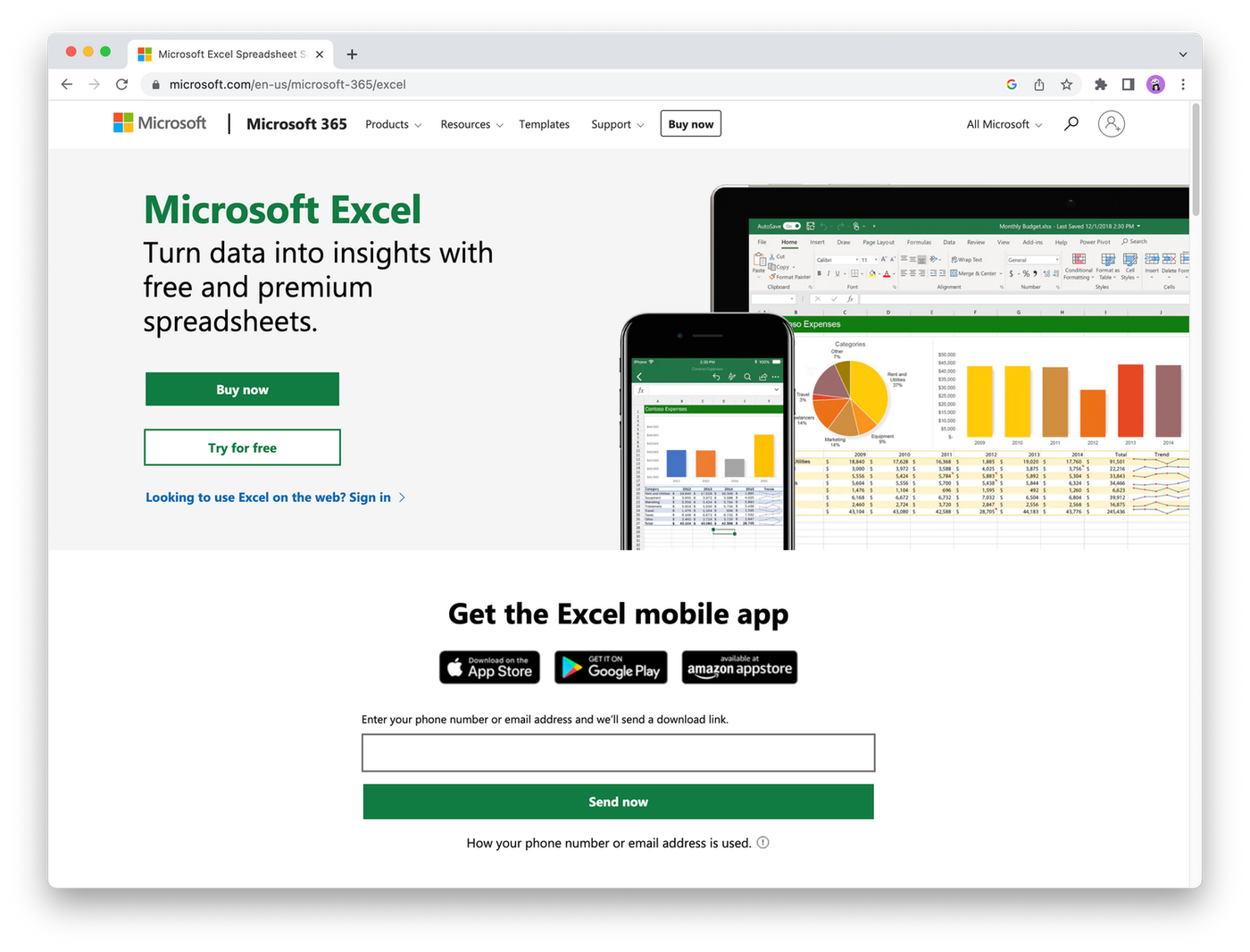 (Image Source: Excel)
(Image Source: Excel)Microsoft Excel has been the household name in spreadsheet desktop apps for decades—essentially since its founding in 1985. It’s part of Microsoft’s suite of tools called Microsoft 365 (a somewhat recent rebranding from Microsoft Office).
When you look at Excel, one of your first thoughts is bound to be, “Huh, it looks a lot like Google Sheets!” Or vice versa. The two have so many commonalities—even down to their appearance and interface.
However, one of the key differences is that Excel is primarily used as a desktop app. While Microsoft has since launched Excel for the web to try to keep pace with Google, most people who think of Excel will think of the desktop version. That makes it a less natural fit for collaboration, as only a single user can work within a spreadsheet at one time.
So where does it come out ahead of Google Sheets? Well, advanced functions are the name of the game.
Excel offers way more data visualisation options, advanced formulas, more complex calculations, faster processing power, and significantly higher cell limits.
These (and other) more advanced features are appealing to teams and companies who work with massive amounts of data. Excel also has data automation tools like Power Query and Power BI, of which Google Sheets has no comparable alternative.
While Microsoft Excel lacks the collaboration features of Google Sheets, it significantly outperforms its competitor when it comes to actual data processing.
Looking for a form builder that connects with both tools?
Paperform integrates with Google Sheets and Excel
Microsoft Excel pricing
All of those advanced functions come at a price, though. Unlike Google Sheets, Excel has a price tag attached. You can purchase Microsoft Excel for one computer for $159.99. Or, you can subscribe to Microsoft 365 (and get all of Microsoft’s productivity tools) starting at $6.99 per month.
Understanding the pros and cons of Google Sheets and Microsoft Excel
That’s a lot of information to take in. So, if you’re looking for a quick match-up, here are the most notable pros and cons of each option.
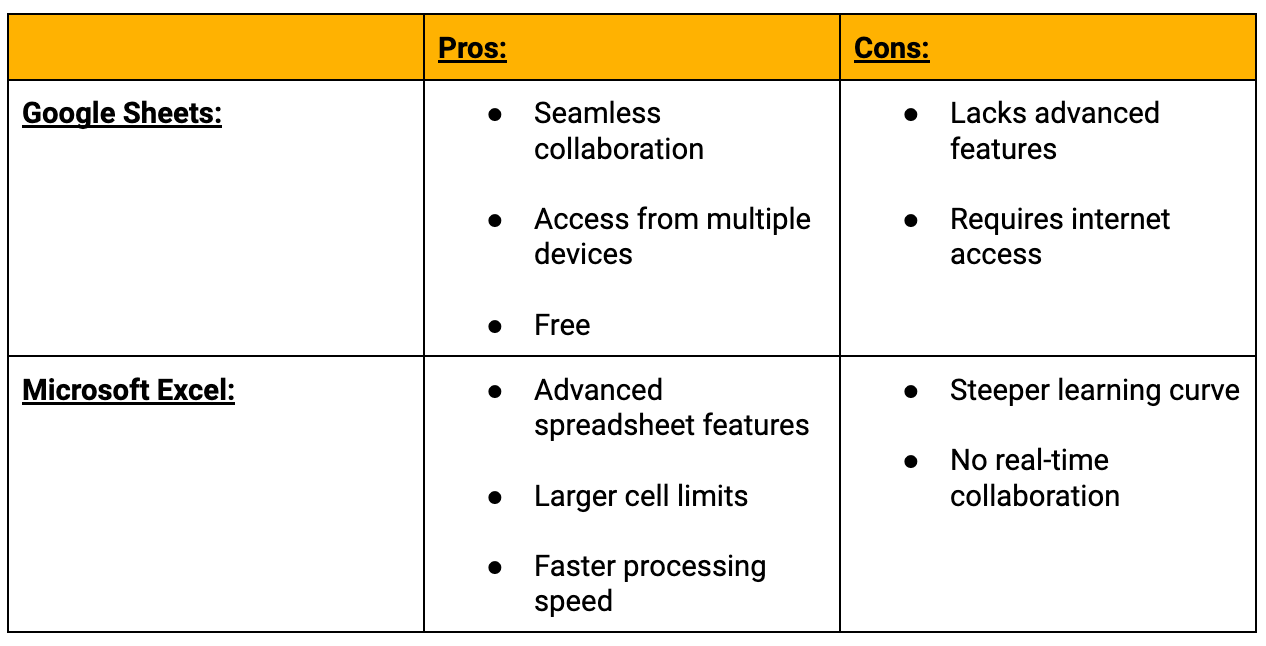
Google Sheets vs. Excel: Which should you use?
Is your head spinning yet? There are some major similarities between Google Sheets and Excel. Both come with the common spreadsheet functionality you’d expect along with direct integrations with tonnes of different tools (including Paperform).
Still stuck on how to choose which one is the best match for you and your unique needs? Let’s boil it down to the simplest possible criteria:
Use Google Sheets if…
- You need to collaborate in real-time
- You want instant access to your spreadsheet from anywhere
- You don’t need super technical spreadsheet features
Use Microsoft Excel if…
- You’re working with large amounts of data
- You need super fast processing speed
- You need complex features, complicated formulas, and advanced data visualisation
At the end of the day (or should we say at the end of the spreadsheet?) the simplest way to think about it is like this: Google Sheets is best for spreadsheet collaboration and Microsoft Excel is best for complex functions. Plain and simple.
While there’s plenty more to consider, zoning in on, that differentiator alone should help you cut through the noise and land on the spreadsheet tool that’s the right fit.
Paperform connects to Google Sheets and to Excel so you can automatically add form responses to a spreadsheet and work with the data there. Try it out for yourself with a 14-day free trial, no credit card required.
Form a better life now.
Get your 7 day unrestricted trialHere is the ultimate list of online form builders, what they do best, their pricing, and examples to...
Independent retailers are some of the smartest operators in small business—but they’re forced to wor...
Independent retailers are some of the smartest operators in small business—but they’re forced to wor...
Looking for a worthy alternative to Zapier? In this guide, we've reviewed the best automation platfo...