
All Solutions

Explore all the solutions you can create with Paperform: surveys, quizzes, tests, payment forms, scheduling forms, and a whole lot more.
See all solutions











Connect with over 2,000 popular apps and software to improve productivity and automate workflows
See all integrationsSolutions
All Solutions

Explore all the solutions you can create with Paperform: surveys, quizzes, tests, payment forms, scheduling forms, and a whole lot more.
See all solutionsIntegrations

Connect with over 2,000 popular apps and software to improve productivity and automate workflows
See all integrationsResources
The 12 best graphic design tools in 2024

This blog post explores the top graphic design tools of 2024, each tailored for different levels of expertise and design needs. It highlights the significance of blending traditional design with AI-driven creativity, emphasizing tools like Adobe Creative Cloud, Canva, Figma, and more. The post encourages designers to find the right tool that resonates with their workflow, suggesting experimentation through free trials to discover the ideal match for their creative endeavors.
There's never been a more difficult time to be a graphic designer.
With the growing influence of AI, 2024 presents a range of complex and unique challenges for designers to overcome.
Despite these obstacles, the industry also offers an unprecedented array of advanced tools that can streamline the design process.
These tools not only enhance efficiency but also provide innovative ways to blend traditional design principles with AI-driven creativity.
Whether you are creating intricate layouts, developing brand identities, or producing dynamic digital content, the right software can be a game-changer.
This guide showcases the top graphic design tools of 2024, each uniquely equipped to help you navigate the evolving landscape of design with confidence.
Adobe Creative Cloud: Best overall graphic design tool
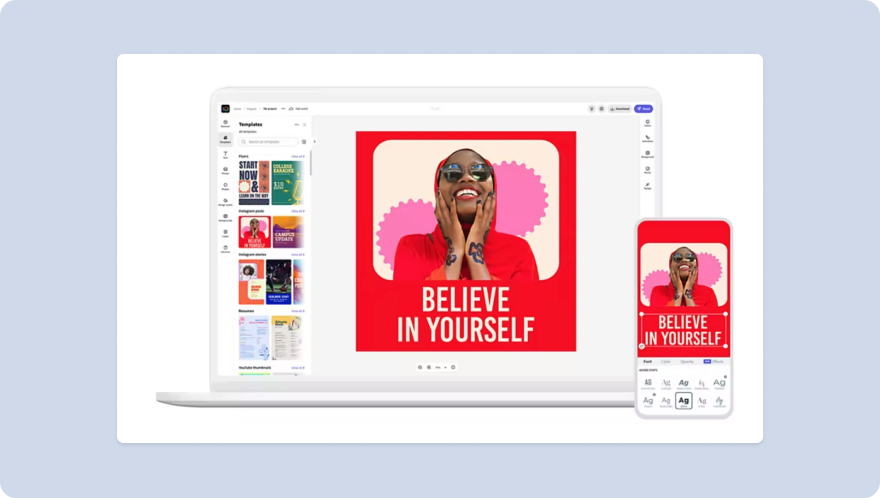
It's not exciting, or particularly novel to say this, but Adobe Creative Cloud is the best overall design tool on the market.
Its comprehensive suite, encompassing tools like Photoshop, Illustrator, and InDesign, caters to virtually every aspect of graphic design.
Whether you're retouching photos, crafting vector illustrations, or laying out pages, Adobe Creative Cloud offers the flexibility and power you need to bring your creative visions to life.
Key features
- Diverse suite with tools like Photoshop, Illustrator, and InDesign for a range of design needs
- Cloud storage for flexible access and collaboration across devices
- Seamless integration with Adobe Stock, offering a plethora of creative assets
- Adobe Sensei’s AI-driven tools that simplify tasks and enhance creativity
- Cross-device compatibility, including mobile apps for designing on the go
- Continuous updates that introduce new features and improvements
- Extensive library of plugins and extensions for tailored functionality
- Advanced tools for typography and color management, essential for precise design work
Adobe Creative Cloud pro tip
Master the art of using Libraries in Creative Cloud. Share commonly used assets like logos, color palettes, and fonts across different applications like Photoshop and Illustrator. This streamlines your workflow and ensures consistency across your projects.
Canva: Best graphic design tool for amateurs
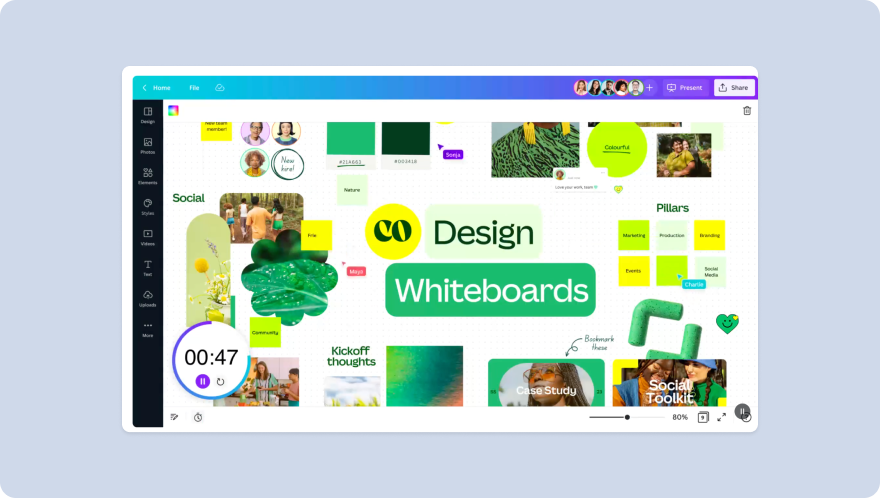
Canva simplifies the design process, allowing you to create visually stunning work without the steep learning curve often associated with more complex software. Its intuitive interface and user-friendly design make it exceptionally accessible for beginners.
The platform is equipped with a vast array of templates, from social media graphics to presentations, making it a versatile tool for various projects.
Even if you're just starting out or working on a tight schedule, Canva's drag-and-drop functionality and extensive library of images and fonts empower you to produce professional-quality designs with ease.
Key features
- User-friendly interface ideal for beginners
- Extensive collection of templates for a wide range of projects
- Drag-and-drop functionality for easy design creation
- Vast library of images, icons, and fonts
- Online collaboration features for team projects
- Mobile app for designing on the go
Expanding your creative toolkit with Canva Drawing App
While Canva offers unparalleled ease for creating structured designs, the drawing app complements it by providing a canvas for freehand creativity. Ideal for artists, designers, and anyone looking to add a personal touch to their digital creations, the app offers a suite of drawing tools that bring your ideas to life.
From sketching initial concepts to adding intricate details to Canva designs, the app ensures your projects stand out with original artwork. It's the perfect companion for those who want to blend professional templates with unique illustrations, making your designs unique.
Figma: Best graphic design tool for UI design
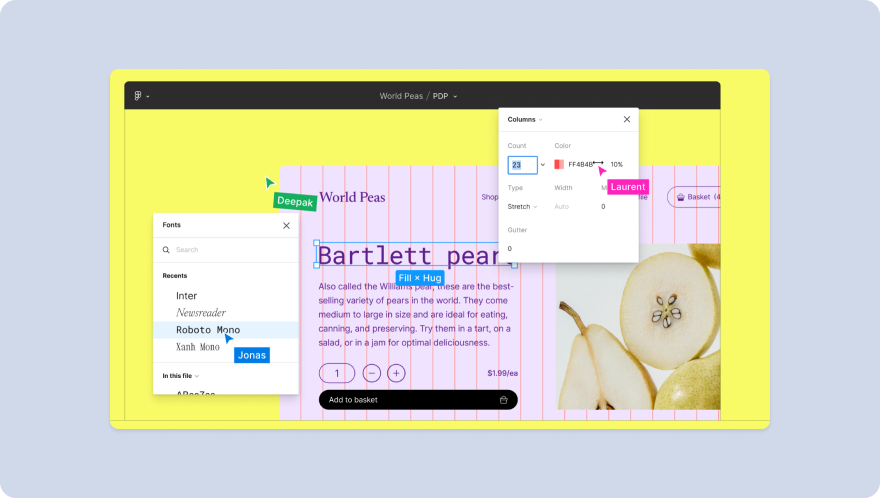
Figma has firmly established itself as the leading choice for UI (User Interface) design, thanks to its innovative approach and powerful features tailored specifically for digital interface creation.
As a tool focusing on web and app interfaces, Figma offers a collaborative, browser-based platform that streamlines the design process from concept to completion.
What sets Figma apart is its real-time collaboration capability, allowing teams to work together seamlessly, regardless of their location. This feature is particularly beneficial in the fast-paced, iterative world of UI design, where feedback and modifications are constant. Figma's vector-based interface ensures that designs are scalable and adaptable, an essential aspect of responsive web design.
Key features
- Real-time collaboration for seamless teamwork
- Vector-based interface for scalable and adaptable designs
- A comprehensive set of UI design tools and components
- Prototyping capabilities for interactive design previews
- Extensive library of plugins for enhanced functionality
- Integration with other tools and platforms for streamlined workflows
- Auto-layout and responsive design features for efficient layout creation
Figma pro tip
Use Figma’s 'Auto Layout' feature for UI designs. This tool allows you to create responsive components that adjust their size automatically based on their content, making your design process for different screen sizes more efficient.
Sketch: Best graphic design tool for Mac users
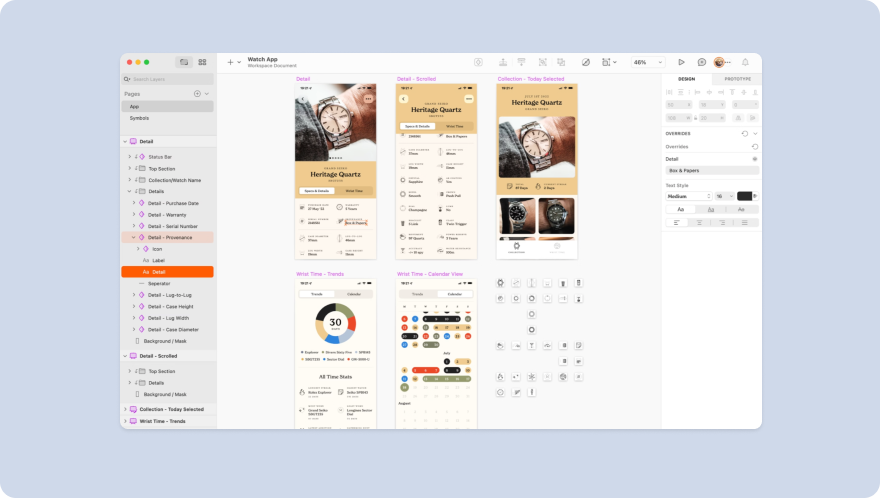
Renowned for its smooth performance and integration with Apple's interface, Sketch provides a streamlined, intuitive experience that aligns perfectly with the aesthetics and functionality of Mac devices.
Sketch has carved its niche primarily in the fields of UI, UX, and web design, offering tools that cater to the specific needs of these disciplines.
Its vector-based system allows for precise and scalable designs, an essential feature for digital interfaces. The platform's focus on simplicity and efficiency makes it particularly appealing to designers who prioritize a clean, uncluttered workspace.
Key features
- Optimized performance and integration with macOS
- Vector-based design tools for precise and scalable graphics
- Advanced UI and UX design capabilities
- Comprehensive plugin ecosystem for extended functionality
- Collaborative features for team projects and feedback
- Effortless export options tailored for web and mobile interfaces
- Robust symbol library and reusable components for efficient design
- Regular updates to stay aligned with the latest macOS advancements
Sketch pro tip
Leverage Sketch’s 'Symbols' feature for UI design consistency. Symbols allow you to reuse elements across your designs. Any change made to a Symbol is reflected everywhere it’s used, which is great for elements like buttons or icons.
InDesign: Best graphic design tool for desktop publishing
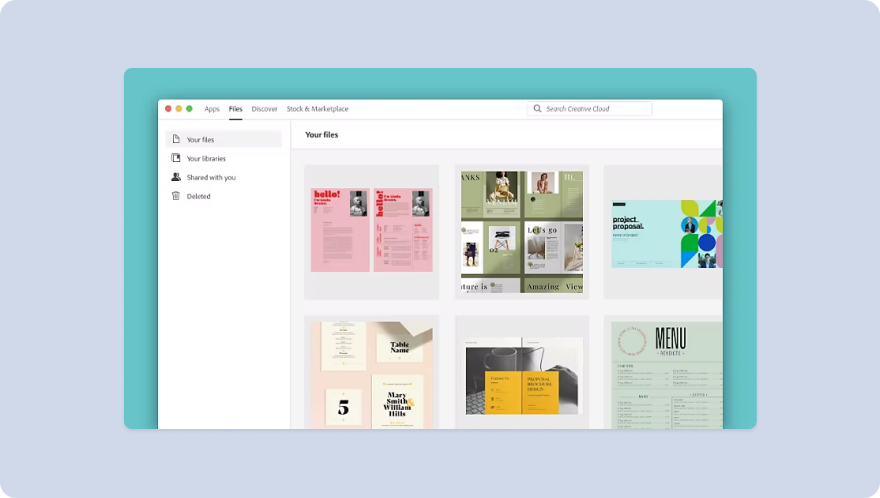
Adobe InDesign reigns supreme in the field of desktop publishing, offering unparalleled tools and features for creating professional layouts and print materials.
It's the go-to choice for designers specializing in brochures, magazines, books, and other complex textual designs.
InDesign's precision and control over typography, layout, and color make it indispensable for high-quality print production.
Key features
- Advanced typography controls for detailed text formatting
- Grid and style sheet systems for consistent layouts
- Integration with Adobe Creative Cloud for a unified workflow
- Extensive tools for layout design, from simple flyers to complex books
- Ability to handle high-resolution images and vector graphics
- Interactive document features, like hyperlinks and animations
- Pre-flight and publishing checks for error-free outputs
- Wide range of export formats, including PDF and ePub
InDesign pro tip
Use 'Object Styles' in InDesign for consistent layout elements. This feature lets you save and apply size, position, and formatting to layout objects. It's a huge time-saver for repetitive elements like frames or text boxes in large documents.
Inkscape: Best free graphic design tool
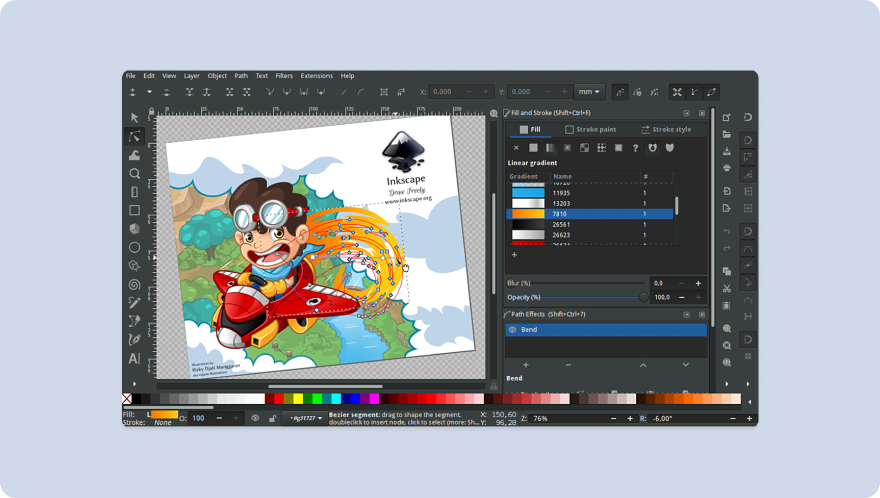
Inkscape is an open-source platform that rivals many paid software in terms of functionality and flexibility. Ideal for designers on a budget or those who prefer a non-proprietary tool, Inkscape offers a wealth of features without the associated costs.
The power of Inkscape lies in its comprehensive suite of vector editing tools, allowing you to create detailed and scalable graphics suitable for a variety of uses, whether you create a logo or complex illustrations.
Despite being free, it doesn't compromise on quality or functionality, providing a range of advanced features typically found in premium software.
Key features
- Robust vector graphic capabilities for precision and scalability
- Extensive toolset for drawing, editing, and manipulating graphics
- Compatibility with a wide range of file formats, including SVG, EPS, and PDF
- Node editing for detailed adjustments and fine-tuning
- Advanced color management tools for professional-grade results
- Customizable interface and workspace to suit individual workflow preferences
- Active community support and regular updates
- Cross-platform compatibility, running smoothly on Windows, Mac, and Linux
Inkscape pro tip
Explore the 'Path Effect Editor' in Inkscape for intricate vector manipulation. It's a powerful feature that allows you to apply and fine-tune various effects like bends or twists to your paths, giving you more creative control over your vector artwork.
Affinity Designer: Best graphic design tool for seasoned pros
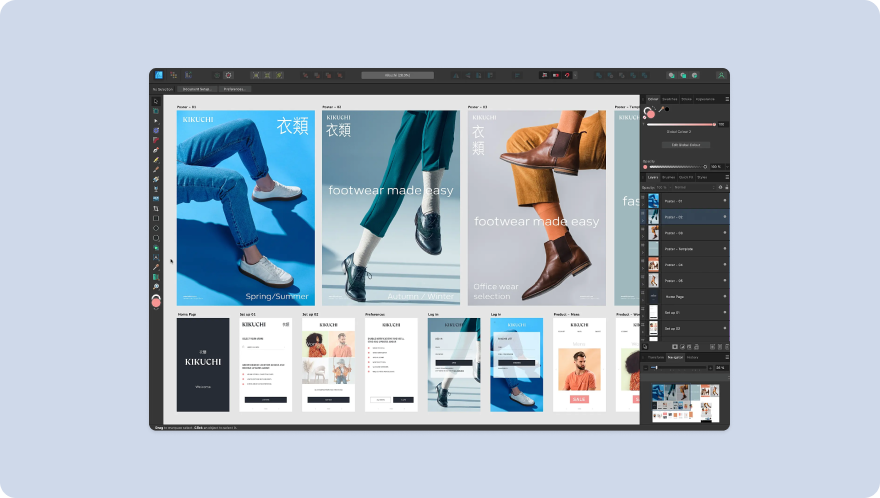
Known for its advanced capabilities and precision, Affinity Designer caters to the needs of experienced designers who demand high-level functionality and control in their work.
Whether it's creating intricate vector illustrations, detailed branding elements, or sophisticated layout designs, Affinity Designer offers the finesse required for top-tier graphic work.
Unlike other design tools that may prioritize breadth over depth, Affinity Designer focuses on delivering a depth of features that meet the detailed demands of complex projects.
Its intuitive interface, coupled with powerful tools, ensures that designers can work efficiently and accurately, without any compromise on quality or creative freedom.
Key features
- High-precision vector tools for detailed and accurate design work
- Advanced raster capabilities for complex image editing
- Non-destructive workflows, allowing for unlimited experimentation and edits
- Customizable toolbars and panels to tailor the workspace to individual needs
- Real-time performance, offering a fluid and responsive design experience
- Extensive compatibility with various file formats for versatile project requirements
- One-time purchase without the need for a subscription, providing long-term value
- Seamless integration with other Affinity products for a cohesive workflow
Affinity Designer pro tip
Experiment with the 'Corner Tool' for versatile vector shapes. This tool allows you to dynamically round, bevel, or chamfer the corners of any vector shape. Changes made with the Corner Tool can be easily adjusted or reversed, offering greater flexibility in your design process.
Adobe Photoshop: Best graphic design tool for photo manipulation
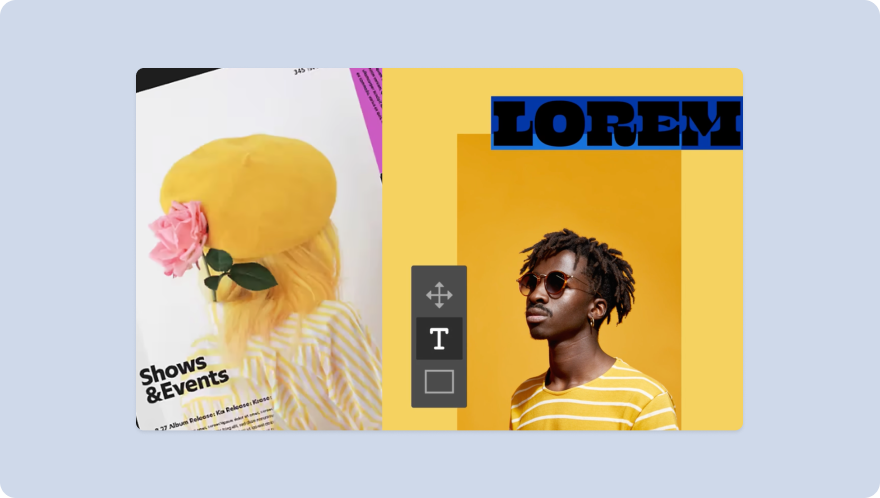
Adobe Photoshop is universally acclaimed as the gold standard for photo editing, a title it has held for decades. Esteemed for its unmatched capabilities in image manipulation and enhancement, it's the preferred tool for professional photographers, graphic designers, and digital artists.
Photoshop's extensive feature set caters to the intricate needs of high-end photo editing, from basic retouching to advanced compositing and digital painting.
Whether you're working on simple corrections or complex artistic creations, Photoshop provides the precision and control required for outstanding results.
Key features
- Advanced layering system for complex image compositions
- Comprehensive toolset for retouching, color correction, and exposure adjustments
- Powerful selection and masking tools for precise edits
- Extensive filter and effect library for creative image enhancements
- Advanced brush engine for digital painting and texture work
- Content-Aware Fill and other AI-driven features for intelligent editing
- 3D design capabilities for multidimensional creativity
- Seamless integration with other Adobe Creative Cloud applications for a fluid workflow
Adobe Photoshop pro tip
Master the 'Pen Tool' for precise cutouts and paths. While it might have a steep learning curve, the Pen Tool offers unparalleled accuracy for creating complex selections, clipping paths, and clean edges. Use it to extract objects from their background or to create intricate shapes and designs.
GIMP: Best alternative to Photoshop
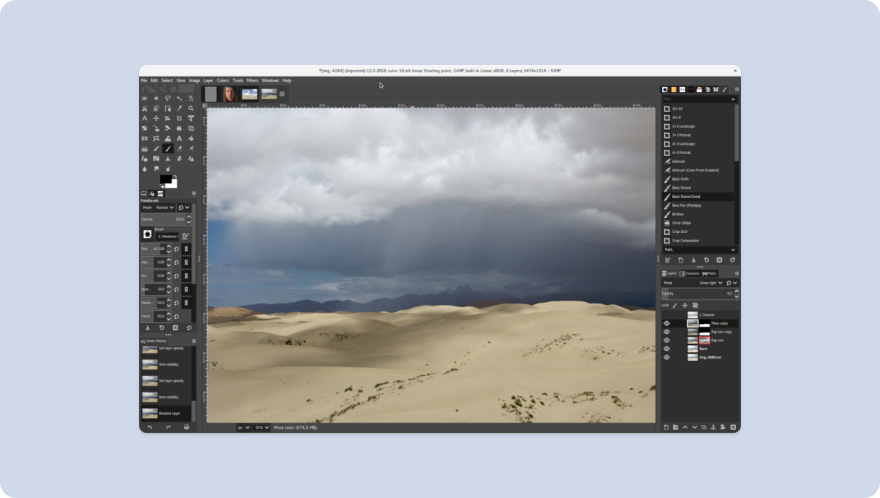
GIMP (GNU Image Manipulation Program) stands out as the best alternative to Adobe Photoshop, particularly favored by those seeking a powerful, free photo editing tool.
As an open-source program, GIMP offers a substantial range of features that can competently handle a variety of image editing tasks, from basic photo retouching to more complex graphic design projects.
What makes GIMP a strong contender is its ability to mimic many of Photoshop's capabilities. Users appreciate the flexibility it offers, including a customizable interface, a wide array of brushes, and various plugins that can extend its functionality further.
GIMP is especially appealing to those who are looking for a cost-effective solution without sacrificing a comprehensive set of editing tools.
Key features
- Robust photo retouching and editing capabilities
- Customizable interface to suit individual workflow preferences
- Wide selection of painting tools, including brushes, pencils, and airbrushes
- Support for various file formats, including JPEG, GIF, PNG, and TIFF
- Layer and mask support for complex image manipulations
- Advanced scripting capabilities for automating repetitive tasks
- Regular updates and enhancements from the open-source community
- Cross-platform availability, running on Windows, Mac, and Linux
GIMP pro tip
Take advantage of GIMP’s 'Layer Masks' for non-destructive editing. Layer masks allow you to hide or reveal parts of a layer without permanently deleting any pixels, which is invaluable for complex photo manipulations.
Adobe Illustrator: Best graphic design tool for vector graphics
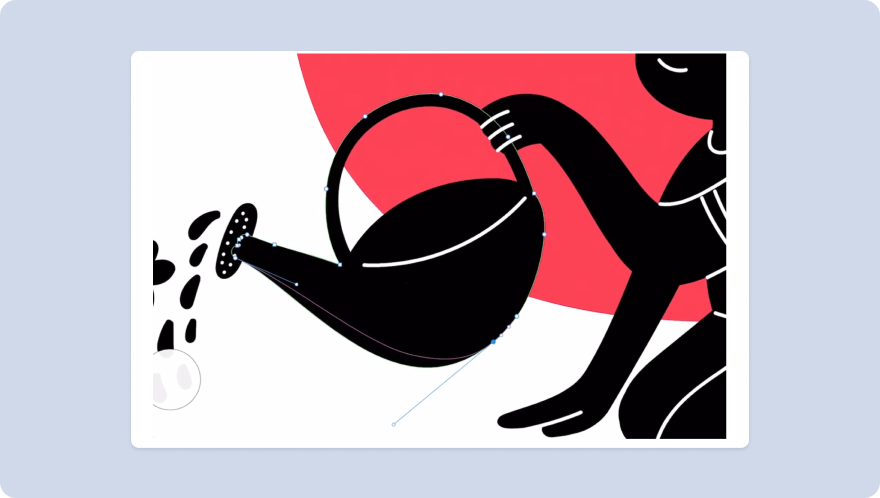
Adobe Illustrator is widely recognized as the industry-leading tool for vector graphics, a position it has held for years.
Esteemed for its precision and versatility, Illustrator is the top choice for graphic designers, illustrators, and artists who specialize in vector-based work.
Whether creating logos, typography, icons, or complex illustrations, Illustrator provides the tools and features necessary for producing crisp, scalable vector artwork.
Its ability to handle intricate design details, coupled with advanced color and typography features, makes it ideal for professional-grade graphic work.
Additionally, Illustrator's integration with Adobe Creative Cloud allows for seamless collaboration and sharing of assets across various applications, enhancing the overall design workflow.
Key features
- Advanced vector drawing tools for precise and detailed illustrations
- Extensive typography controls for creating custom fonts and text layouts
- Robust color management system for accurate and vibrant color palettes
- Seamless integration with other Adobe Creative Cloud apps for a unified workflow
- Advanced path controls and anchor point enhancements for smooth lines and curves
- Extensive library of brushes, symbols, and effects for creative exploration
- Artboard options for designing multiple layouts in a single document
- Compatibility with a wide range of file formats for versatile project requirements
Adobe Illustrator pro tip
Get familiar with the 'Blend Tool' in Illustrator for creating complex shapes and color gradations. This tool can create intricate patterns and gradients that are essential for high-quality vector illustrations.
Procreate: Best graphic design tool for creative doodling
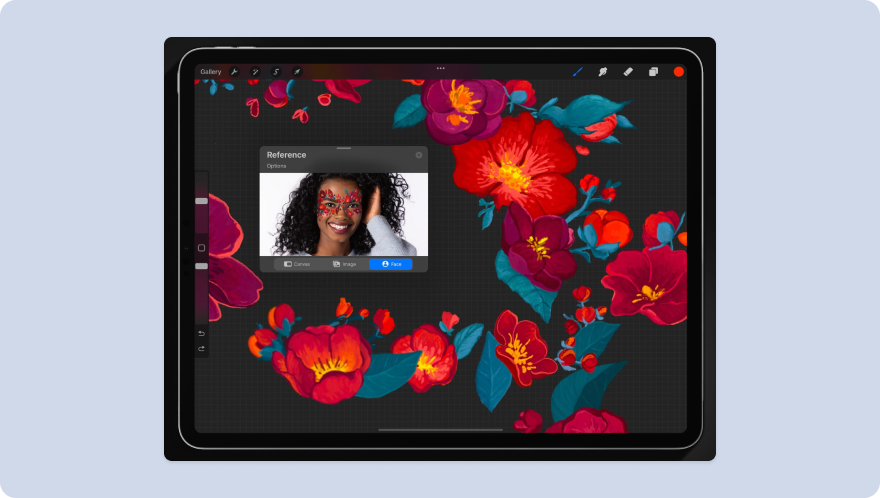
Primarily designed for the iPad, Procreate harnesses the power of Apple's technology to offer a fluid, tactile drawing experience that feels akin to traditional media, making it a top pick for artists who love to sketch, paint, and doodle.
With a variety of brushes and textures at your fingertips, the app allows for a range of artistic expressions, from quick doodles to intricate artwork.
The ease of use, coupled with the portability of the iPad, makes Procreate an ideal tool for artists and designers who find inspiration on the go.
Key features
- Intuitive and user-friendly interface optimized for iPad
- Extensive brush library with customizable settings for varied artistic styles
- High-resolution canvases supporting layers and professional-grade artwork
- Advanced drawing tools including smudge, blur, and an array of blending modes
- Time-lapse recording feature to capture the creation process
- Robust color palette management for precise color work
- Seamless integration with Apple Pencil for natural, pressure-sensitive drawing
- Regular updates adding new features and enhancing user experience
Procreate pro tip
Use Procreate's 'QuickShape' feature for perfect shapes. Simply draw a shape and hold your pen in place; Procreate will auto-correct it to a perfect geometric shape, which is great for incorporating precise shapes into your digital art.
Appy Pie Design: Best graphic design tool for AI image generation
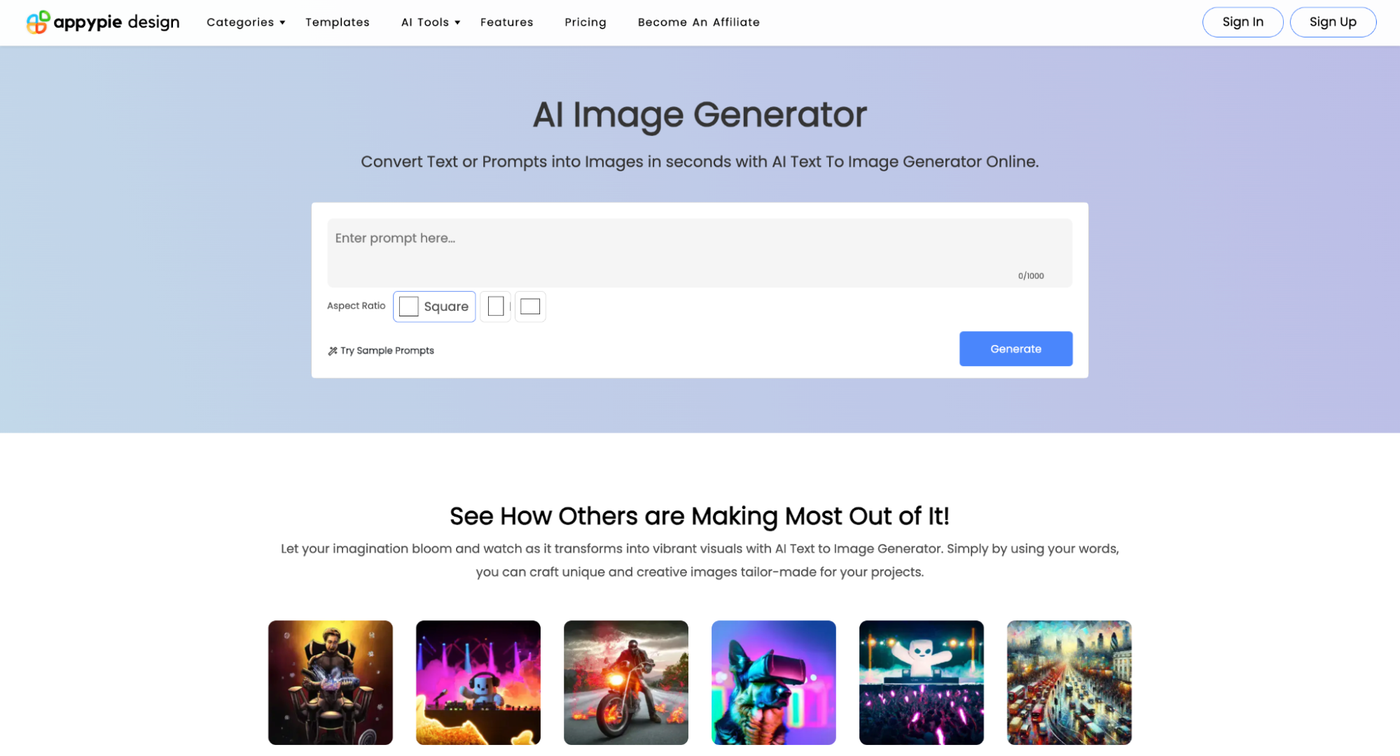 Image Source: Appy Pie Design
Image Source: Appy Pie DesignAppy Pie Design sets a new standard in digital creativity with its cutting-edge AI image generator, designed to transform detailed text prompts into stunning images in real-time. This platform is engineered for artists, designers, marketers, and creatives seeking to bring their visions to life with unparalleled ease and precision.
Unlike traditional design tools, Appy Pie Design's AI image generator leverages advanced algorithms to understand and interpret text prompts, offering a seamless bridge between your imagination and visual content. This innovative approach allows for unique, compelling images tailored to your specifications, opening up possibilities for digital art, marketing materials, website content, and more.
Key features:
- Advanced AI technology that converts text prompts into high-quality images
- User-friendly interface for an effortless design process
- Versatile image generation capabilities for a wide range of applications
- Customizable settings to fine-tune your images according to your needs
- Support for various artistic styles and visual aesthetics
- Quick and efficient generation process, saving time and resources
- Integration with other Appy Pie platforms for a cohesive design and development workflow
- Continuous updates and improvements to leverage the latest in AI technology
Appy Pie Design Pro Tip:
Maximize the potential of Appy Pie Design's AI image generator by crafting detailed and precise text prompts. Describe the desired outcome with as much specificity as possible to guide the AI in creating the exact image you envision. This method ensures that the generated images align closely with your initial concept, which can enhance your projects and presentations.
A notebook: the most underrated graphic design tool
 Photo by Matt Ragland / Unsplash
Photo by Matt Ragland / UnsplashYes, that's right! The humble notebook stands as a refreshingly simple yet profoundly effective tool for graphic designers. Often overlooked amidst high-tech software and gadgets, a traditional notebook is your secret weapon for capturing spontaneous ideas, sketching initial concepts, or simply doodling to spark creativity.
A notebook doesn't require batteries or software updates, and it's always ready at a moment's notice. Its tactile nature encourages a different kind of creative thinking, free from the constraints of digital interfaces. Jotting down or sketching ideas in a notebook can often lead to unexpected bursts of inspiration and innovation.
Key features
- Instantly opens without any annoying updates or loading screens.
- The notebook works in all environments, even in the mysterious depths of offline wilderness.
- Say goodbye to power sockets. This tool is perpetually charged with your creativity.
- Works with any writing instrument—from a high-end fountain pen to a borrowed ballpoint from your last hotel stay.
- Made a mistake? The unique 'crumple and toss' feature allows for quick and efficient error removal.
- Sketch and doodle in ultra-high definition, limited only by the extent of your imagination.
Notebook pro tip
Alright, this is a bit tongue-in-cheek, but it's also true! The analog approach can provide a refreshing break from the screen, often leading to more original and personal designs that can later be refined using your digital tools.
Final thoughts
These graphic design tools offer a diverse range of functionalities to cater to different needs and skill levels.
Whether you're a seasoned professional or just starting out, there's a tool that can enhance your workflow and creativity. Just remember, a tool is only as good as the hands that wield it.
Related reading
Deepak (Dee) Shukla, the dynamic founder of Pearl Lemon, built the leading SEO agency in London by l...
When Luiz Sifuentes lost the platform powering his entire web design business, he rebuilt smarter—wi...
Julie Winter, a broker licensed in 20 states with over 5,000 homes sold, uses Paperform to automate ...
All of our product updates and big company news for Paperform and Papersign from Oct 24 - May 25 to ...