
All Solutions

Explore all the solutions you can create with Paperform: surveys, quizzes, tests, payment forms, scheduling forms, and a whole lot more.
See all solutions











Connect with over 2,000 popular apps and software to improve productivity and automate workflows
See all integrationsSolutions
All Solutions

Explore all the solutions you can create with Paperform: surveys, quizzes, tests, payment forms, scheduling forms, and a whole lot more.
See all solutionsIntegrations

Connect with over 2,000 popular apps and software to improve productivity and automate workflows
See all integrationsResources
How to create an automatic download link with Google Drive
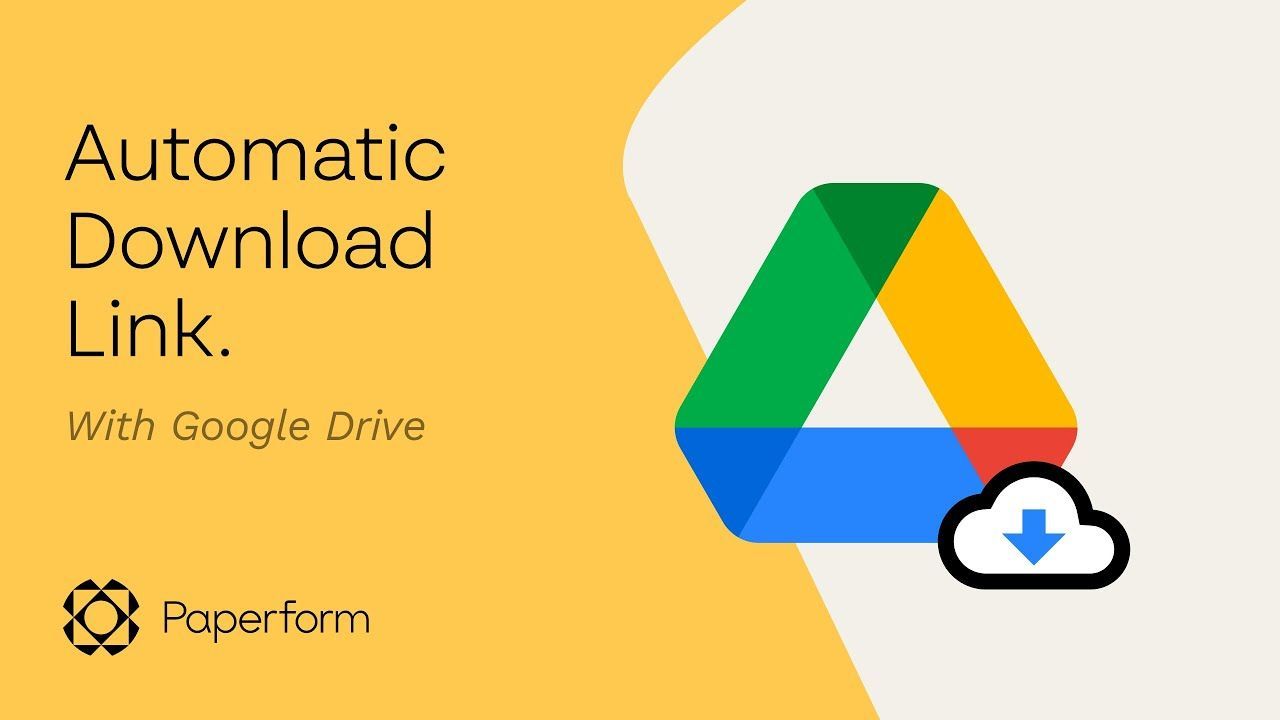
Want to share files with customers or co-workers more intuitively? Using a link that automatically begins downloading the file when clicked is the perfect way to save a bit of time. These magic links take a bit of manual setup at first, but once you know the process, you'll be able to create direct download links left, right and centre.
Whether you're looking for a way to streamline sales of digital files (say, ebooks or other materials), or just want to save colleagues a bit of time, in this post, we'll run you through how to manually create an automatic download link–and how you can use Paperform to do it automatically.
Summary
- Google Drive is the easiest platform to use to create an automatic download link. First, make sure your file is uploaded to Drive.
- Navigate to the Share menu, and adjust the permissions as required. For the easiest experience, select share with Anyone with the link.
- Copy the section of the file URL between 'file/d/' and '/' and add it to the end of this URL: '//drive.google.com/uc?export=download&id='. That's it! When the newly created link is shared, it'll automatically trigger the download.
- For an easier, faster solution, use Paperform's direct link generator. Just copy the Share link of your file into the field, and our smart form will automatically generate a direct download link for you.
google drive direct download link generator
Smart forms that automate mundane tasks
Start your 14-day free trial now. No credit card needed.
How to create a Google Drive direct download link
- First, upload the file, which you can do from the homepage, by clicking New > File Upload. Upload the file you want people to be able to automatically download. (If you've already got it saved in Drive, you can skip this step).
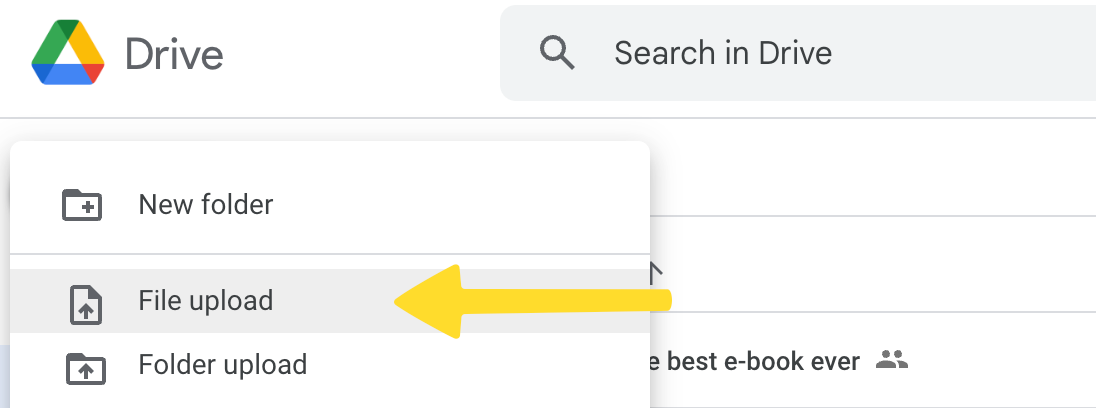
- Open the file and select Share from the menu at the top right of the screen. This opens up the file-sharing menu. By default, the link is restricted. You'll need to adjust the restrictions for the automatic download to work. Select Anyone with the link for the most flexibility, but you can narrow this if you want your download to only be available to specific audiences.
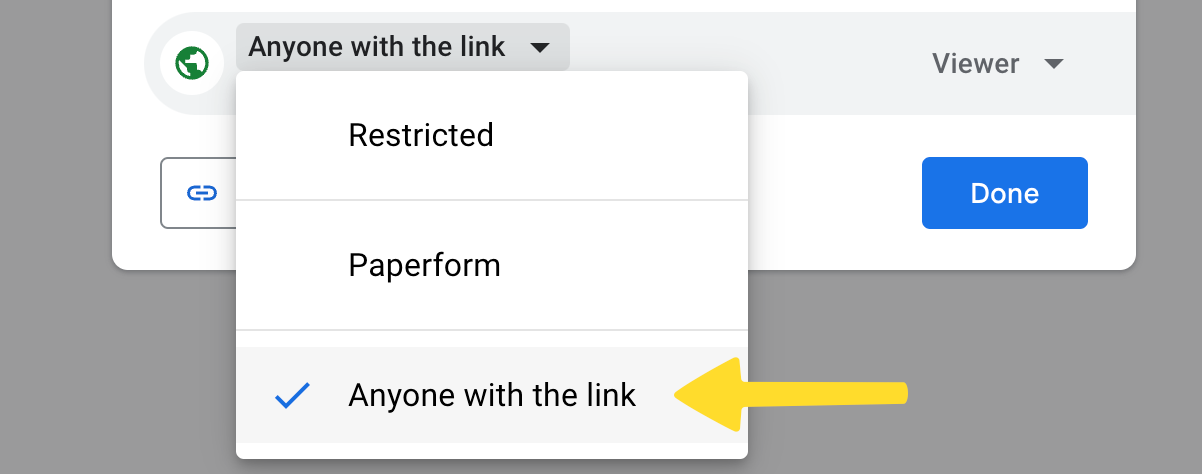
- This is where things get a bit messy. Copy the link (you can put it in a document for safekeeping), then copy the section of the URL between '/file/d/' and '/'. Once that's copied to your clipboard, add it to the end of the URL below:
https://drive.google.com/uc?export=download&id=
And that's it! Your automatic download link is ready to share. Now when anyone clicks that link, the file will automatically download–and yes, it works on desktop and mobile devices. One extra tip: we recommend sharing it as a hyperlink, rather than the full URL, which, let's be honest, is a bit ugly.
This method works for any file type. Your link can be hosted on a website, shared directly via email, or even added to an image or button so that when people click it, their download begins.
Automatically generate a Google Drive direct download link with Paperform
While it's possible to create an automatic download link manually with Google Drive, it takes tedious copy and pasting to get it done. With Paperform's Google Drive Direct Download Link Generator, all you need to do is paste the share link–our smart form will look after the rest.
It's so simple you don't even need a tutorial. Try it for yourself below.
And that's how you get a direct download link for Google Drive files. You don't have to sign up to Paperform to use the automatic download link generator, but if you want to create other helpful automations like this, sign up for the 14-day free trial and you'll be able to automate all the boring parts of your business.
Related reading
Deepak (Dee) Shukla, the dynamic founder of Pearl Lemon, built the leading SEO agency in London by l...
Here is the ultimate list of online form builders, what they do best, their pricing, and examples to...
When Luiz Sifuentes lost the platform powering his entire web design business, he rebuilt smarter—wi...
All of our product updates and big company news for Paperform and Papersign from Oct 24 - May 25 to ...