
All Solutions

Explore all the solutions you can create with Paperform: surveys, quizzes, tests, payment forms, scheduling forms, and a whole lot more.
See all solutions











Connect with over 2,000 popular apps and software to improve productivity and automate workflows
See all integrationsSolutions
All Solutions

Explore all the solutions you can create with Paperform: surveys, quizzes, tests, payment forms, scheduling forms, and a whole lot more.
See all solutionsIntegrations

Connect with over 2,000 popular apps and software to improve productivity and automate workflows
See all integrationsResources
17 Best Step-By-Step Guide Creation Tools for 2024

If you're a project manager, team lead, developer, or sales ops specialist, you've likely devoted countless hours crafting training manuals, product demos, or detailed step-by-step documentation.
The good news is that in 2024, the once tedious and manual effort of creating these materials has been made 100 times faster with AI-powered how-to guide creators and product demo builders. These tools are designed to streamline the creation of training documents, product demos, and other instructional materials, turning the complex task of generating comprehensive guides into a more manageable and less intimidating process.
What is a Step-By-Step Guide Creation App?
Automated step-by-step guide builders help create easy-to-follow step-by-step guides without you having to spend hours manually taking the screenshots and documenting the workflow.
The way these automated how-to-guide builders normally work is via a screen recorder (typically a browser extension) that records your work in the background, automatically identifies the steps you took on your screen, and then generates a step-by-step guide with screenshots and additional text explaining every step you took. You can then typically edit the generated guide to your liking, add or remove steps, customise the guide with your branding, and share it with your clients or team members. Some tools even offer embedding the guide into websites or other tools.
This automated process is extremely helpful for creating how-to guides, training material, employee onboarding guides, product demos for prospects, or any other workflow documentation where you’d need to explain a process step-by-step.
What to look for when choosing a Step-By-Step Guide app?
With so many tools out there, choosing the right one can get a bit overwhelming. A reliable how-to guide builder should have a list of features that cater to a wide range of needs. Here are some key characteristics to look for when choosing the tool for your business:
Ease-of-use
The first attribute to examine is the ease of use. A user-friendly interface with intuitive controls is essential to ensure that all team members, regardless of their technical prowess, can contribute to and benefit from the documentation. This inclusiveness ensures that the tool becomes an integral part of your workflow rather than a sidelined chore.
Flexibility
The ability to customise and adapt the tool to the specific needs of your business can make a dramatic difference. For instance, does the tool offer templates that can be tailored to your company's branding? Can it support a variety of content formats to cater to different learning preferences, such as text, images, audio, and video?
Integrations
Consider the integration capabilities: how well does the tool fit within your existing tech stack? The smoother the integration with other software and platforms, such as CRM systems or project management tools, the more streamlined your processes will become.
Price
Finally, affordability is a practical consideration with a direct impact on your budget. It's important to assess not just the initial costs but also any potential expenses related to scaling or added features that may become necessary over time.
At the same time, balance the cost against the tool’s depth of features and potential for improving your team's efficiency. The right documentation tool should not only be a repository of knowledge but also a cost-effective asset that contributes to the overall growth and success of your organisation.
Now, let's proceed to look into the best automated step-by-step guide builders and interactive demo makers to help you choose the best one for your team.
Best step-by-step guide generators
Dubble
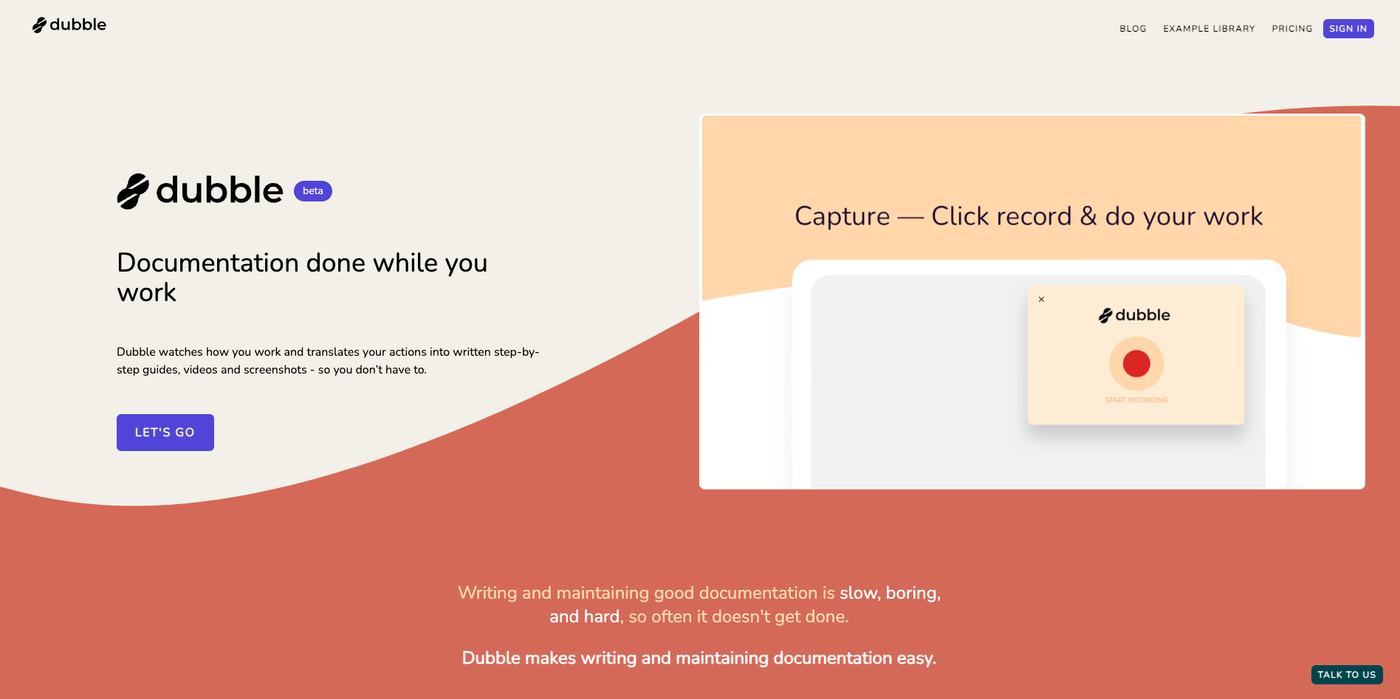 Image Source: Dubble
Image Source: DubbleDubble is a step-by-step guide creator revolutionising the way process documentation is made. The browser extension observes how you work, and automatically converts your activities into written step-by-step instructions, tutorials, videos, and screenshots. Just press record and carry out your tasks; once finished, the documentation is prepared for you.
One of the most impressive features of Dubble is its ability to write clear descriptions for your screenshots, as well as the option of adding a screen recording with audio voiceover to your tutorial. If you need to make any edits to the AI-written descriptions and headings, you can easily change the text, markup, redact, and edit screenshots, or pick completely new screenshots from your video recording. This is great for easily keeping your docs up to date.
Once your tutorial is done, you can send it to your customers, clients, new team members, or copy and paste your guides to Notion, Confluence, Google Docs, or Trainual in just a few clicks.
Dubble is perfect for anyone who wants to speed up creating and keeping process documentation up to date, such as employee onboarding documentation, internal procedures, customer support, software product guides, and more.
Key Features
- Automated step-by-step capturing: Simply press record and do your thing. Dubble records your steps in the background and translates actions like clicks into written steps with AI.
- Screenshot editing: Easily edit descriptions, markup, redact, and edit screenshots - or pick completely new screenshots from a video recording.
- Video and audio recording: Dubble is one of the few How-To-Guide creators in this list that let you add a screen recording to your step-by-step tutorial, as well as a webcam video at the bottom of your screen recording. Great for product demo videos.
- Collaboration: You can invite your team to edit and record guides together.
- Sharing & integrations: Share your tutorials via a direct link, or PDF, or embed your guides to wherever your knowledge lives - whether that's Notion, Confluence, Google Docs, Trainual - anywhere that supports rich content or markdown.
Cons:
- Video and voice recording are only available with the paid version.
- Can’t record some desktop apps.
Pricing
- Free plan: The forever free plan includes all essential features to record, edit, and share your guides. You can create unlimited guides, edit screenshots, and even blur sensitive data.
- Paid Plans: The Pro plan starts from $12/mo (currently at $6/mo) and includes everything in Free, plus lets you record video and audio, grab new screenshots from your video to easily update the guides, and remove any watermarks, so you can make your tutorials and training material look and feel on brand.
Scribe
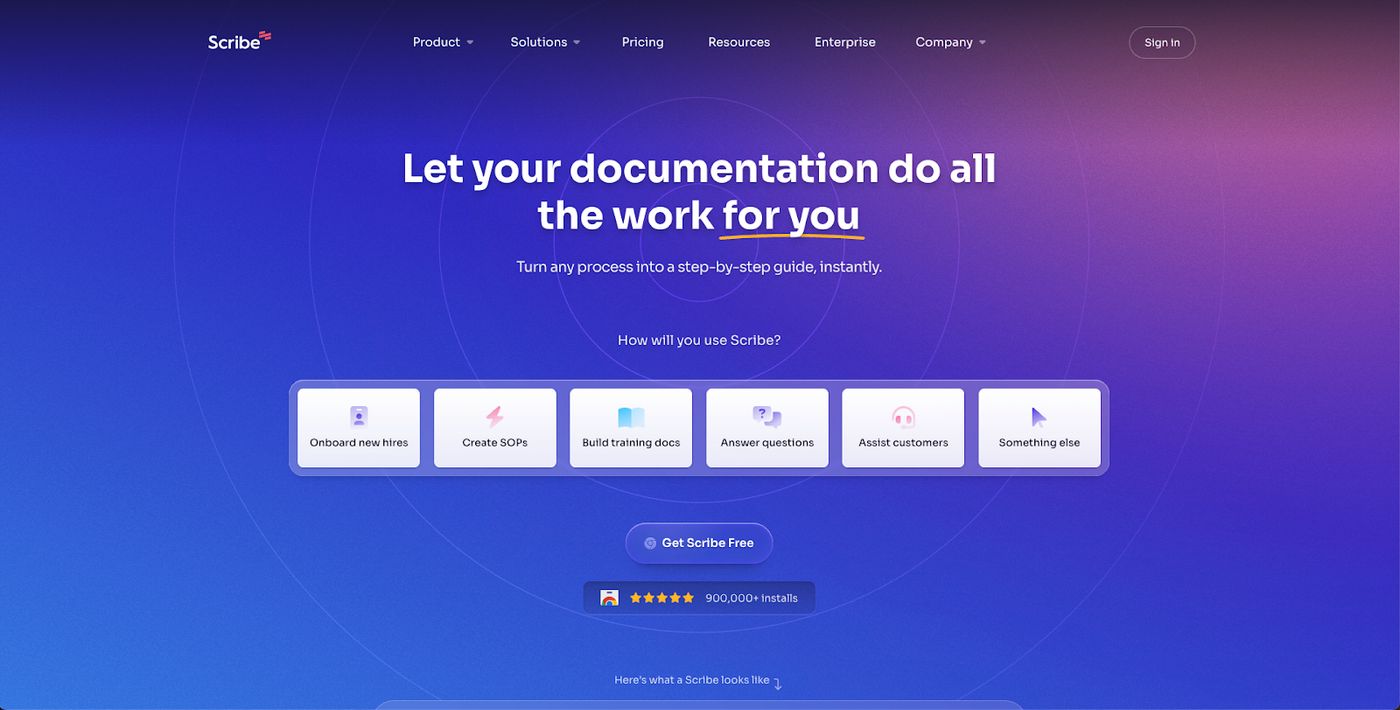 Image Source: Scribe
Image Source: ScribeScribe is a documentation tool designed to quickly create detailed step-by-step guides and tutorials with screenshots. Similarly to Dubble, Scribe has a browser extension that captures your workflow as you work through a process on your screen and automatically generates a guide with screenshots and instructions.
Once done, you can collaborate with your team to edit the guide and create a streamlined training, onboarding, or support documentation. You can then share the step-by-step guide via a direct link, export it as a PDF document, or embed it directly to your website, or other tools.
Key Features:
- Automated step capture: Records actions and generates text instructions with screenshots.
- Annotation tools: Enhance guides with arrows, text and gifs.
- Blur sensitive info: Auto-redacts sensitive data from your screenshot.
- Custom branding: You can add your company logo and colors to create on-brand guides.
- Sharing: Share your guides via link, embed to a website, or export as PDFs.
- Collaboration features: Facilitates teamwork and feedback through in-app commenting and sharing.
Cons:
- You can’t build video documentation, as it is not possible to add a walkthrough video with audio and webcam to your guides.
- Branding is only available for Pro + Team Pro users.
Pricing:
- Free plan: Available with basic features.
- Paid plans: Starting from $29/mo per person.
Tango
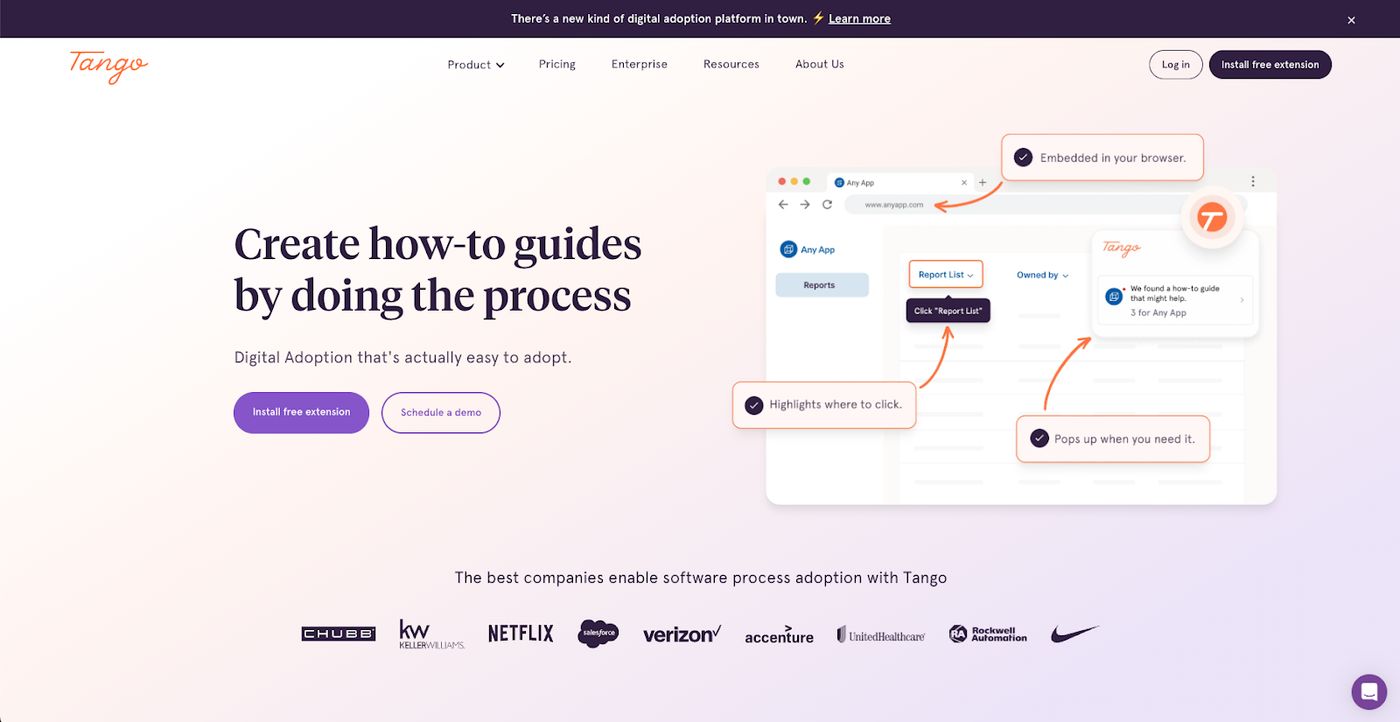 Image Source: Tango
Image Source: TangoTango is a popular web browser extension that can be used to automatically capture screenshots for training guides, workflows, and how to’s. The recorder automatically documents each step to produce interactive walkthroughs and guides for training, onboarding, and process documentation purposes. The biggest difference between Tango and the majority of other tools in this list is that Tango can be used to record guides/workflows across desktop, so it's not restricted to browser-based workflows.
Key Features:
- Captures across desktop: Automatically documents steps in your browser or desktop.
- Protects sensitive info: Manually blur sensitive data from your screenshots.
- Sharing: Share your interactive guides via link, embed to a website, or export as PDFs.
- On-screen guidance: Provides step-by-step instructions directly on-screen.
- Analytics: Analytics to track the usage of your guides
- Integrations: Works with many tools like Slack, Notion, Jira, and more.
- Collaborate: Team Workspace for creating and optimising guides together.
Cons:
- Not possible to add a walkthrough video with audio and webcam to your guides.
- Desktop capture and advanced features only in the Pro plan or higher.
- Some advanced analytics and customization options are only available in the enterprise tier.
Pricing:
- Free: Limited to 15 shared workflows, up to 10 users, with basic features.
- Pro: $24/mo per user, offering unlimited workflows, desktop capture, and more advanced features.
- Business & Enterprise: Custom pricing, with additional features like SSO, admin analytics, and personalised training options.
Iorad
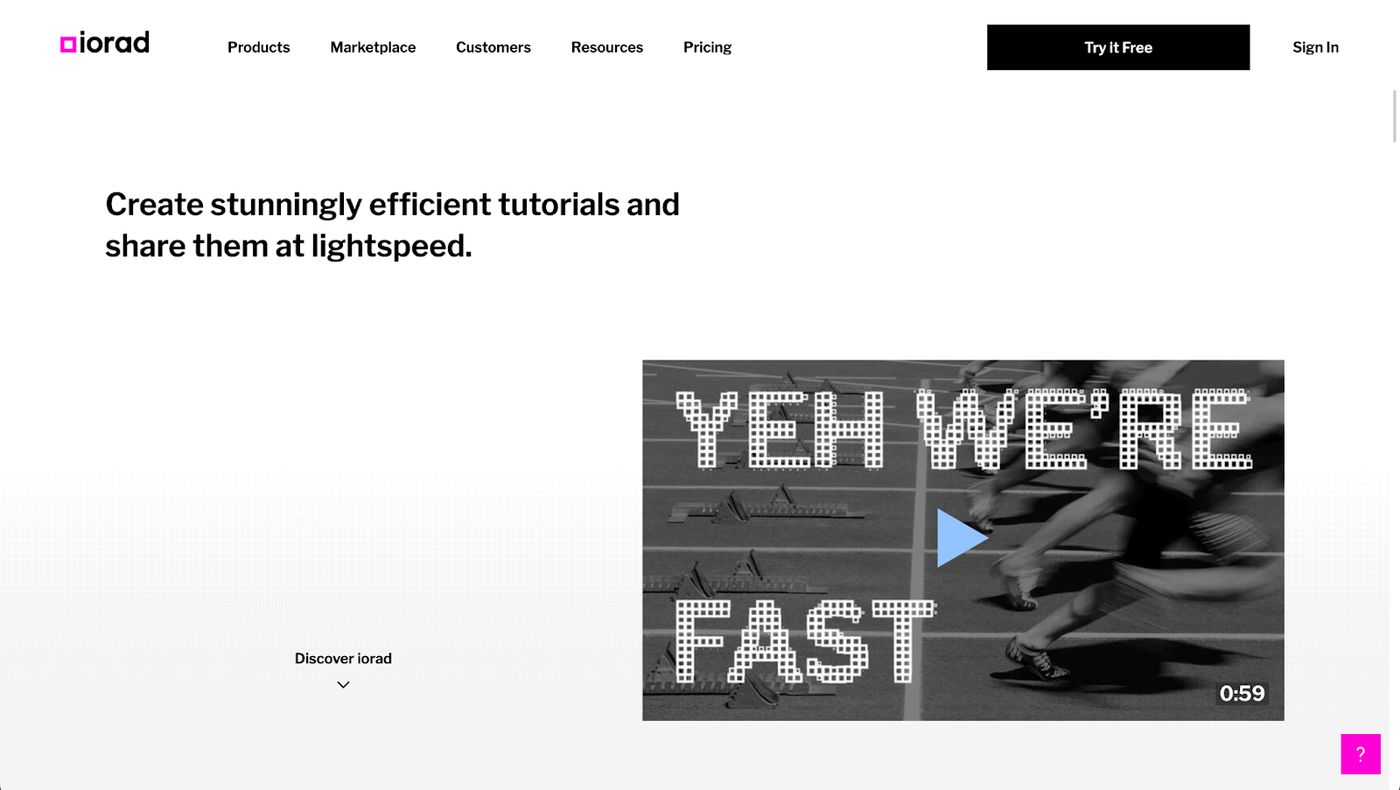 Image Source: Iorad
Image Source: IoradIorad is a popular tutorial builder and training guide creation tool designed to simplify the process of making step-by-step instructions and how-to guides. It is available as a browser extension on Google Chrome and Microsoft Edge, and a Desktop application. It works by recording your browser while you work, auto-capturing and identifying every action, and then generating a step-by-step tutorial for you to share. Once you’re done, you can export these tutorials in video (MP4), document (DOC and PDF), GIF and .PPT formats.
Similarly to Dubble, Iorad is one of the few tools in this list that lets you not only auto-create guides and screenshots, but also record your videos and audio, so you can make your tutorials even more easy-to-follow. If you want to add an automated voiceover or auto-translate your instructions to another language, Iorad offers that too.
Key Features
- Automatic step capture: Records actions and generates step-by-step guides automatically.
- Audio & video recording: Lets you record video and your own voice or use automated text-to-speech voiceover.
- Customization: Allows to add your own branding, additional instructions, and edit the steps.
- Integrations: You can integrate it with many learning platforms as well as Notion, Slack, Drive and more.
- Masks data: Hides sensitive data from your screenshots.
- Auto-translations: You can translate your guide to over 40 languages.
- Analytics: For every tutorial, you can track metrics like session views, number of learners, completion, and average time spent on the tutorial.
Cons
- No webcam recording: It’s not possible to add a selfie video at the bottom of your tutorial videos and product demos.
- The user-interface is not super intuitive and some users may find it initially challenging to navigate and use all features effectively.
- Compared to other tools in this list, Iorad is expensive.
Pricing
- Free Plan: Basic free plan with limited features. For example, you can’t make your tutorials private.
- Educator plans: Starts from $10/mo for teachers and educators looking for more basic features
- Business Plans: Starts from $200/mo with access to everything you need to create standard tutorials.
- Non-profit: Iorad also offers custom pricing plans for not-for-profit organisations
Guidde
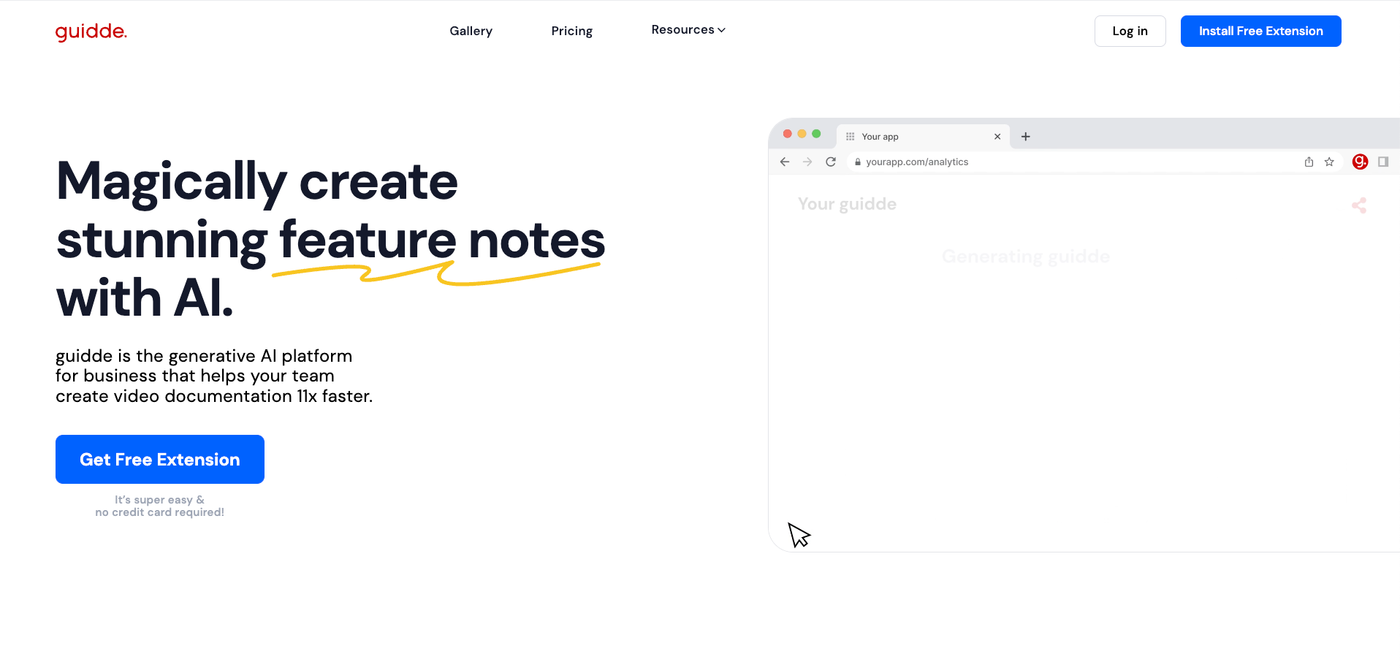 Image Source: Guidde
Image Source: GuiddeGuidde is a generative AI platform designed to simplify the process of creating video documentation. It automatically generates video content from screen captures so you can easily document any task with step-by-step guidance.
The process starts by capturing the screen activity. Guidde then processes this to create a video that outlines the demonstrated steps. You can enhance these videos by adding annotations, voiceovers, music, and transitions between steps.
Key Features
- Auto-capturing steps: Records actions and generates step-by-step guides automatically.
- Guides: Use commonly used step-by-step video guides to create your walkthroughs.
- Voiceover: Enhance your video guides with voiceovers either by using direct recording or text-to-speech conversion.
- Custom branding: Add your logos and color schemes to make the guides feel on brand.
- Video Editing Tools: Basic video editing functionalities, like trim and cropping your videos for precise content delivery.
- Sharing: Distribute your Guidde through links, email, or embedding, with export options like PDF, GIF, and various PDF formats available on paid plans.
- Integrations: Connect with popular tools like GitLab, ClickUp, Slack, Webflow, and Confluence.
- Analytics/Insights: Monitor engagement through detailed analytics, tracking views, clicks, active engagement, and new user metrics.
Cons
- Since Guidde’s primary focus is on video, creating text-based guides is not as straightforward as with other tools.
- You can add a maximum of 100 steps to your guides, so for more complex processes, you may need to create multiple videos.
Pricing
- Free Plan: Basic free plan that lets you record up to 25 videos with voiceover
- Paid plans: Starts from $20/mo for unlimited how-to videos. The next tier is starting from $44/mo and adds more advanced features such as text-to-speech and video insights.
FlowShare
 Image Source: FlowShare
Image Source: FlowShareFlowShare is a guide builder that automatically captures each action and step you take within any software application, creating detailed step-by-step guides with screenshots. Similarly to many other tools in this list, FlowShare can automatically blur sensitive info from your screenshots, and create automated text descriptions for your guides.
Key Features:
- Automated screen recording: Captures your screen in any software that you’re working on, including desktop apps
- AI-powered step and action tracking: Automated screenshots and text for your instruction guides
- Sharing: Ability to edit and publish documentation in various formats (PDF, Word, PPT, HTML)
- Bulk editing features: Lets you crop or blur screenshots in bulk to save time
- Customization: Offers options to add your own logos, colors, and designs to the generated guides
Cons:
- Limited formatting options for instructions and headlines
- Difficulties with remote desktop documentation
- No video recording that could be added to the final guides
- Some users find the tool error-prone or cumbersome, particularly with web applications
Pricing:
- Free plan: Free plan limited to 15-step guides with Flowshare branding
- Paid plans: Starting at $38/mo with access to more advanced features. Custom licensing and integrations are also available for larger teams and companies.
Folge
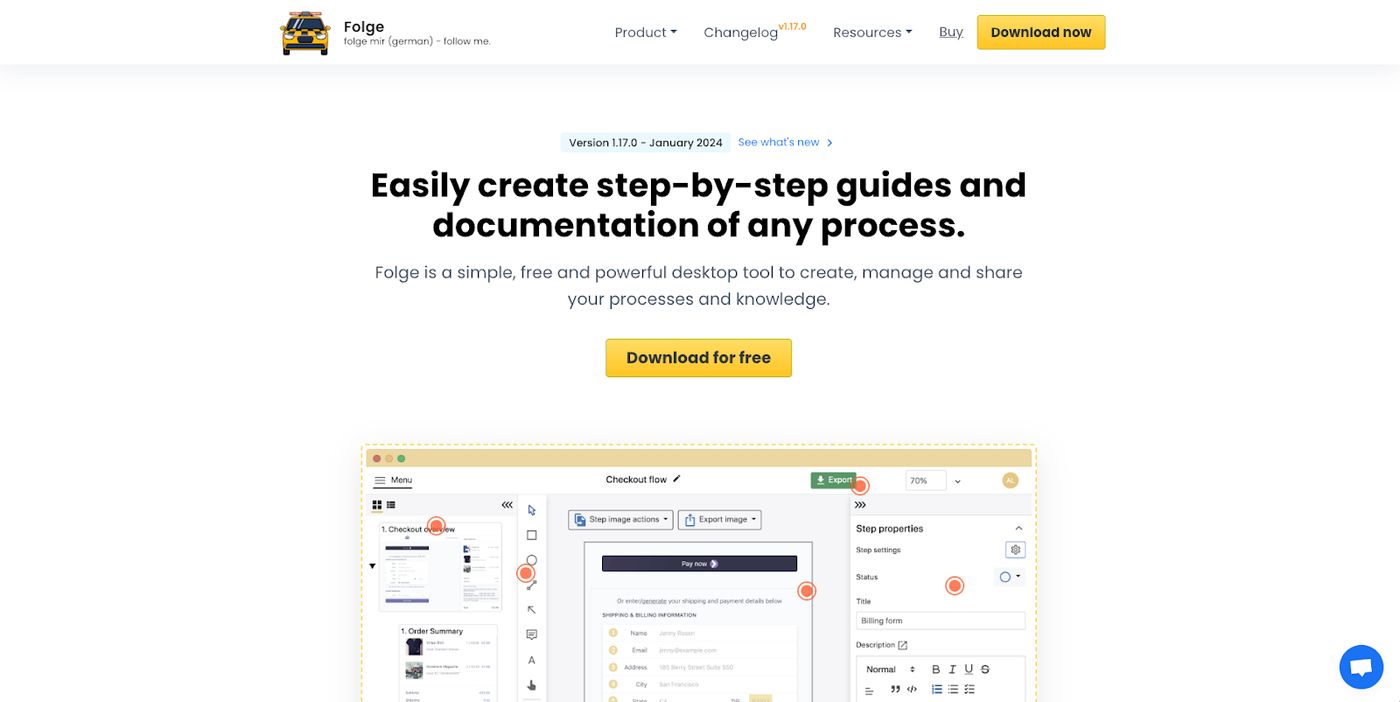 Image Source: Folge
Image Source: FolgeFolge is a step-by-step guide and tutorial maker that captures your screen activities and automatically generates guides in various formats like PDF, Word, PowerPoint, or HTML. Unlike many other tools in this list, Folge doesn't have a browser extension or cloud storage. Instead, it uses a desktop tool to record the app or browser you’re working on and saves the guides directly in your computer.
It's aimed at users who need to create detailed, visual-based instruction manuals or how-to guides efficiently. What makes Folge unique is its ability to quickly capture screenshots and annotate them with text, arrows, and other markers, simplifying the process of guide creation.
Key Features:
- Screen capture: Captures your entire screen, even if you’re working in apps outside of your browser
- Automatic annotation: Quickly takes screenshots and allows for easy annotation to explain each step.
- Export options: Guides can be exported in multiple formats such as PDF, Word, HTML, and PowerPoint.
- Step-by-step guide structure: Automatically organises captured content into a step-by-step format.
Cons:
- Doesn’t record any video that you could add to your guides
- Screenshots are not as automatic as with other tools. You’d have to take screenshots manually as you work.
- Since it’s a desktop app, it is limited to the operating systems it supports, potentially restricting cross-platform usage.
- No online collaboration feature: Lacks real-time online collaboration features, which could be a drawback for teams.
Pricing
- Free plan: available for up to 5 guides
- Paid plan: $75 one-time price for a lifetime licence for Mac or Windows
MagicHow
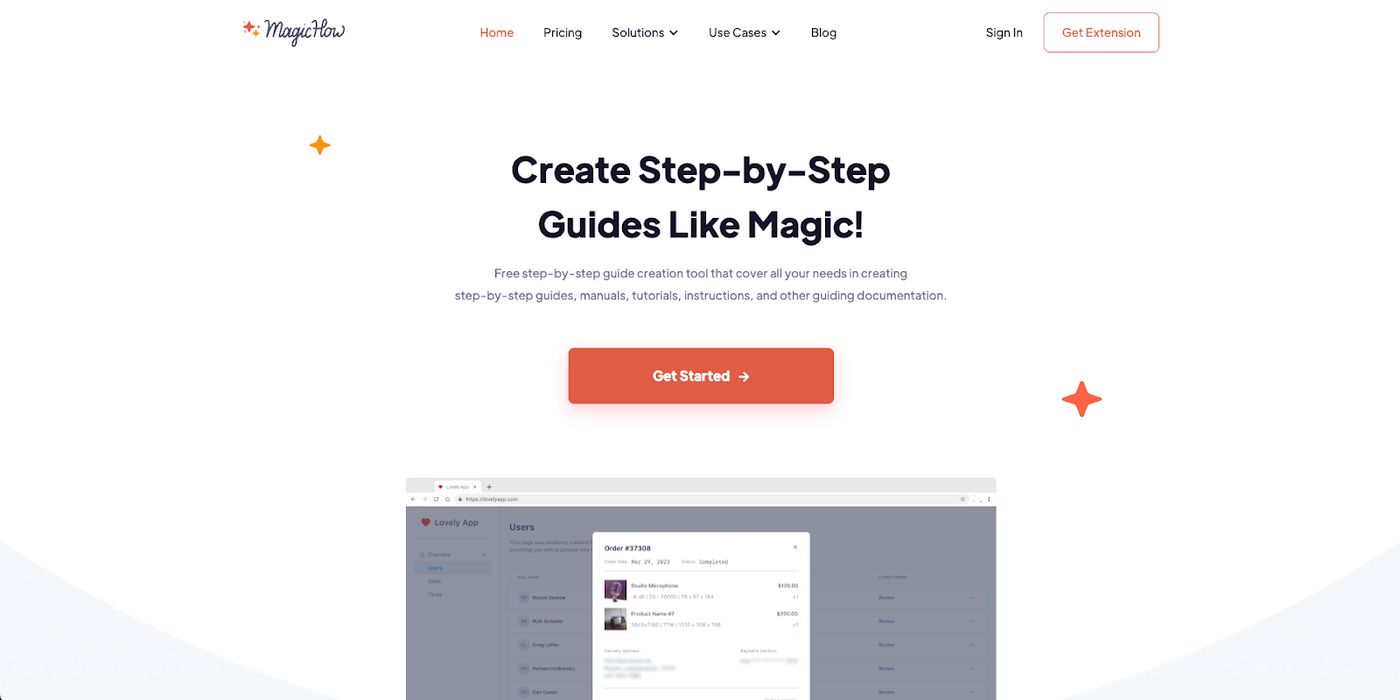 Image Source: MagicHow
Image Source: MagicHowMagicHow is a browser extension as well as a desktop app that helps you generate step-by-step guides automatically. The in-app screen recording documents your actions, and divides them into logical steps using AI technology. You can then edit the screenshots and add titles and descriptions to steps, as well as alter or combine slides. Once your SOP (Standard Operating Procedure) guide is done, you can share it via link, as a PDF, copying as HTML or markdown, or even integrate into platforms like Notion, Confluence, Zendesk, and Webflow.
Key Features
- AI-driven process documentation: Automates step capture in processes, saving time.
- Screenshot editing and annotation: Enhance screenshots with highlights and annotations.
- Desktop version: Enables creation of training materials for various tools on multiple devices.
- Simple sharing: Facilitates document distribution in several formats for easy collaboration.
Cons:
- Not possible to add video recording to your guides
- Not possible to add audio instructions
- No automatic translation options
Pricing
- Free Plan: Free access to essential features, including capture on any browser and link sharing.
- Advanced: $4.50 per user per month, offers guide branding and screenshot customization.
- Business: $11.70 per user per month, provides desktop capture and unlimited workflows.
Best for interactive product demos
Supademo
 Image Source: Supademo
Image Source: SupademoSupademo is an interactive product demo software designed primarily for SaaS companies, enabling them to create engaging and effective product demonstrations quickly and affordably.
Supademo’s interactive demos can be used as a standalone link, embedded online, grouped and shared as a collection, added in-app, or exported as an SOP guide. This flexibility makes it useful as a multiple use cases like sales, marketing, onboarding, and training.
Key Features:
- Automated step capture: Records actions and generates text instructions with screenshots and video;
- AI voiceover and translations: Overlay realistic, synthetic voiceovers in any language in seconds;
- Add slides, videos, branching: Personalize with recorded audio, video, screenshots, or dynamic branching;
- Share as a collection: Chain together multiple demos and tutorials into one link or embed;
- Trigger as in-app product tour: Open any Supademo as an in-app modal within your existing application;
- Blur sensitive info: Auto-redact sensitive data from your product demo or tutorial.
Cons:
- The free plan is limited to 5 published interactive demos;
- Desktop capture and advanced features only in the Pro plan or higher;
Pricing:
- Free plan: available with basic features;
- Paid plans: Starting from $27/mo per creator;
Minerva
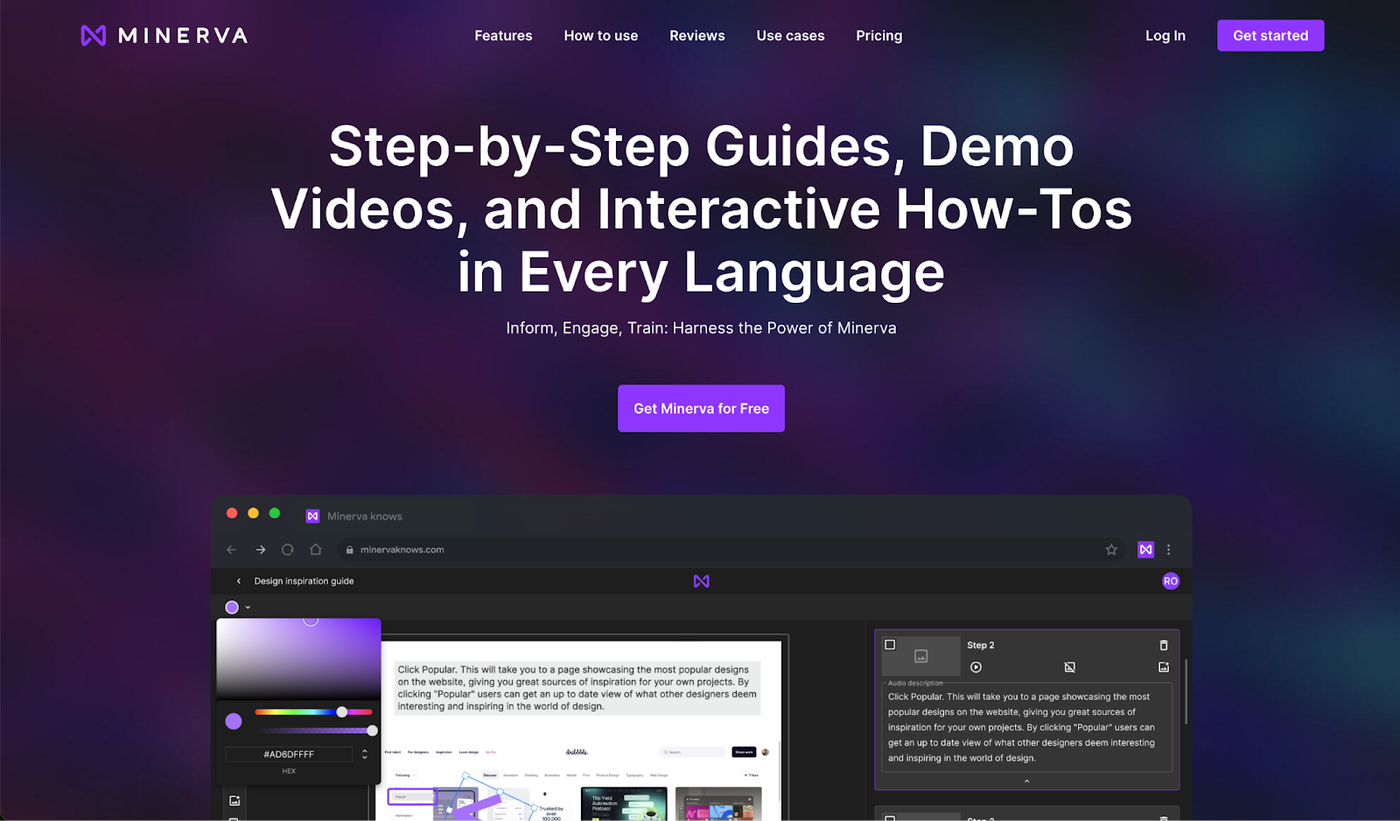 Image Source: Minerva
Image Source: MinervaMinerva is a step-by-step guide and tutorial builder that works directly within a web browser. It allows users to capture workflows as they navigate through tasks, automatically generating guides that can be shared with others. Minerva can build guides for any screen size (horizontal or vertical), add voice instructions to videos, and even generate text-to-speech voiceover in different languages.
Key Features:
- Automated Guide Creation: Captures user actions to automatically generate step-by-step guides.
- Audio: Allows to create video tutorials with voice instructions
- AI-writer: Use AI to write a script, add visual elements, and create video narration
- Interactive Walkthroughs: Produces interactive, click-through guides that users can follow in real-time.
- Customizable Steps: Allows editing and annotating of steps for clarity and additional information.
- Integrations: Can be integrated with other tools and platforms for seamless user experience.
- Shareability: Guides can be easily shared with a unique link, facilitating easy distribution and access.
Pricing:
- Free plan: Offers a ‘free forever’ plan with limited features
- Paid plans: Paid plans start from $9/mo per user and give access to more advanced features such as voice instructions
Floik
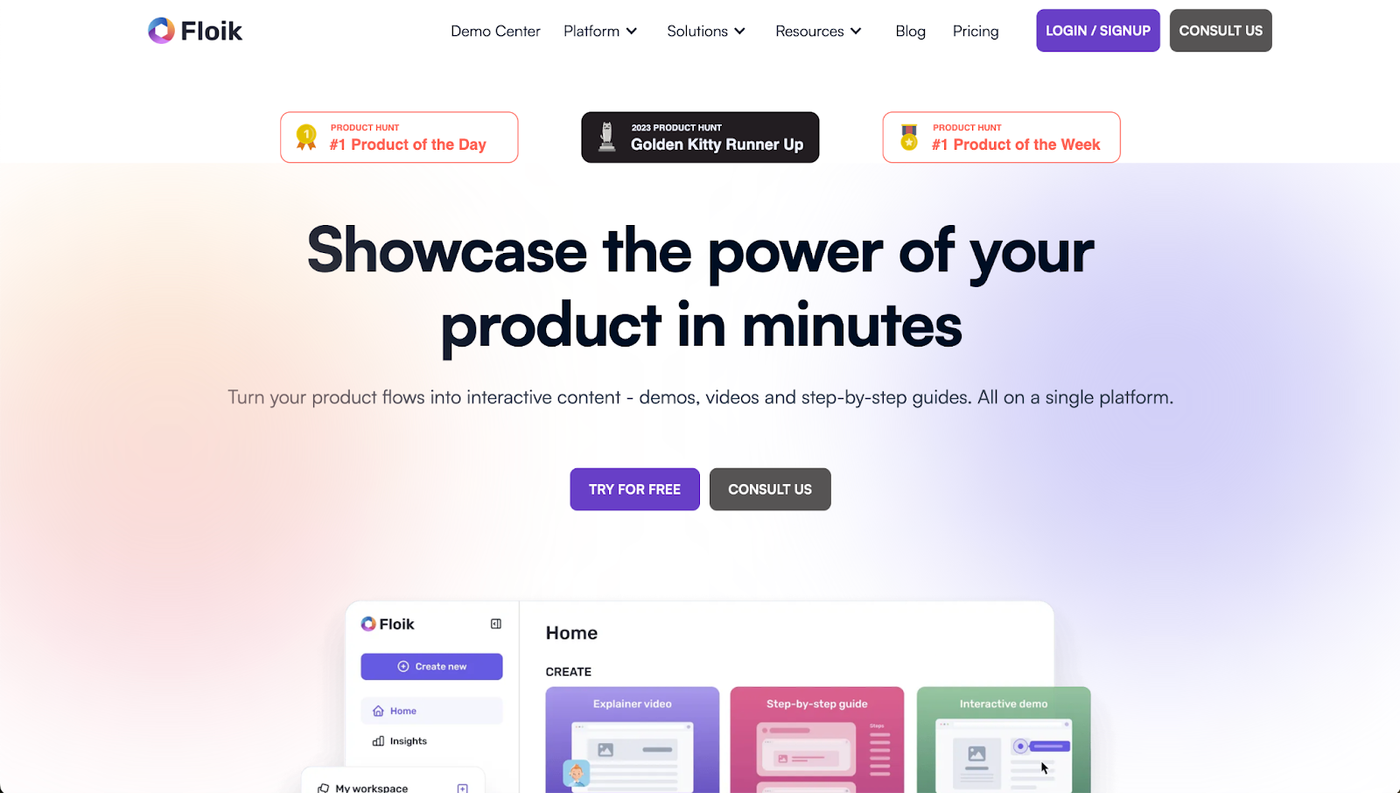 Image Source: Floik
Image Source: FloikFloik is mainly focused on helping you create interactive, professional product demo videos and explainer videos with ease. Similarly to other tools in this list, Floik records your screen while you work, and turns your actions into a well-presented demo video. You can then edit it like you edit any doc or slide, trim, crop, blur, add calls-to-action, and transform your voice into an AI one.
In addition to videos, Floik helps you create step-by-step product walkthrough guides with screenshots, which can be used for SOPs, training documents, customer onboarding guides, and a lot more.
Key Features
- Interactive Demos and Guides: Create engaging product stories with interactive demos, explainer videos, and how-to guides.
- Recording across desktop: Lets you record videos outside your browser
- AI Voiceover: Customise voiceovers with a range of accents and languages for global audience reach.
- Multi-Format Content Creation: Produce content in various formats with options for different lengths and detailed insights.
- Custom Branding: Add logos and brand colours to personalise content.
- Collaboration Tools: Team space for collaborative work and sharing of insights.
Cons
- Limited Customization: Floik offers fewer options for customization of layouts, fonts, and colour themes compared to other platforms.
- No Variable Playback Speeds: Users cannot adjust the playback speed of video content, which can affect learning and engagement.
Pricing
- Free plan: Includes basic features like creation of up to 10 Flos, AI voiceover, and quick customization tools.
- Paid plans: Pro starts at $29/month and offers extended features like unlimited Flo creation, custom branding, and extended video lengths up to 10 minutes.
- Enterprise (Custom pricing): Tailored for complex needs with additional features like Gen AI summaries, customizable roles and permissions, and enterprise-grade data governance
Driveway
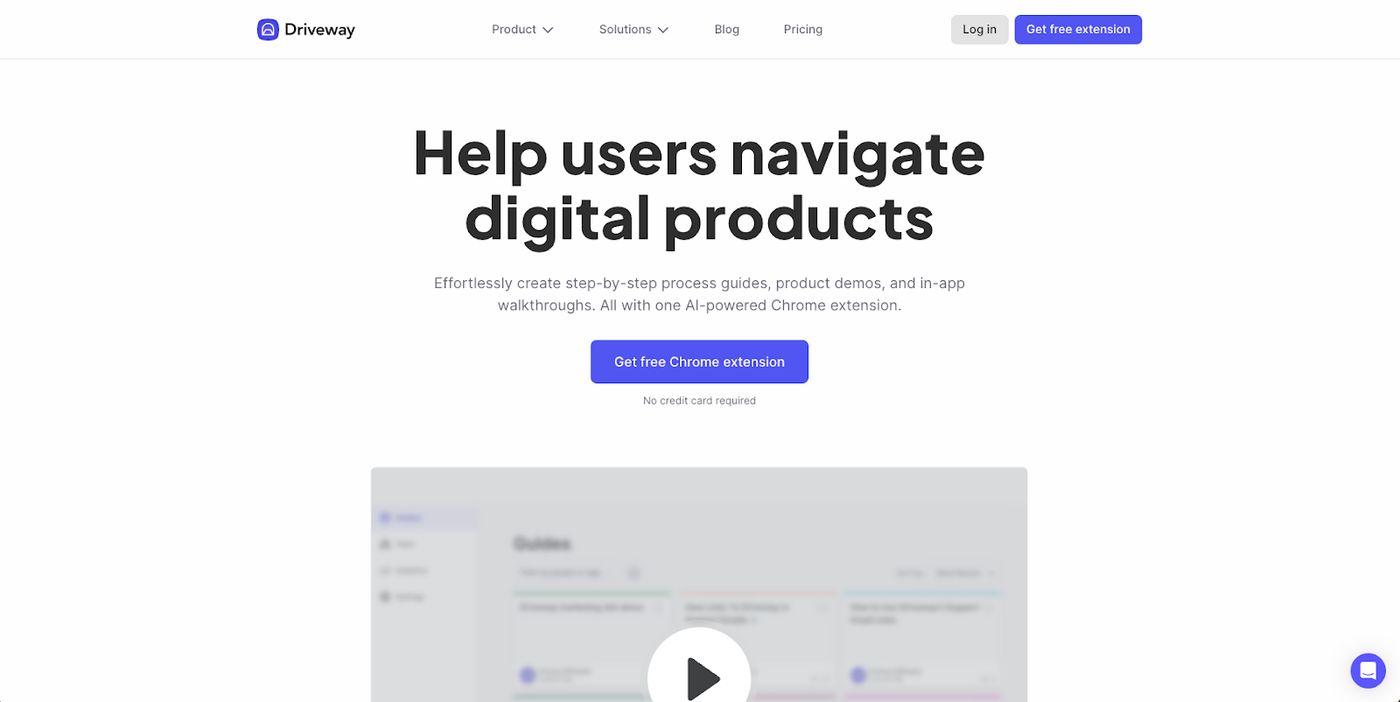 Image Source: Driveway
Image Source: DrivewayDriveway is an AI-powered Chrome Extension that captures user actions to automatically generate instructional content, product demos, or interactive walkthroughs. Driveway guides can be shared as screenshot guides, embedded as a Product Demo in a Help Center or Wiki, or added to any website as an in-app walkthrough.
Key Features
- Screen recording with screenshots: Driveway can capture your browser, take screenshots based on your actions, and enhance guides with annotated screenshots.
- Screenshot annotations: Driveway will automatically write a step-by-step description for you. You can add blurs, arrows, and text to any of your screenshots.
- Demos with audio: Similarly to Dubble, Driveway is one of the few tools in this list that allow you to customise your demo with voiceovers and video
- Engagement Metrics: Access real-time data on how users interact with the guides.
- Sharing: You can make your guide public and share as a link, or export with highlighted screenshots and step-by-step descriptions to Google Docs, Notion, or any other docs tool.
Cons
- Limited free plan: Only allows up to 3 public guides in the free version.
- No API support: Driveway does not offer API integration, which could limit automation and integration with other tools.
- Limited export options: While it supports exporting to Google Docs and Notion, there may be restrictions or limitations with other formats or platforms.
Pricing
- Free Plan: includes 3 public guides, 1 user, interactive demos, step-by-step guides, video & voiceover.
- Pro Plan: $10/month per seat, includes all free features plus unlimited guides, removal of watermarks, and more.
- Enterprise Plan: Starting at $1,000/month, includes all Pro features plus unlimited seats, in-app walkthroughs, and dedicated support.
Guidejar
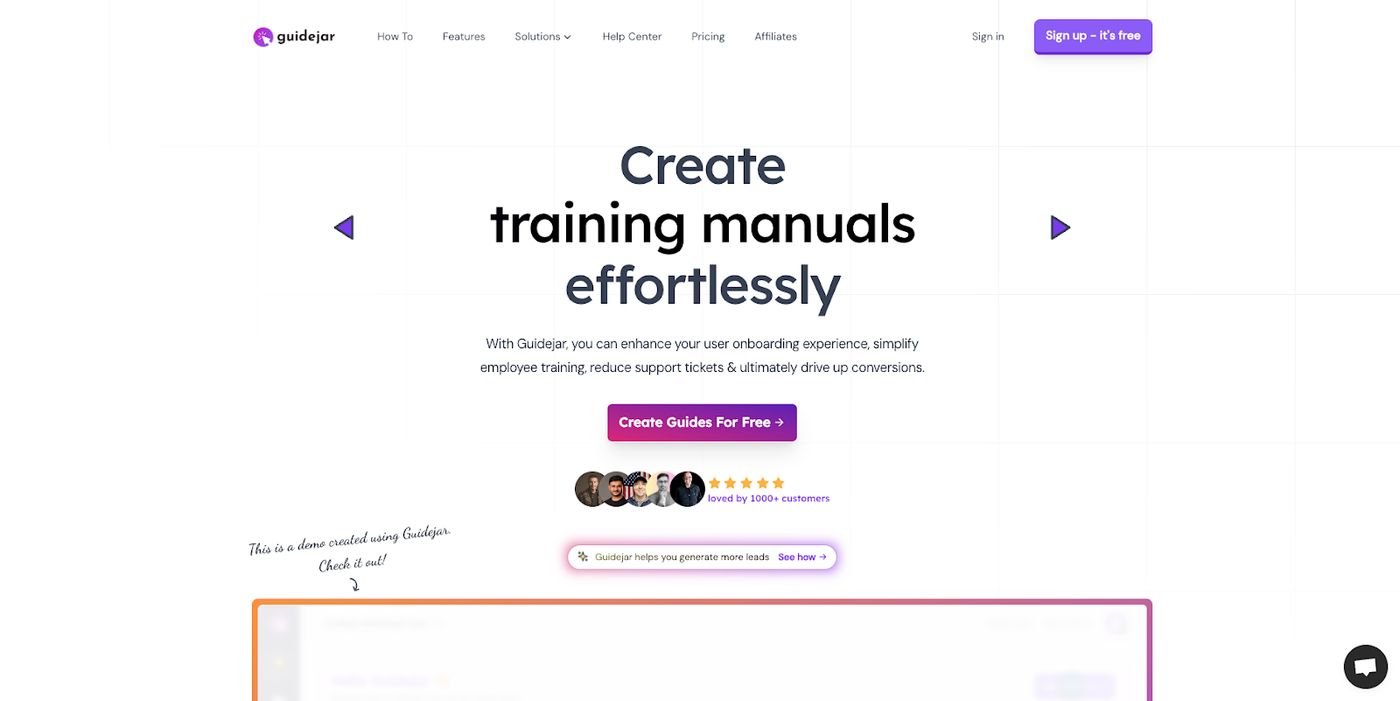 Image Source: Guidejar
Image Source: GuidejarGuidejar is a browser extension that tracks every click and takes snapshots as you go through your workflow. As there's no screen recording, you can take your time and go through your workflow patiently. Once you’re finished, Guidejar generates a step-by-step guide for you with screenshots which you can easily edit and add your own branding to. If you want to add a video to your guides, you can enable autoplay which automatically shows your steps as a looping video.
Guidejar is mainly used to create interactive product demos and guides, as well as creating and managing help centers and product guides without coding.
Key Features
- Browser-based workflow capture
- Extensive customization options for branding and content
- Autoplay and loop options for creating video-like guides
- No-code help center creation for independent customer support
Cons
- No video recording and no option to add audio instructions.
- Advanced features like desktop capture, video export, and custom domain for the help centre are available only in higher-tier plans.
- Desktop capture is only available with the Mac app, which could limit users on other platforms.
Pricing
- Free plan: for 20 guides with limited features
- Paid plans: Starting from $12/user/month for unlimited guides and added features like unlimited guides, image editor, and analytics
- Enterprise solutions are available with custom pricing for larger teams.
Rivia.ai
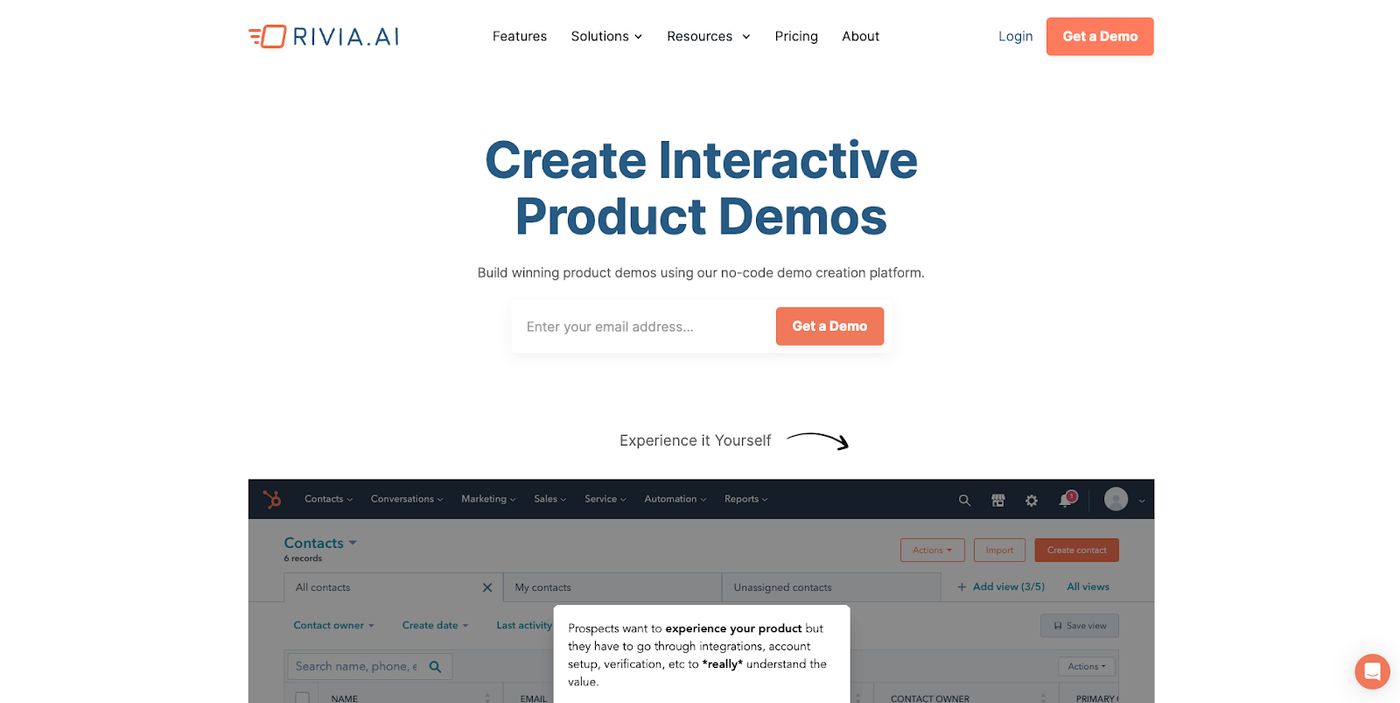 Image Source: Rivia.ai
Image Source: Rivia.aiRivia.AI is a no-code platform designed to help teams create interactive product demos. It mainly caters to marketing, sales, and customer success teams, enabling them to build demos that facilitate product-led growth.
It lets you capture and create pixel-perfect versions of your product using the Chrome extension. You can then use its built-in editor to create beautiful interactive demos with modals, tooltips, flows, etc. Once you’re done, you can publish your interactive demo anywhere and share it with your clients.
Key Features:
- Capture product demos using a Chrome extension.
- Edit elements, add guides, and personalize content.
- Share demos with a public link or embed via iframe.
- Integrations with sales and marketing tools like HubSpot, Salesforce, Marketo.
- Mobile-friendly demos that adapt to screen size.
Cons:
- Unlike many other tools in this list, Rivia focuses only on product demos and doesn’t let you create step-by-step tutorials with audio instructions.
- Potential learning curve for non-technical users despite being a no-code tool.
Pricing:
- Free plan: no
- Starter plan: $40 per month (or $384 annually), includes 1 user, 5 basic demos, basic analytics, and custom branding.
- Growth and Enterprise plans: Pricing details available upon request, offering features like unlimited users, HTML demos, advanced analytics, and 24/7 support.
Best all-in-one workflow documentation platforms
Trainual
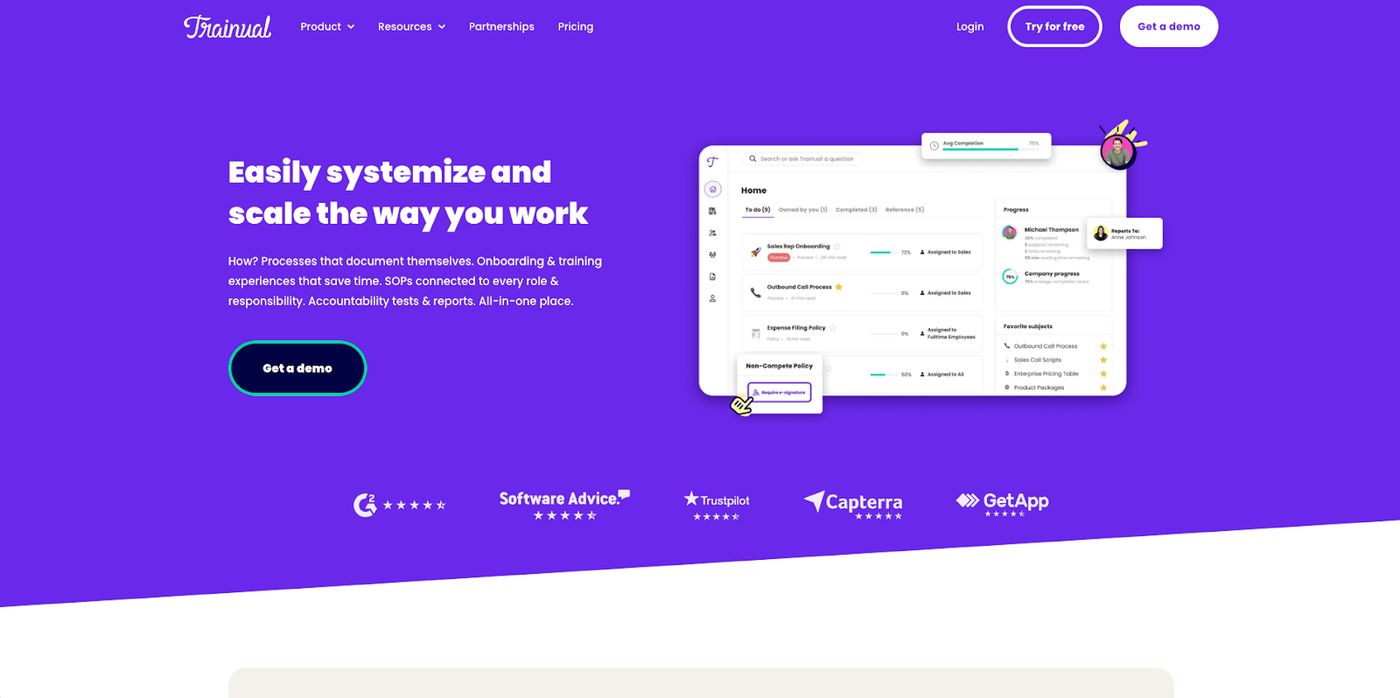 Image source: Trainual
Image source: TrainualTrainual is an all-in-one platform for creating, organizing, and distributing training materials, standard operating procedures (SOPs), and company policies.
Used mostly by HR managers and ops leaders, the platform is designed to streamline the process of training and onboarding employees. Trainual also offers free templates to guide you in creating effective training documentation for your employees.
Similarly to other tools in this list, Trainual’s Capture browser extension automatically builds step-by-step training processes and SOPs while you work, so you don't have to stop to document anything.
Key Features:
- Templates: Use templates for your walkthroughs and guides
- Screen recording: Automatically records your screen and documents your steps into a ready-made SOP
- AI writing: Use AI to write the steps for you.
- Sharing: Publicly share your walkthrough and guides with your team
- Due dates: Set due dates for training assignments
- Integrations: Integrates with many tools like Loom, Slack, Quickbooks
Cons:
- May require time to set up and fully integrate into a company’s processes.
- The platform's extensive features might overwhelm smaller teams or simpler use cases.
- High cost for small businesses or startups.
- Doesn’t add screen recording video to your walkthroughs
Pricing:
- Free plan: Not available, but paid plans start with a free trial to test the platform before committing.
- Paid plans: Starts at $300 per month for small teams, $500 per month for growth businesses.
ClickLearn
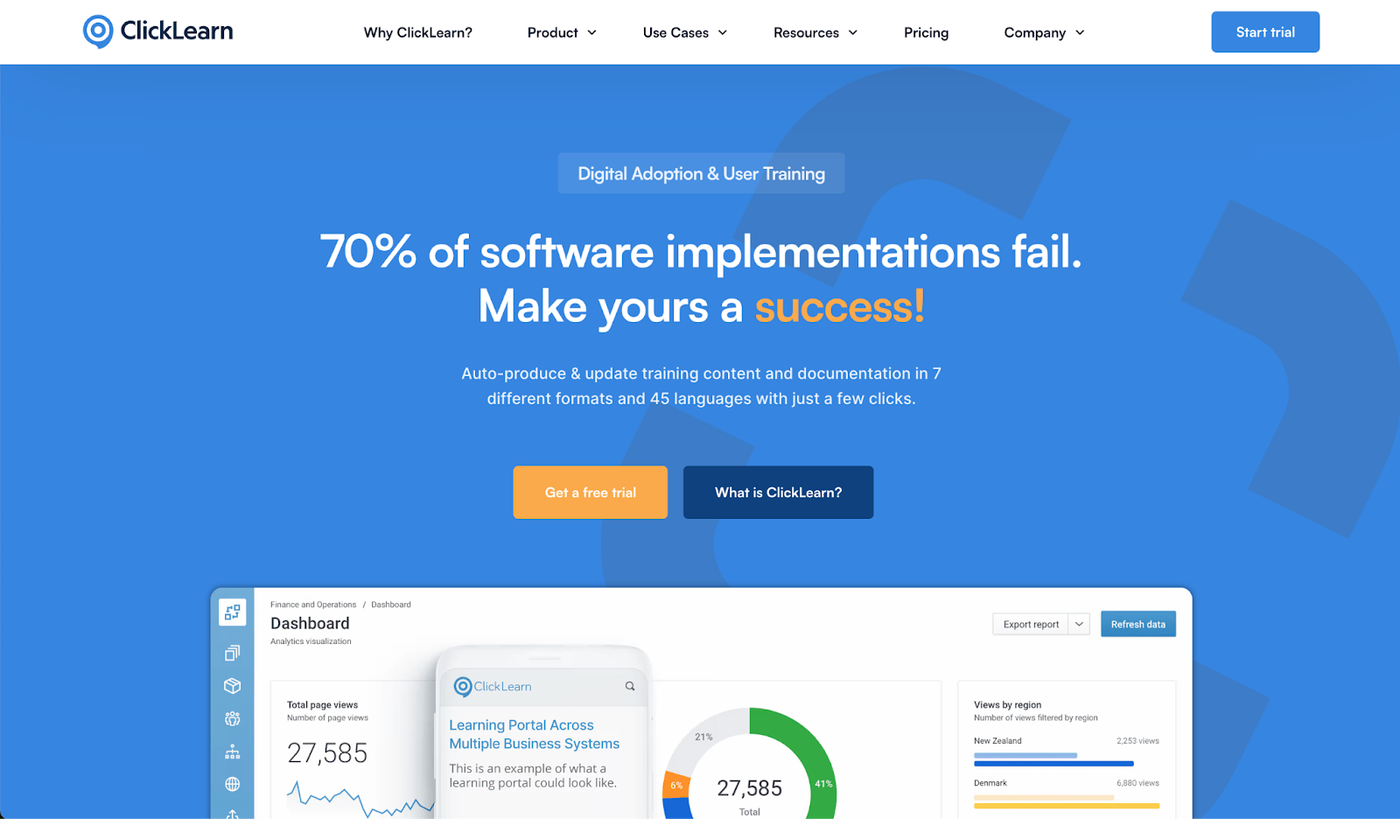 Image Source: ClickLearn
Image Source: ClickLearnClickLearn is another all-in-one workflow documentation platform that automates the process of creating training materials and documentation.
Simply click through your work processes to automatically capture and create your documentation and training material. Your captured content is then converted into 7 learning formats, including videos, written instructions and a quiz format. You can customise any format and auto-translate into more than 45 languages. Once you’re done with your edits, your content is automatically added to ClickLearn’s eLearning portal.
ClickLearn works cross-platform from Excel, ERPs, into web browsers.
Key Features
- Automated Documentation: Captures user actions to automatically create step-by-step guides, videos, and walkthroughs.
- Multi-Format Output: Produces materials in various formats, including PDFs, PowerPoint presentations, and interactive simulations.
- Language Localization: Offers automatic translation of materials into multiple languages.
- Learning Portal: Provides a dedicated space for accessing and managing learning materials.
- Integration Capabilities: Seamlessly integrates with a wide range of software platforms.
Cons:
- Can be complex to set up and use, and the extensive range of features can be overwhelming for users who need simpler solutions.
- Expensive for small businesses or individual users.
Pricing
ClickLearn does not publicly disclose its pricing details and there is no indication of a free plan.
Gyde
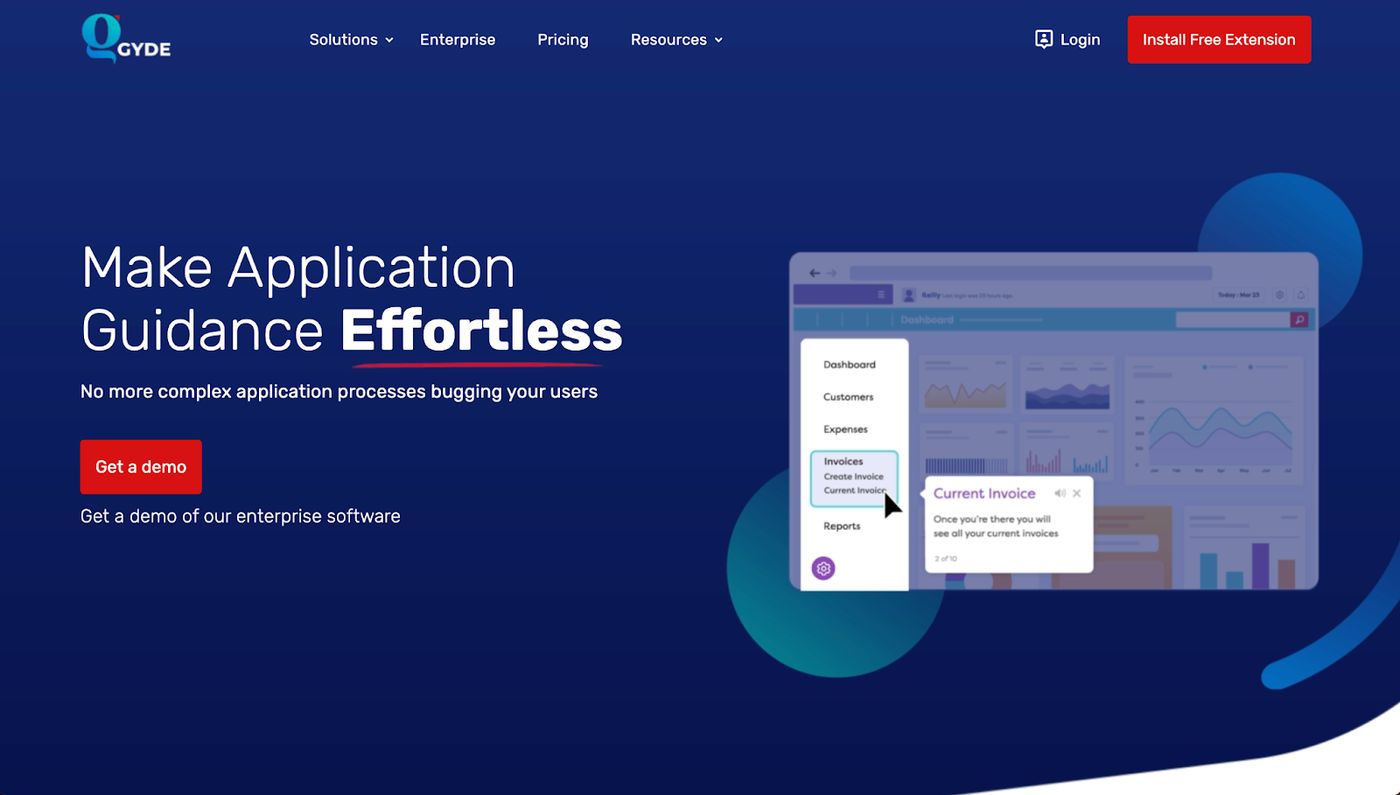 Image Source: Gyde
Image Source: GydeGyde is a digital adoption platform designed to facilitate the creation of interactive step-by-step guides and tutorials. Its browser extension records your work, and generates guides with screenshots based on the steps you took. Gyde also offers an AI-powered Knowledge Base platform that lets you instantly create in-app how-to guides and help articles.
Gyde is mainly used for creating user onboarding materials, product demos, and training documentation.
Key Features:
- Interactive step-by-step guides: Create guides that interact with the user, providing a hands-on learning experience.
- In-app guidance: Deliver help content directly within your application, reducing the learning curve for new users.
- Analytics: Monitor guide usage and effectiveness to continuously improve user engagement and content quality.
- Multi-format support: Create guides, tooltips, and walkthroughs in various formats to suit different learning styles.
- Customization: Tailor the appearance and flow of guides to match your brand and user needs.
Cons:
- May require a learning curve to fully utilise all features.
- No video recording added to the walkthroughs
- Integration complexity with certain types of applications or legacy systems.
- May be overkill for very small businesses or those with simple application interfaces.
Pricing:
- Free plan: A ‘free forever’ plan that lets you create 25 step-by-step tutorials with limited access to some features
- Paid plans: Starts from $9/mo and lets you create unlimited tutorials
Final thoughts
As we've seen, each AI-powered step-by-step guide and product demo creation tool in this list has its unique strengths, so choosing the right one depends on your specific requirements and goals. Make sure to assess the tool’s key features, pricing and ease-of-use, and if possible, use the free trial or free versions to get a better sense of the product before committing to any.
Embrace these tools to not only save time but also to elevate the quality of your guides and facilitate better learning and understanding.
The future of documentation is here, and it’s more accessible, efficient, and user-friendly than ever.
Deepak (Dee) Shukla, the dynamic founder of Pearl Lemon, built the leading SEO agency in London by l...
Here is the ultimate list of online form builders, what they do best, their pricing, and examples to...
When Luiz Sifuentes lost the platform powering his entire web design business, he rebuilt smarter—wi...
All of our product updates and big company news for Paperform and Papersign from Oct 24 - May 25 to ...