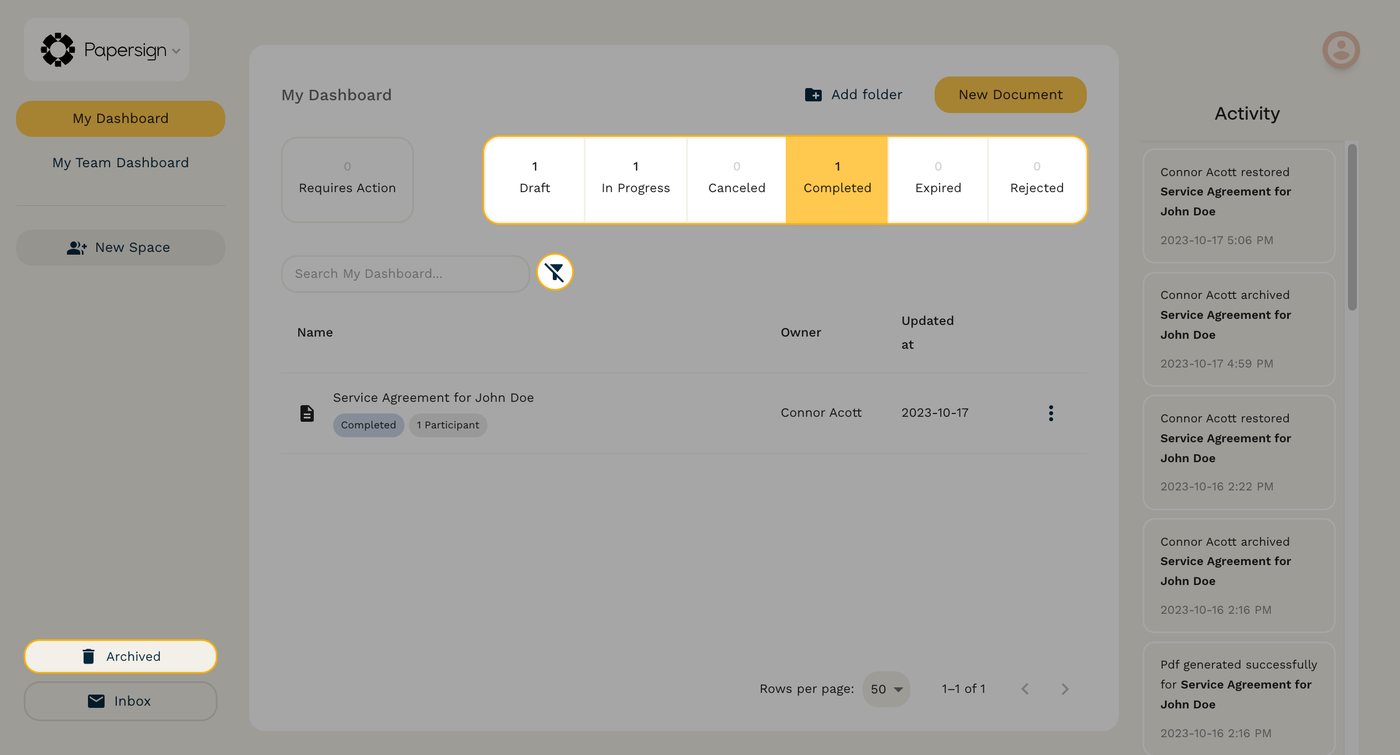Products
PaperformPaperform is an online form builder like no other. It combines serious digital smarts with beautiful design to create endless possibilities.PapersignSimplify document signing with Papersign, so you can spend less time in email chains and more time on the important stuff.Agency+Agency+ is the easiest way to manage and scale beautiful and smart forms for clients and brands.StepperAI native workflow automation software for small business and solopreneurs
Solutions
Web FormsScheduling FormsOrder FormsPayment FormsCalculation FormsSubscription FormsConditional LogicLanding page FormsQuiz MakerPoll MakerSurvey MakerTest MakerSee all solutions
All Solutions

Explore all the solutions you can create with Paperform: surveys, quizzes, tests, payment forms, scheduling forms, and a whole lot more.
See all solutionsIntegrations












Connect with over 2,000 popular apps and software to improve productivity and automate workflows
See all integrationsResources
BlogReal-life stories, trends, and strategies to help you grow your business.CareersJoin the company that prioritises 'life-work' balance.Online Signature GeneratorCreate and download a signature. Merch StoreGet your hands on Paperform swag.Getting StartedHelpful guides to get you on track.Help CenterWe've got all the answers to your questions.
PricingProducts
PaperformPaperform is an online form builder like no other. It combines serious digital smarts with beautiful design to create endless possibilities.PapersignSimplify document signing with Papersign, so you can spend less time in email chains and more time on the important stuff.Agency+Agency+ is the easiest way to manage and scale beautiful and smart forms for clients and brands.StepperAI native workflow automation software for small business and solopreneurs
Solutions
All Solutions

Explore all the solutions you can create with Paperform: surveys, quizzes, tests, payment forms, scheduling forms, and a whole lot more.
See all solutionsIntegrations

Connect with over 2,000 popular apps and software to improve productivity and automate workflows
See all integrationsResources
What does a document's status mean in Papersign?
Related Articles
How do I reject a Papersign document?
You can reject a signature request from the "More Actions" menu after opening the document.
How do I delete documents in Papersign?
Document drafts and sent documents that have not been signed by all parties can be deleted permanently.
Can I archive completed documents in Papersign?
Documents that have been signed by all parties can be archived, removing them from the main page of the dashboard.
How is the signed document limit counted on Papersign's Free plan?
Papersign's Free plan allows for three signed documents per month. Learn how these are counted, and how to manage pending documents.